Geosteer orientation – Ag Leader GeoSteer Operation Manual User Manual
Page 52
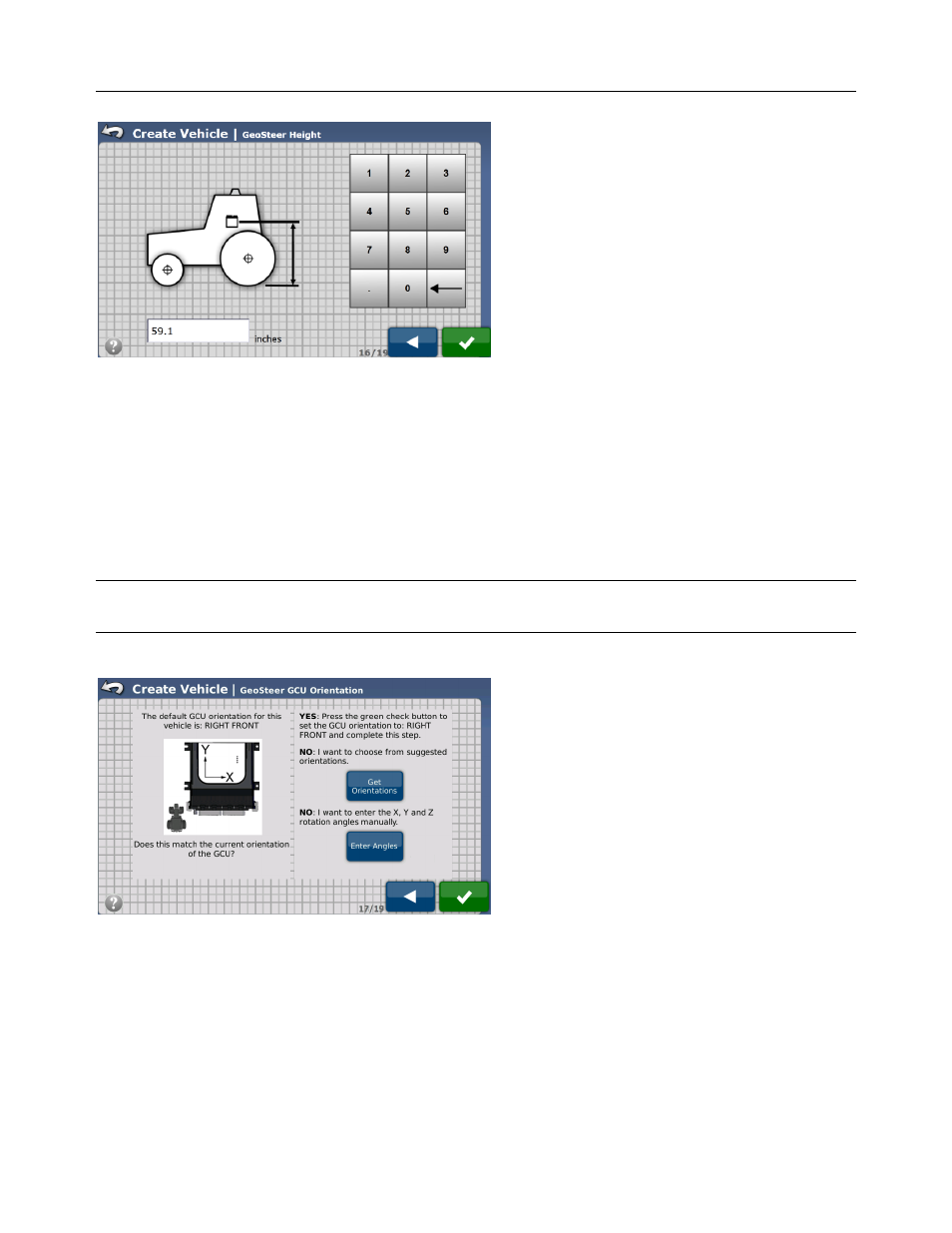
Setup Wizard
38
GeoSteer System
Figure 2-23 GeoSteer Height
After the GeoSteer Height has been entered, press the Green Check button to continue to the next step.
GeoSteer Orientation
The GeoSteer Control Unit needs to know which orientation it is mounted in or the system will not work properly. If the
GeoSteer Control Unit has been installed according to the Vehicle Specific Installation Instructions, the orientation will already
be shown on the GeoSteer GCU Orientation screen as shown in Figure 2-24. A graphic showing how the GeoSteer Control
Unit is installed compared to the orientation of the vehicle is shown on the left. The view will always be as if the user is
looking down from the top of the cab with the front of the vehicle pointing to the top of the screen.
Note: A small tractor icon showing a tractor from above will be shown in all graphics to help the user visualize how the
GeoSteer Control Unit should be installed on the vehicle.
Figure 2-24 GeoSteer Orientation
If the default position shown matches the actual mounting position of the installation, press the Green Check Mark button to
continue to the next step.
If the default orientation does not match your installation there are two options:
• Get Orientation – Use this button if the GeoSteer Control Unit is not in the orientation shown in the diagram and the
GeoSteer Control Unit is mounted orthogonally on the vehicle. This means that the GeoSteer Control Unit is at a 90 degree
angle or some multiple of 90 (0, 90, 180, 270) degrees at all three axes (vertically, horizontally, and perpendicular to the
other two) when compared to the direction of travel of the vehicle.
