Edit – Ag Leader GeoSteer Operation Manual User Manual
Page 60
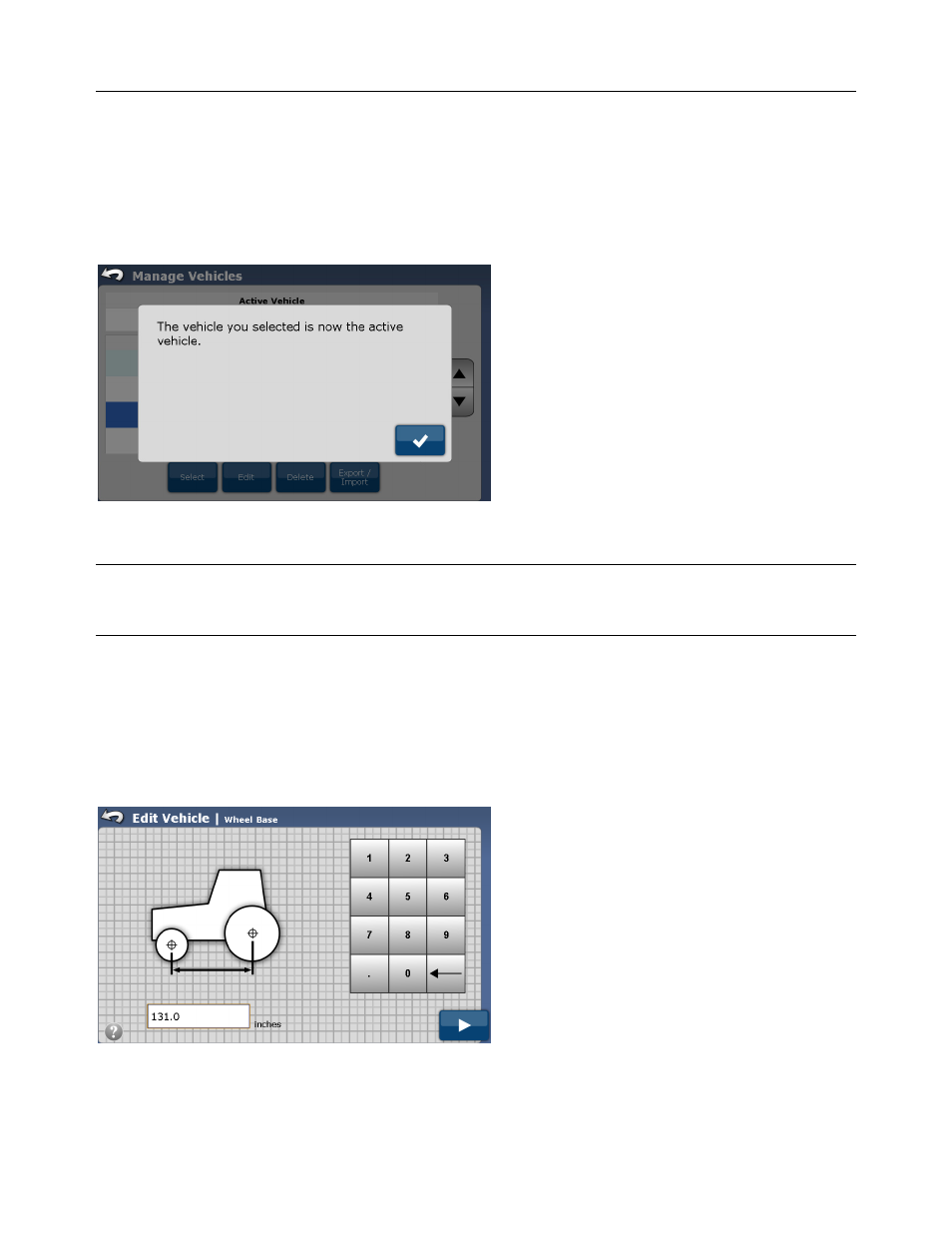
Manage Vehicle
46
GeoSteer System
stored on the GeoSteer is displayed below the Active Vehicle. If the GeoSteer is moved to a different vehicle, the user must
activate the new vehicle on the GeoSteer.
To select a new vehicle, first use the Up/Down Arrows or directly select the vehicle from the list and highlight it. Next press
the Select button. This will change the vehicle that is displayed in the Active Vehicle box to the one that was highlighted and
reprogram the GeoSteer Control Unit to control that vehicle.
After the Select button has been pressed a message is displayed telling the user the new vehicle is now active.
Figure 2-36 Vehicle is Now Active Notification
Press the Blue Check Mark button to continue and return to the previous menu.
Note: The vehicle profiles used to control the vehicles are stored on the GeoSteer Control Unit. These profiles are independent
of the vehicle profiles loaded on the Display. The vehicle profile must be changed both on the Display as well as the GeoSteer
system in order for it to properly interface with the vehicle.
Edit
The Edit button allows the user to make changes to the highlighted vehicle’s configuration settings. These settings are the same
as the ones entered during the initial Setup Wizard procedure as shown on Figure 2-15 thru Figure 2-29. The only difference
between the Create and the Edit screens are how they are labeled on top of the screen. The Edit Vehicle screens will be labeled
Edit Vehicle as shown in Figure 2-37 instead of Create Vehicle as shown in Figure 2-15.
Figure 2-37 Edit Vehicle Wheel Base
