Using the linbus option, Using the linbus option overview, Linbus decode right-hand dialog – Teledyne LeCroy Serial Data Debug Solutions User Manual
Page 73: Operator's manual
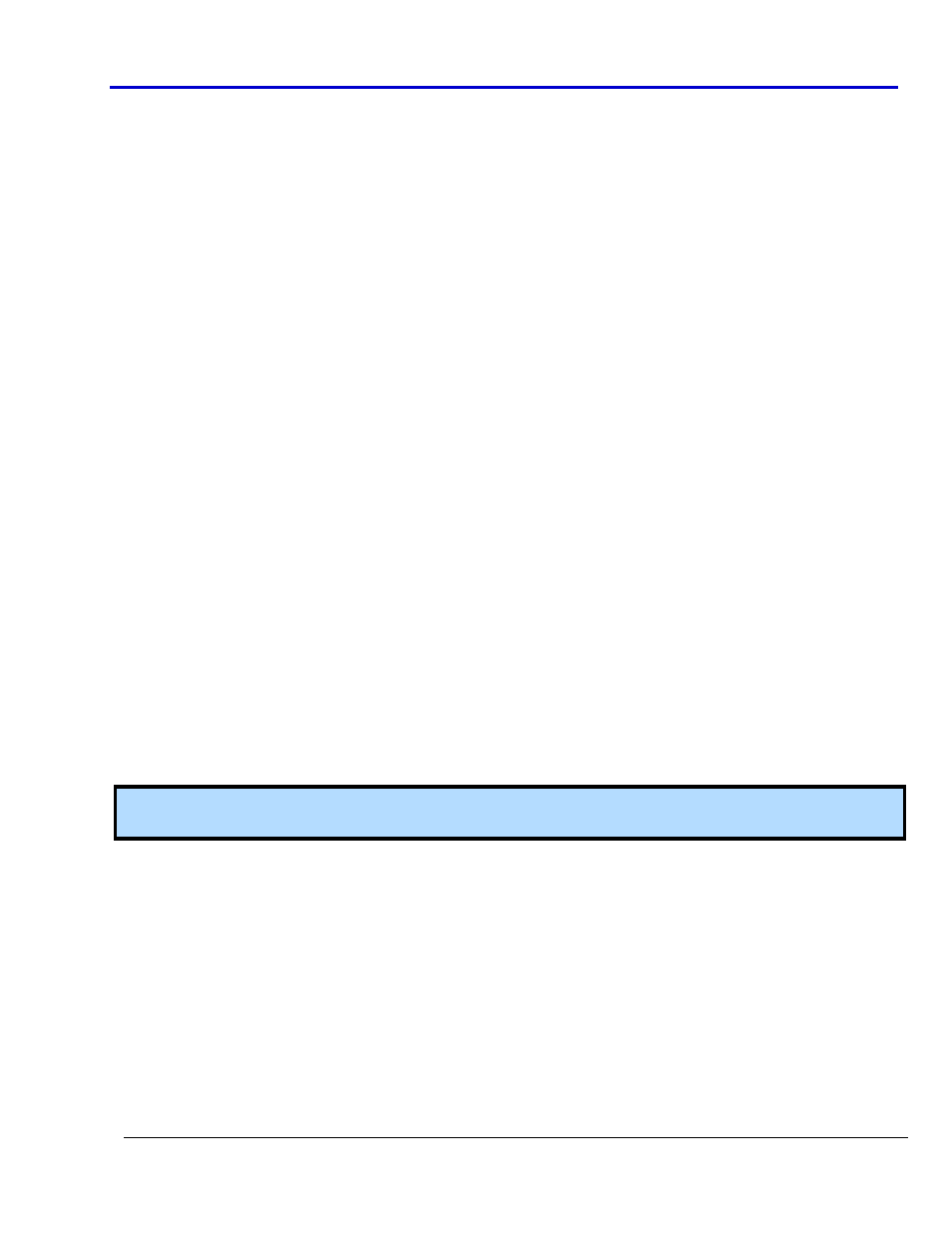
Operator's Manual
919586 RevA
73
Measure Timing, Accumulate Statistics, View Distribution - Instead of just looking at numerical values,
graph/plot the distribution as a histogram to better understand the shape of the distribution, the quantity
of extreme events, and determine underlying cause.
Graph/Plot CAN Data Values from a Single Acquisition - Extract CAN Data values in decimal format and
compare them to an analog signal in a time-correlated fashion.
Graph/Plot CAN Data Values Over Multiple Acquisitions - Extract CAN Data values in decimal format and
graph/plot them over multiple acquisitions.
Measure CANbus Load, Graph/Plot - Understand how bus loading relates to other CAN and Analog signal
events.
Some of this information could be gathered using standard oscilloscope tools, but the accumulation of the data
would take hours or days. It is more likely the engineer would instead gather a small sample set and skip the
statistical evaluation to save time. The result is reduced product quality and corresponding greater risk of
shipping products functioning incorrectly in some situations.
CANbus TDM contains additional CAN specific measurement, graphing, and statistical analysis capability. The
following topics explain them in a bit more detail.
Using the LINbus Option
Using the LINbus Option Overview
Both LINbus D and TD options contain powerful software algorithms to extract serial data information from
physical layer waveforms measured on your oscilloscope. The extracted information is overlaid (annotated) on
the actual physical layer waveforms, and color-coded to provide fast, intuitive understanding.
The LINbus TD option allows triggering on both Sync Breaks (Start of Frame), Frame ID, Frame ID+DATA, and
some ERROR condition. Set DATA triggering conditionally and select a range of DATA values (instead of a single
DATA value) on which to trigger. Other powerful and user-friendly features of the LINbus TD trigger include:
Ability to trigger and decode LIN Version 1.3, 2.x, and SAE J2602 formats, even when LINbus traffic
contains mixed versions.
Ability to decode LINbus in either Binary or Hexadecimal (Hex) formats.
Triggering on Checksum, Header Parity, and Sync Byte Errors
If you are not unfamiliar with or are just learning about LIN, start by using the simplest trigger conditions (Break,
or Frame ID). Then, experiment with an ID+DATA condition with DATA Equal to a specific value. Then, try a
conditional ID+DATA trigger (DATA set to Greater Than or In Range).
Note: Ask your local LeCroy representative for more information about any Serial Data Debug Solution
Protocols or Toolkits using the Contact LeCroy for Support (on page 199) topic.
LINbus Decode Right-Hand Dialog
For general information about using controls shown on the main Serial Decode dialog, refer to Accessing The D
and TD Supported Protocol Toolsets (on page 13).
LIN
BUS
B
ASIC
R
IGHT
-H
AND
D
IALOG
Access the Serial Decode dialog by touching Analysis → Serial Decode on the menu bar.
Touch the corresponding Setup... button for your decode. The Decode Setup... along with a corresponding right-
hand dialog is shown.
