Operator's manual – Teledyne LeCroy Serial Data Debug Solutions User Manual
Page 119
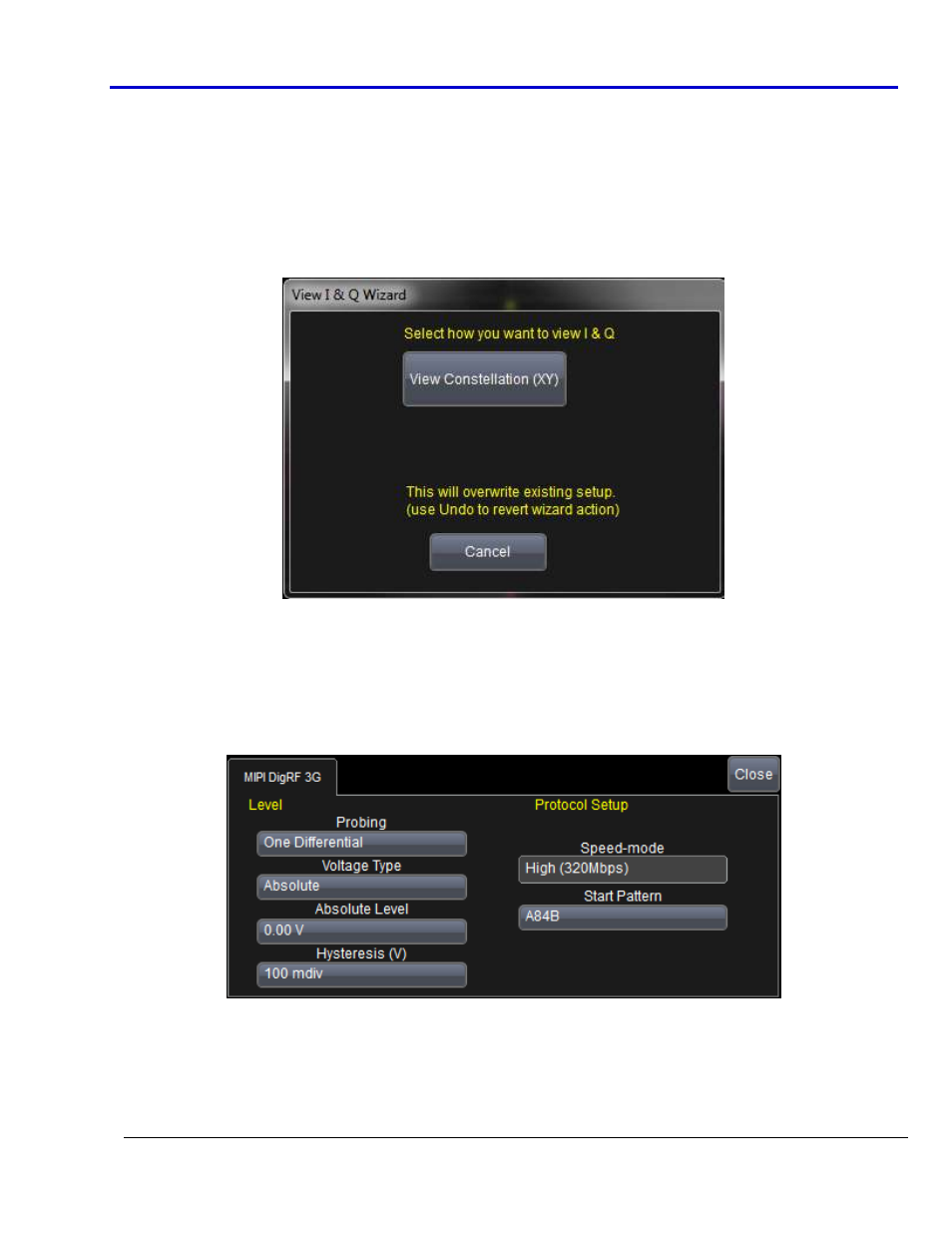
Operator's Manual
919586 RevA
119
D
IG
RF
3G
V
IEW
I
& Q
B
UTTON AND
MIPI
D
IG
RF
3G
R
IGHT
-H
AND
D
IALOG
Access the Serial Decode dialog by touching Analysis → Serial Decode on the menu bar.
Touch the corresponding Setup... button for your decode. The Decode Setup... along with corresponding right-
hand dialogs are shown.
DigRF 3G View I & Q Button
The main Decode Setup dialog contains a View I & Q Action for decoder button.
When the View I & Q button is touched, the View I & Q Wizard pop-up is shown.
For general information about using controls shown on the main Serial Decode dialog, refer to Accessing The D
and TD Supported Protocol Toolsets (on page 13).
MIPI DigRF 3G Right-Hand Dialog
The MIPI DigRF 3G dialog is located on the lower-right part of the screen.
DigRF 3G uses color-coded overlays or annotations on various sections of the protocol decode for an easy-to-
understand visual display.
Level
Probing - Choose from One Differential and Two Single Ended values.
Voltage Type - Choose from Absolute and Percent values.
Absolute Level - Provide a desired amount in volts for your decode. Enter a value using your preferred
input control method.
