4 the anti-virus report screen, Table 261 maintenance > report > anti-virus – ZyXEL Communications 200 Series User Manual
Page 732
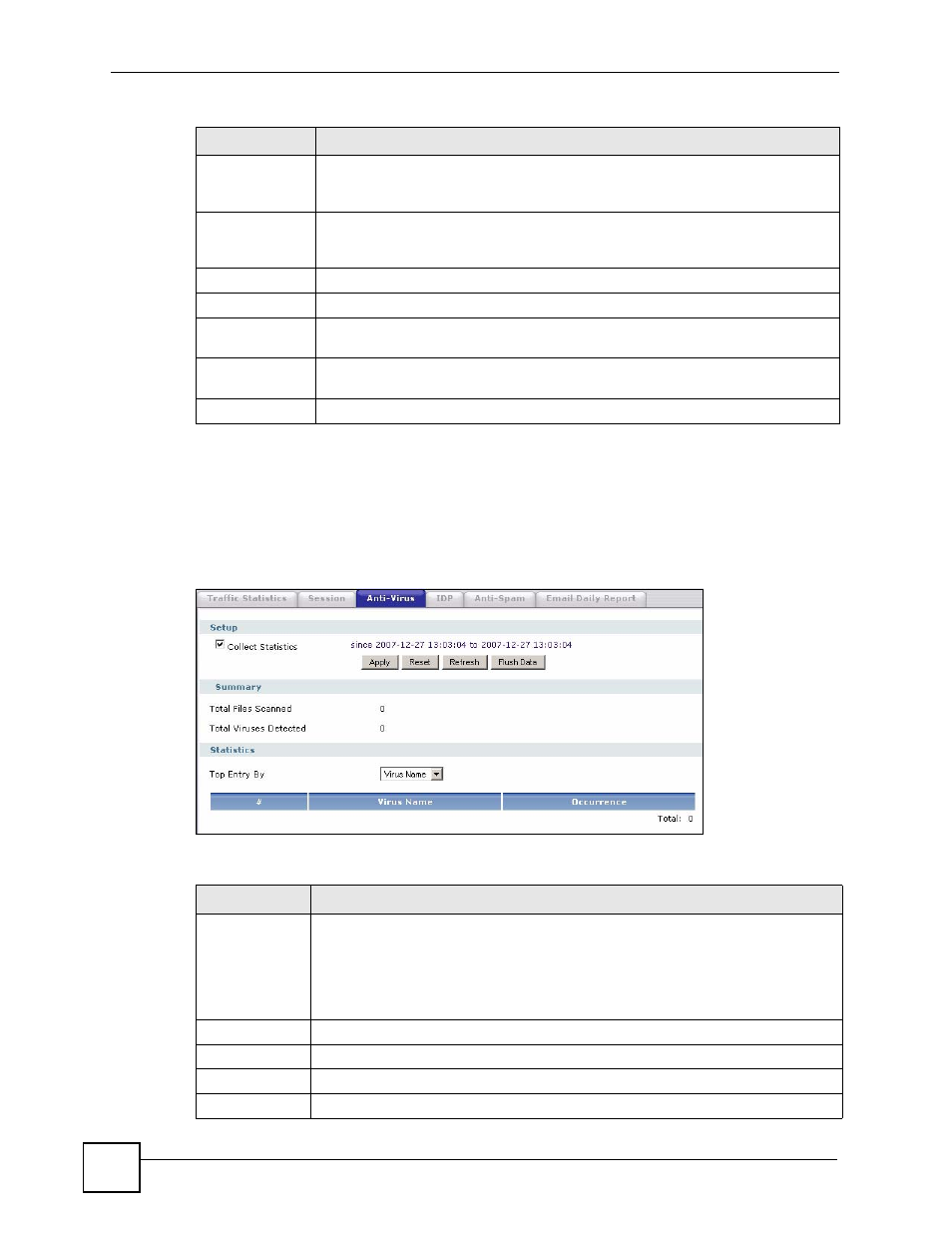
Chapter 46 Reports
ZyWALL USG 100/200 Series User’s Guide
732
46.4 The Anti-Virus Report Screen
Click Maintenance > Report > Anti-Virus to display the following screen. This screen
displays anti-virus statistics.
Figure 545 Maintenance > Report > Anti-Virus: Virus Name
The following table describes the labels in this screen.
User
This field displays the user in each active session. If you are looking at the
sessions by users or all sessions report, click the blue plus sign (+) next to each
user to look at detailed session information by protocol.
Protocol
Service
This field displays the protocol used in each active session. If you are looking at the
sessions by services report, click the blue plus sign (+) next to each protocol to
look at detailed session information by user.
Source
This field displays the source IP address and port in each active session.
Destination
This field displays the destination IP address and port in each active session.
Rx
This field displays the amount of information received by the source in the active
session.
Tx
This field displays the amount of information transmitted by the source in the active
session.
Duration
This field displays the length of the active session in seconds.
Table 260 Maintenance > Report > Session (continued)
LABEL
DESCRIPTION
Table 261 Maintenance > Report > Anti-Virus
LABEL
DESCRIPTION
Collect
Statistics
Select this check box to have the ZyWALL collect anti-virus statistics.
The collection starting time displays after you click Apply. All of the statistics in this
screen are for the time period starting at the time displayed here. The format is year,
month, day and hour, minute, second. All of the statistics are erased if you restart
the ZyWALL or click Flush Data. Collecting starts over and a new collection start
time displays.
Apply
Click Apply to save your changes back to the ZyWALL.
Reset
Click Reset to begin configuring this screen afresh.
Refresh
Click this button to update the report display.
Flush Data
Click this button to discard all of the screen’s statistics and update the report display.
