Figure 140 licensing > update >anti-virus – ZyXEL Communications 200 Series User Manual
Page 192
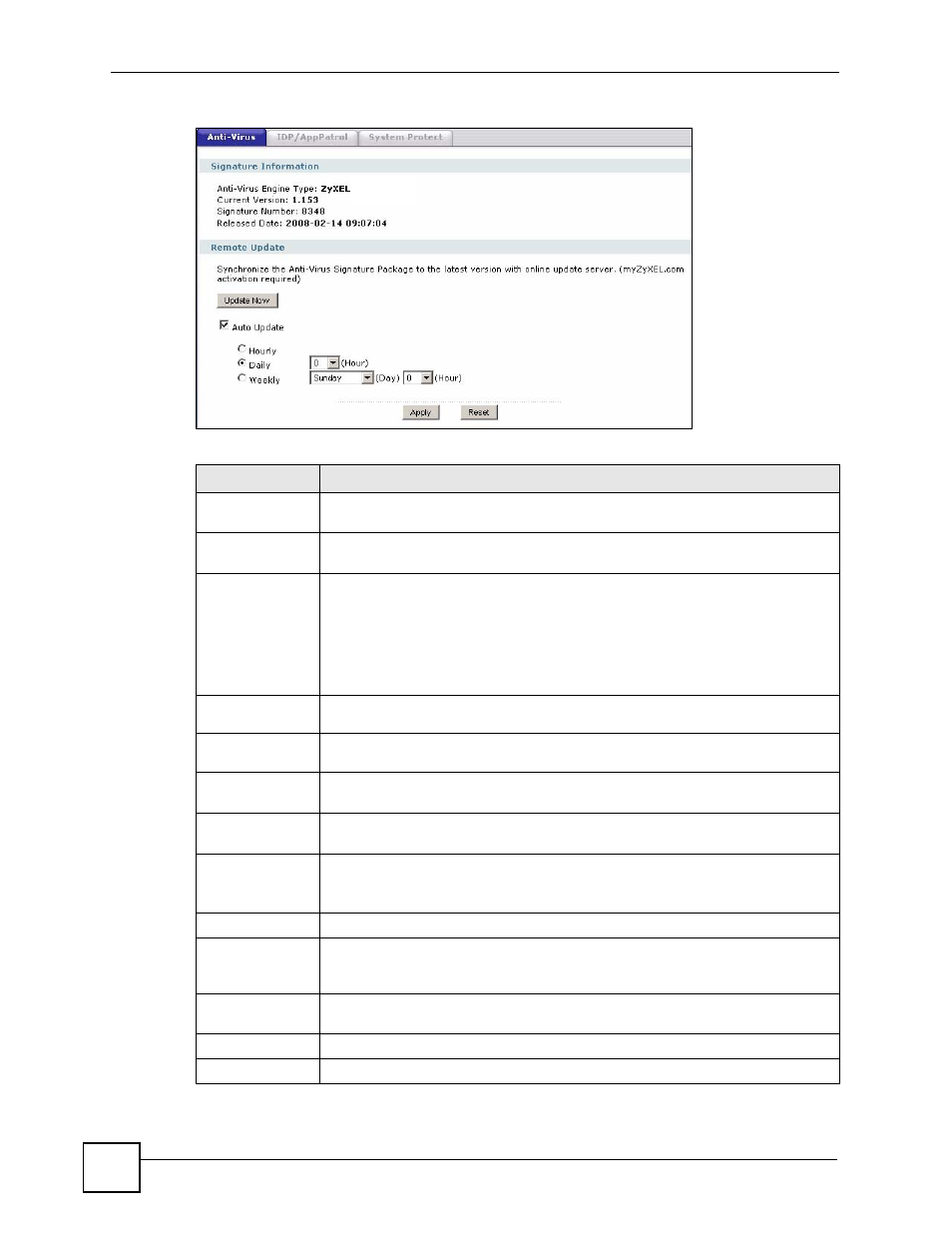
Chapter 9 Signature Update
ZyWALL USG 100/200 Series User’s Guide
192
Figure 140 Licensing > Update >Anti-Virus
The following table describes the labels in this screen.
LABEL
DESCRIPTION
Signature
Information
The following fields display information on the current signature set that the
ZyWALL is using.
Anti-Virus
Engine Type
This field displays whether the ZyWALL is set to use ZyXEL’s anti-virus engine or
the one powered by Kaspersky.
Current
Version
This field displays the anti-virus signatures version number currently used by the
ZyWALL. This number is defined by the ZyXEL Security Response Team (ZSRT)
who maintain and update them.
This number gets larger as new signatures are added, so you should refer to this
number regularly. Go to https://mysecurity.zyxel.com/mysecurity/ to see what the
latest version number is. You can also subscribe to signature update e-mail
notifications.
Signature
Number
This field displays the number of signatures in this set.
Released
Date
This field displays the date and time the set was released.
Remote Update
Use these fields to have the ZyWALL check for new signatures at myZyXEL.com.
If new signatures are found, they are then downloaded to the ZyWALL.
Update Now
Click this button to have the ZyWALL check for new signatures immediately. If
there are new ones, the ZyWALL will then download them.
Auto Update
Select this check box to have the ZyWALL automatically check for new signatures
regularly at the time and day specified.
You should select a time when your network is not busy for minimal interruption.
Hourly
Select this option to have the ZyWALL check for new signatures every hour.
Daily
Select this option to have the ZyWALL check for new signatures every day at the
specified time. The time format is the 24 hour clock, so ‘23’ means 11PM for
example.
Weekly
Select this option to have the ZyWALL check for new signatures once a week on
the day and at the time specified.
Apply
Click this button to save your changes to the ZyWALL.
Reset
Click this button to return the screen to its last-saved settings.
