6 signature searching – ZyXEL Communications 200 Series User Manual
Page 478
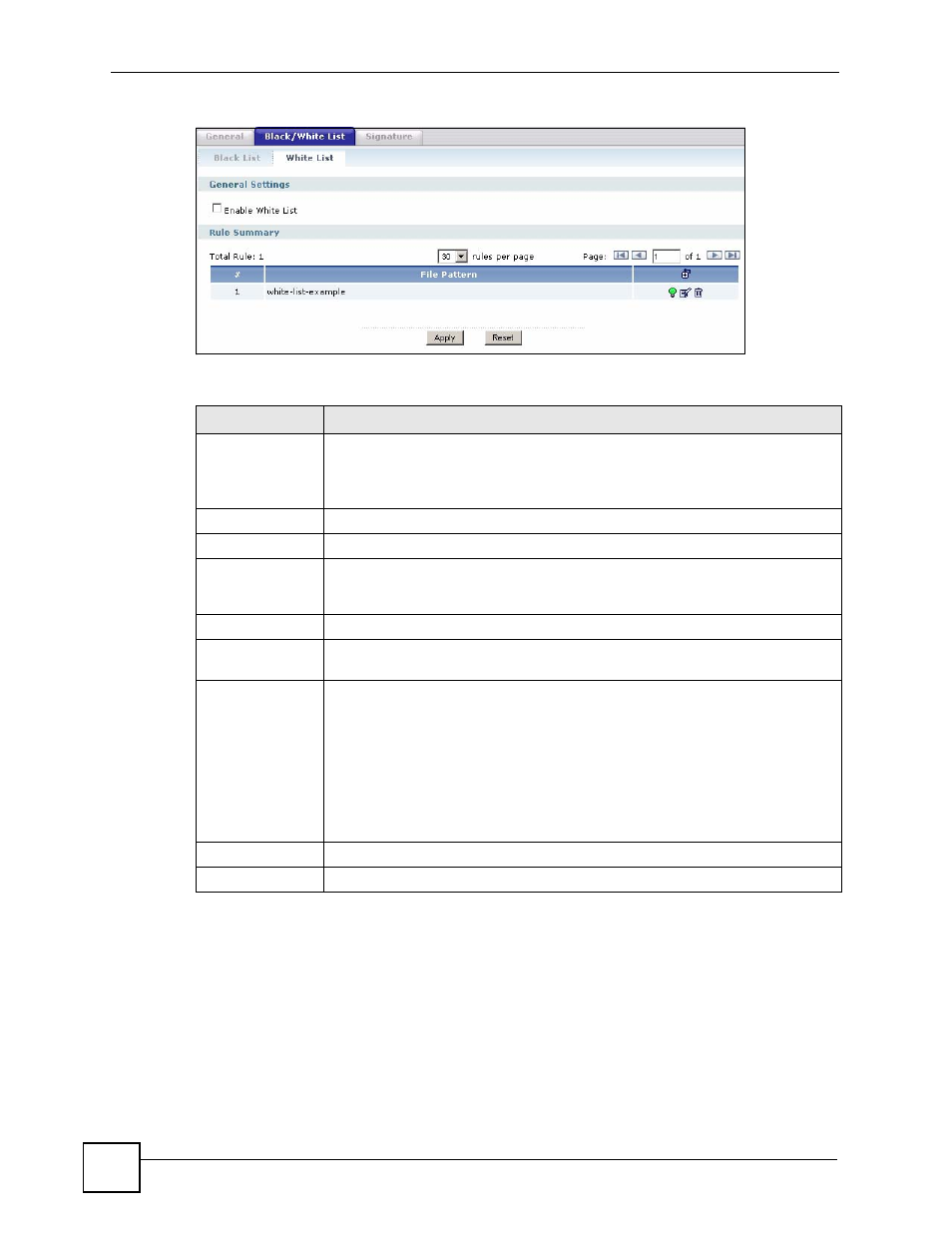
Chapter 28 Anti-Virus
ZyWALL USG 100/200 Series User’s Guide
478
Figure 376 Anti-X > Anti-Virus > Black/White List > White List
The following table describes the labels in this screen.
28.6 Signature Searching
Click Anti-X > Anti-Virus > Signature to display this screen. Use this screen to locate
signatures and display details about them.
If Internet Explorer opens a warning screen about a script making Internet Explorer run slowly
and the computer maybe becoming unresponsive, just click No to continue.
Table 149 Anti-X > Anti-Virus > Black/White List > White List
LABEL
DESCRIPTION
Enable White List
Select this check box to have the ZyWALL not perform the anti-virus check on files
with names that match the white list patterns.
Use the white list to have the ZyWALL not perform the anti-virus check on files
with names that match the white list patterns.
Total Rule
This is the number of entries configured.
rules per page
Select how many entries you want to display on each page.
Page x of x
This is the number of the page of entries currently displayed and the total number
of pages of entries. Type a page number to go to or use the arrows to navigate the
pages of entries.
#
This is the entry’s index number in the list.
File Pattern
This is the file name pattern. If a file’s name matches this pattern, the ZyWALL
does not check the file for viruses.
Add icon
This column provides icons to add, activate / deactivate, edit, and remove entries.
To add an entry, click the Add icon at the top of the column. See
for details.
Click an entry’s Active icon to activate or deactivate the entry. Make sure you click
Apply to save and apply the change.
Click an entry’s Edit icon to edit the entry. See
for
details.
To delete an entry, click the entry’s Remove icon. The web configurator confirms
that you want to delete the entry.
Apply
Click Apply to save your changes.
Reset
Click Reset to start configuring this screen again.
