Figure 442 user/group > user > edit, Table 193 user/group > user > edit – ZyXEL Communications 200 Series User Manual
Page 597
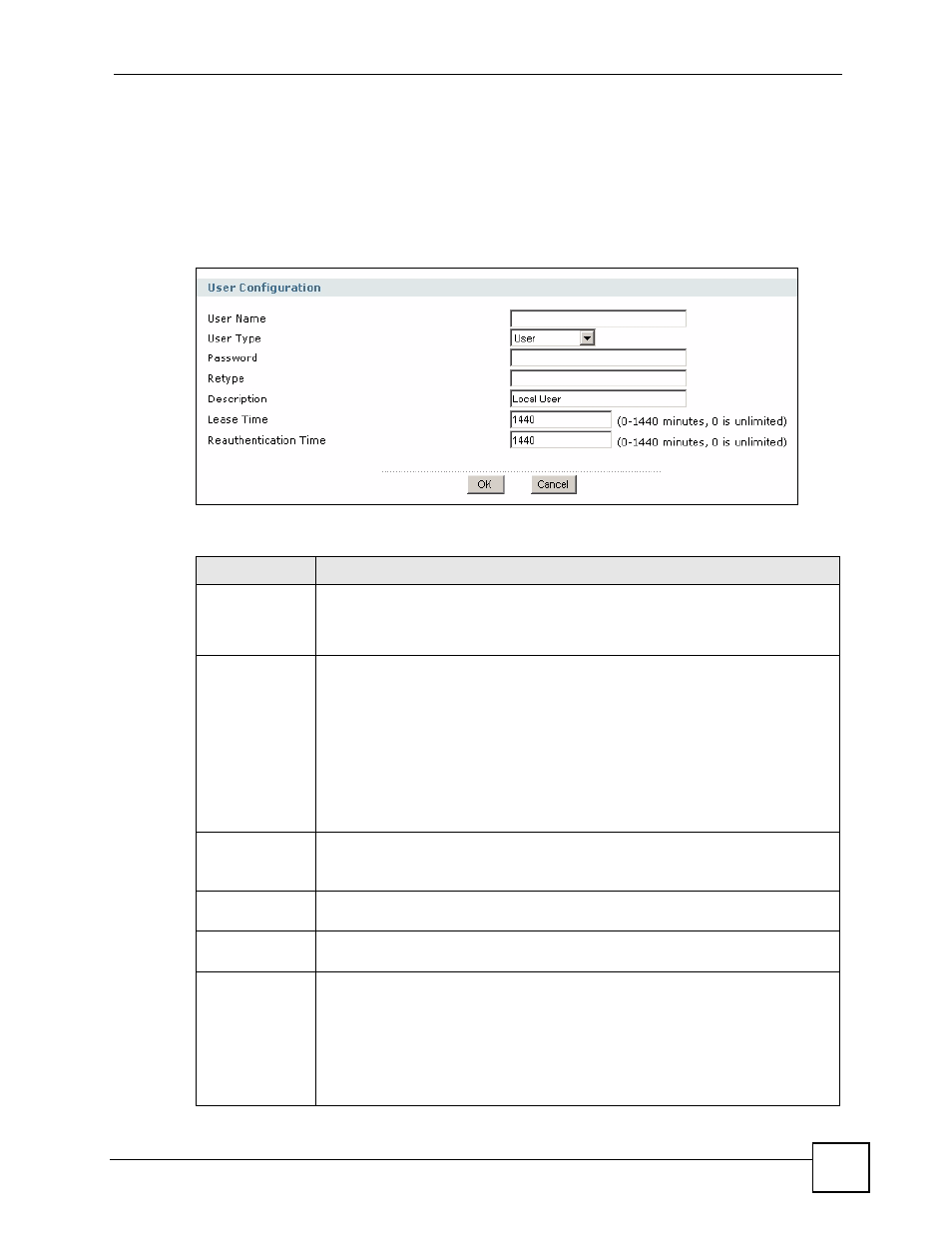
Chapter 35 User/Group
ZyWALL USG 100/200 Series User’s Guide
597
To access this screen, go to the User screen (see
the Add icon or an Edit icon.
Figure 442 User/Group > User > Edit
The following table describes the labels in this screen.
•
operator
•
radius-users
•
root
•
shutdown
•
sshd
•
sync
•
uucp
•
zyxel
Table 193 User/Group > User > Edit
LABEL
DESCRIPTION
User Name
Type the user name for this user account. You may use 1-31 alphanumeric
characters, underscores(
_
), or dashes (-), but the first character cannot be a
number. This value is case-sensitive. User names have to be different than user
group names, and some words are reserved. See
Section 35.2.1.1 on page 596
.
User Type
Select what type of user this is. Choices are:
•
Admin - this user can look at and change the configuration of the ZyWALL
•
Limited-Admin - this user can look at the configuration of the ZyWALL but not
to change it
•
User - this user has access to the ZyWALL’s services but cannot look at the
configuration
•
Guest - this user has access to the ZyWALL’s services but cannot look at the
configuration
•
Ext-User - this user account is maintained in a remote server, such as RADIUS
or LDAP. See
for more information about this
type.
Password
This field is not available if you select the Ext-User user type.
Enter the password of this user account. It can consist of 4 - 30 alphanumeric
characters.
Retype
This field is not available if you select the Ext-User user type. Enter the password
again.
Description
Enter the description of each user, if any. You can use up to 60 printable ASCII
characters. Default descriptions are provided.
Lease Time
Enter the number of minutes this user has to renew the current session before the
user is logged out. You can specify 1 to 1440 minutes. You can enter 0 to make the
number of minutes unlimited. Admin users renew the session every time the main
screen refreshes in the web configurator. Access users can renew the session by
clicking the Renew button on their screen. If you allow access users to renew time
automatically (see
), the users can select this check box
on their screen as well. In this case, the session is automatically renewed before
the lease time expires.
Table 192 Reserved User Names (continued)
