2 the schedule summary screen, Figure 458 object > schedule, Table 208 object > schedule – ZyXEL Communications 200 Series User Manual
Page 620
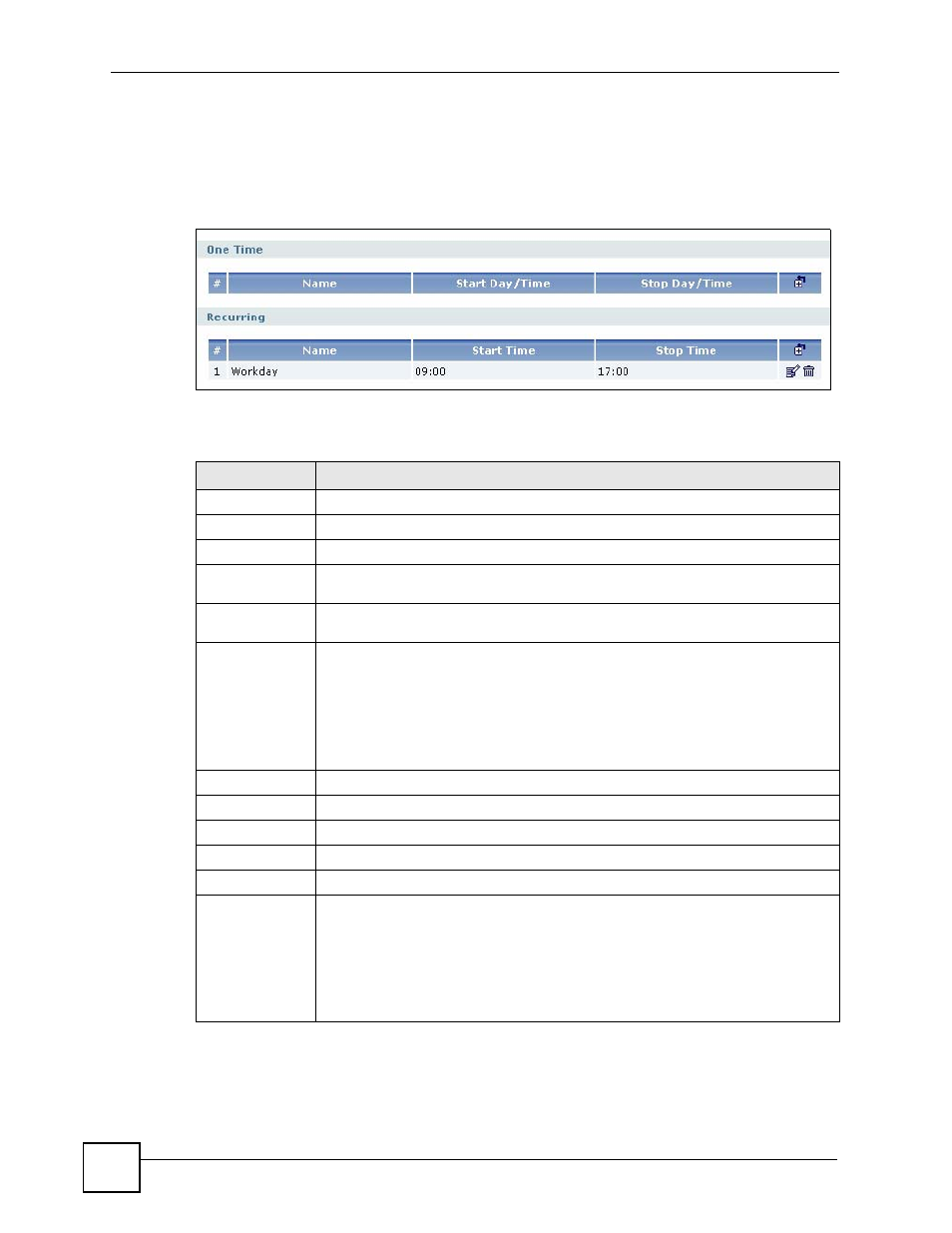
Chapter 38 Schedules
ZyWALL USG 100/200 Series User’s Guide
620
38.2 The Schedule Summary Screen
The Schedule summary screen provides a summary of all schedules in the ZyWALL. To
access this screen, click Object > Schedule.
Figure 458 Object > Schedule
The following table describes the labels in this screen. See
and
Table 208 Object > Schedule
LABEL
DESCRIPTION
One Time
#
This field is a sequential value, and it is not associated with a specific schedule.
Name
This field displays the name of the schedule, which is used to refer to the schedule.
Start Day /
Time
This field displays the date and time at which the schedule begins.
Stop Day /
Time
This field displays the date and time at which the schedule ends.
Add icon
This column provides icons to add, edit, and remove schedules.
To add a schedule, click the Add icon at the top of the column. The Schedule Add/
Edit screen appears.
To edit a schedule, click the Edit icon next to the schedule. The Schedule Add/
Edit screen appears.
To delete a schedule, click the Remove icon next to the schedule. The web
configurator confirms that you want to delete the schedule before doing so.
Recurring
#
This field is a sequential value, and it is not associated with a specific schedule.
Name
This field displays the name of the schedule, which is used to refer to the schedule.
Start Time
This field displays the time at which the schedule begins.
Stop Time
This field displays the time at which the schedule ends.
Add icon
This column provides icons to add, edit, and remove schedules.
To add a schedule, click the Add icon at the top of the column. The Schedule Add/
Edit screen appears.
To edit a schedule, click the Edit icon next to the schedule. The Schedule Add/
Edit screen appears.
To delete a schedule, click the Remove icon next to the schedule. The web
configurator confirms that you want to delete the schedule before doing so.
