4 the shell script screen, Figure 533 network temporarily disconnected, Figure 534 firmware upload error – ZyXEL Communications 200 Series User Manual
Page 712
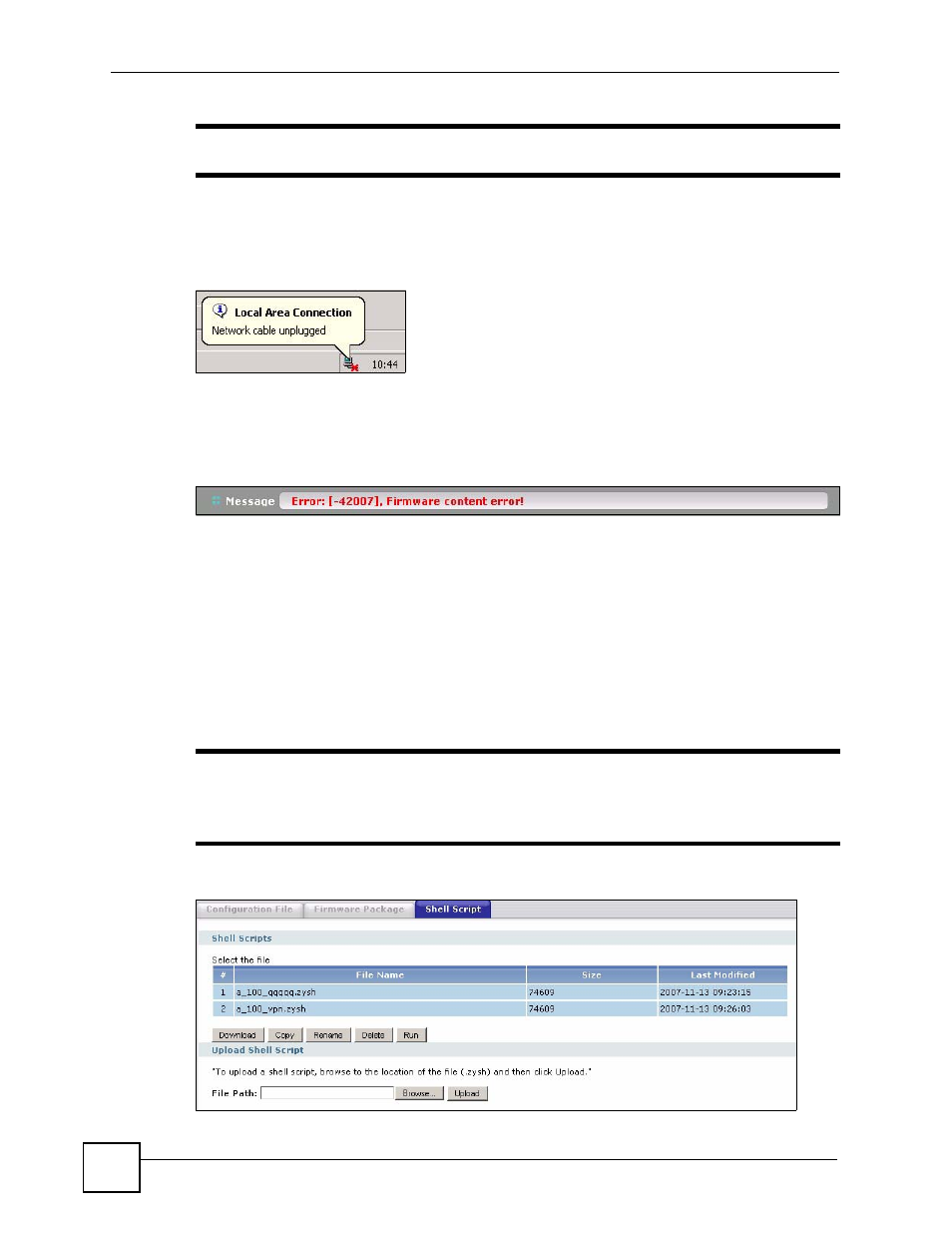
Chapter 44 File Manager
ZyWALL USG 100/200 Series User’s Guide
712
"
The ZyWALL automatically reboots after a successful upload.
The ZyWALL automatically restarts causing a temporary network disconnect. In some
operating systems, you may see the following icon on your desktop.
Figure 533 Network Temporarily Disconnected
After five minutes, log in again and check your new firmware version in the HOME screen.
If the upload was not successful, the following message appears in the status bar at the bottom
of the screen.
Figure 534 Firmware Upload Error
44.4 The Shell Script Screen
Use shell script files to have the ZyWALL use commands that you specify. Use a text editor to
create the shell script files. They must use a “.zysh” filename extension.
Click Maintenance > File Manager > Shell Script to open the Shell Script screen. Use the
Shell Script screen to store, name, download, upload and run shell script files. You can store
multiple shell script files on the ZyWALL at the same time.
"
You should include
write
commands in your scripts. If you do not use the
write
command, the changes will be lost when the ZyWALL restarts. You
could use multiple
write
commands in a long script.
Figure 535 Maintenance > File Manager > Shell Script
