ZyXEL Communications 200 Series User Manual
Page 721
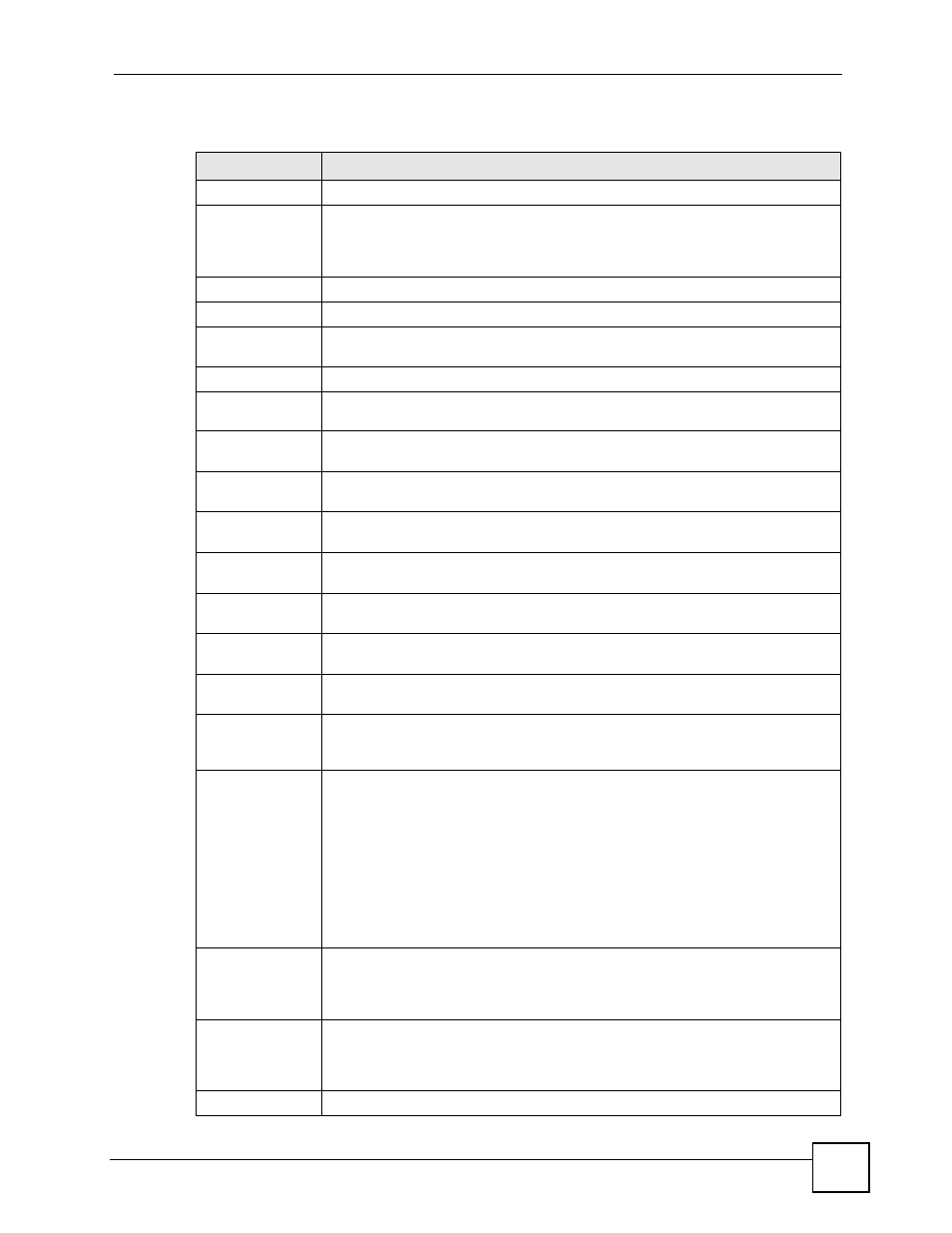
Chapter 45 Logs
ZyWALL USG 100/200 Series User’s Guide
721
The following table describes the labels in this screen.
Table 255 Maintenance > Log > Log Setting > Edit (System Log)
LABEL
DESCRIPTION
E-Mail Server 1/2
Active
Select this to send log messages and alerts according to the information in this
section. You specify what kinds of log messages are included in log information
and what kinds of log messages are included in alerts in the Active Log and Alert
section.
Mail Server
Type the name or IP address of the outgoing SMTP server.
Mail Subject
Type the subject line for the outgoing e-mail.
Send From
Type the e-mail address from which the outgoing e-mail is delivered. This address
is used in replies.
Send Log To
Type the e-mail address to which the outgoing e-mail is delivered.
Send Alerts
To
Type the e-mail address to which alerts are delivered.
Sending Log
Select how often log information is e-mailed. Choices are: When Full, Hourly and
When Full, Daily and When Full, and Weekly and When Full.
Day for
Sending Log
This field is available if the log is e-mailed weekly. Select the day of the week the
log is e-mailed.
Time for
Sending Log
This field is available if the log is e-mailed weekly or daily. Select the time of day
(hours and minutes) when the log is e-mailed. Use 24-hour notation.
SMTP
Authentication
Select this check box if it is necessary to provide a user name and password to the
SMTP server.
User Name
This box is effective when you select the SMTP Authentication check box. Type
the user name to provide to the SMTP server when the log is e-mailed.
Password
This box is effective when you select the SMTP Authentication check box. Type
the password to provide to the SMTP server when the log is e-mailed.
Active Log and
Alert
Log Category
This field displays each category of messages. It is the same value used in the
Display and Category fields in the View Log tab. The Default category includes
debugging messages generated by open source software.
System log
Select which events you want to log by Log Category (except All Logs; see
below). There are three choices:
disable all logs (red X) - do not log any information from this category
enable normal logs (green checkmark) - create log messages and alerts from
this category
enable normal logs and debug logs (yellow checkmark) - create log messages,
alerts, and debugging information from this category; the ZyWALL does not e-mail
debugging information, however, even if this setting is selected.
If you select one of the check boxes for All Logs, it affects the settings for every
category.
E-mail Server
1
Select whether this category of events should be included in the log messages
when it is e-mailed (green checkmark) and/or in alerts (yellow exclamation point)
for the e-mail settings specified in E-Mail Server 1. The ZyWALL does not e-mail
debugging information, even if it is recorded in the System log.
E-mail Server
2
Select whether this category of events should be included in log messages when it
is e-mailed (green checkmark) and/or in alerts (yellow exclamation point) for the e-
mail settings specified in E-Mail Server 2. The ZyWALL does not e-mail
debugging information, even if it is recorded in the System log.
Log Consolidation
