2 navigation panel, Table 5 title bar: web configurator icons, Table 6 navigation panel summary – ZyXEL Communications 200 Series User Manual
Page 68
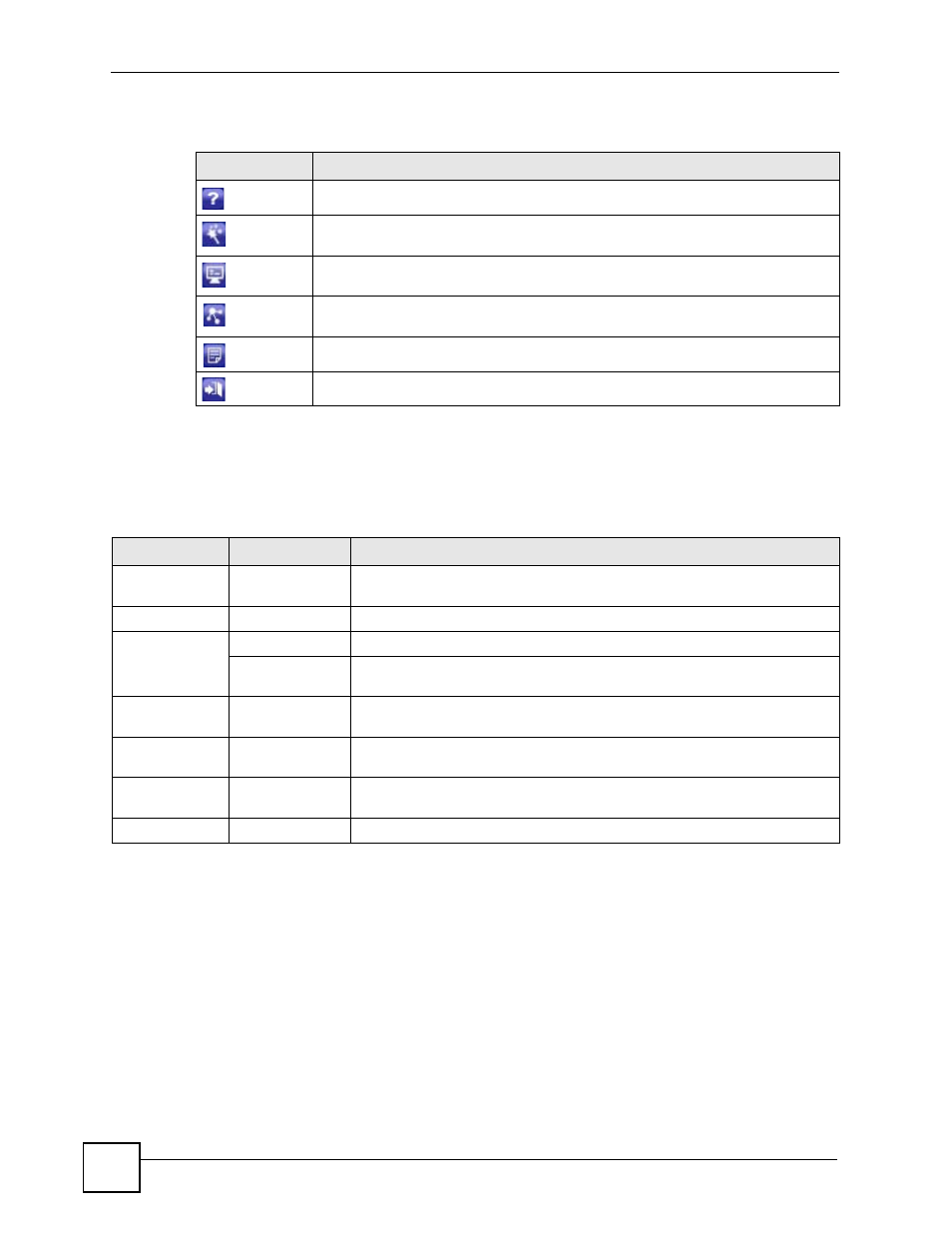
Chapter 3 Web Configurator
ZyWALL USG 100/200 Series User’s Guide
68
The icons provide the following functions.
3.3.2 Navigation Panel
Use the menu items on the navigation panel to open screens to configure ZyWALL features.
The following tables describe each menu item.
Table 5 Title Bar: Web Configurator Icons
ICON
DESCRIPTION
Help: Click this icon to open the help page for the current screen.
Wizards: Click this icon to open one of the web configurator wizards. See
Console: Click this icon to open the console in which you can use the command
line interface (CLI).
Site Map: Click this icon to display the site map for the web configurator. You can
use the site map to go directly to any menu item or any tab in the web configurator.
About: Click this icon to display basic information about the ZyWALL.
Logout: Click this icon to log out of the web configurator.
Table 6 Navigation Panel Summary
LINK
TAB
FUNCTION
Status
Use this screen to look at the ZyWALL’s general device information, system
status, system resource usage, licensed service status, and interface status.
Licensing
Registration
Registration
Use this screen to register the device and activate trial services.
Service
Use this screen to look at the licensed service status and to upgrade licensed
services.
Update
Anti-Virus
Use this screen to schedule anti-virus signature updates and to update
signature information immediately.
IDP/AppPatrol
Use this screen to schedule IDP signature updates and to update signature
information immediately.
System Protect
Use this screen to schedule system-protect signature updates and to update
signature information immediately.
Network
