Status, 1 overview, 1 what you can do in the status screens – ZyXEL Communications 200 Series User Manual
Page 171: 2 the status screen, Chapter 7 status, Status (171)
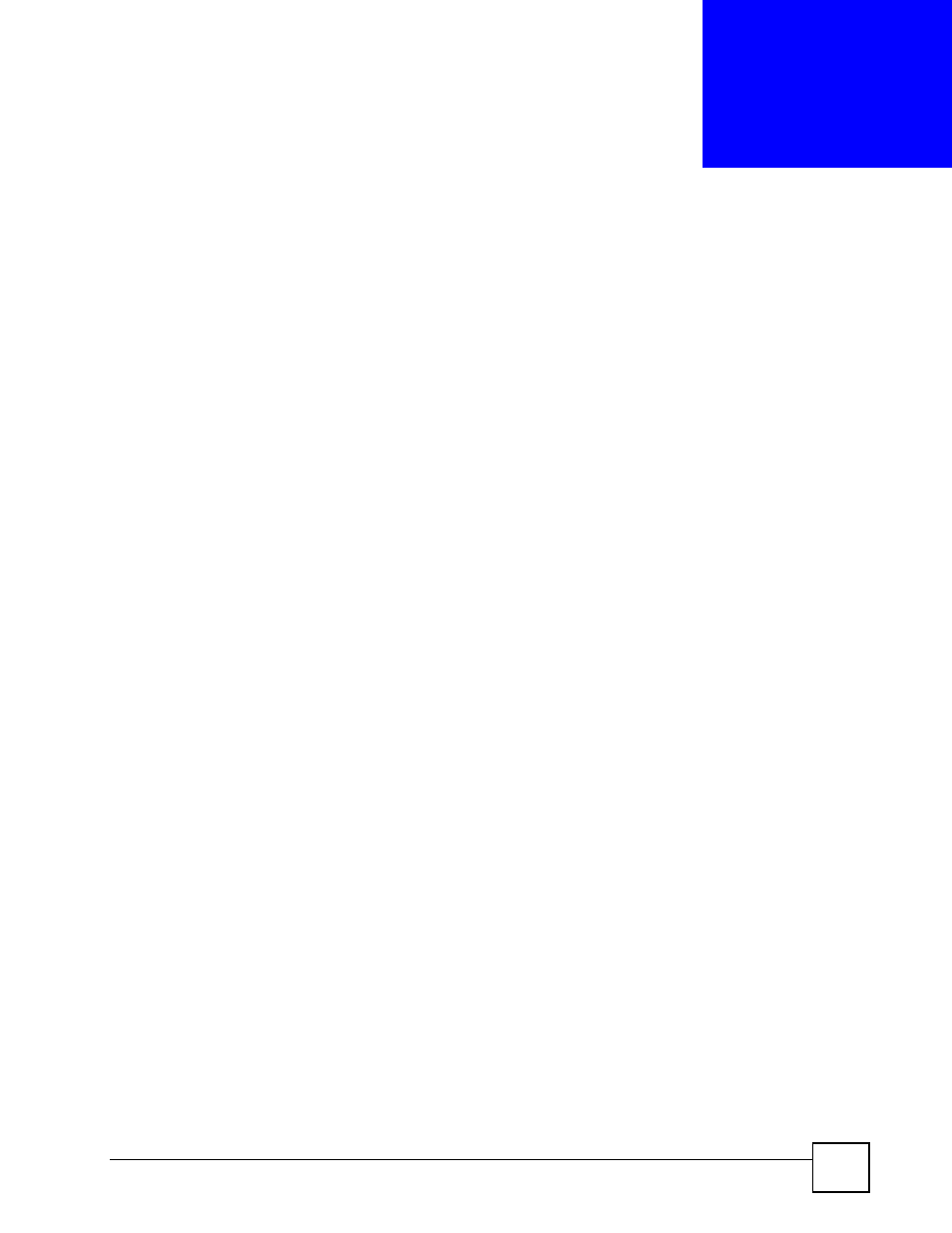
ZyWALL USG 100/200 Series User’s Guide
171
C
H A P T E R
7
Status
7.1 Overview
Use the Status screens to check status information about the ZyWALL.
7.1.1 What You Can Do in the Status Screens
Use the Status screens for the following.
• Use the main Status screen (see
) to see the ZyWALL’s general
device information, system status, system resource usage, licensed service status, and
interface status. You can also go to the other status screens for more information.
• Use the VPN status screen (see
) to look at the VPN tunnels that
are currently established.
• Use the DHCP Table screen (see
) to look at the IP addresses
currently assigned to DHCP clients and the IP addresses reserved for specific MAC
addresses.
• Use the Port Statistics screen (see
) to look at packet statistics
for each physical port. To access this screen, click Port Statistics in the Status screen.
• Use the Port Statistics Graph screen (see
graph of packet statistics for each physical port.
• Use the Current Users screen (see
) to look at a list of the users
currently logged into the ZyWALL.
7.2 The Status Screen
The Status screen displays when you log into the ZyWALL or click Status. Use this screen to
look at the ZyWALL’s general device information, system status, system resource usage,
licensed service status, and interface status.
