5 secure telnet using ssh examples, Figure 517 ssh example 1: store host key – ZyXEL Communications 200 Series User Manual
Page 692
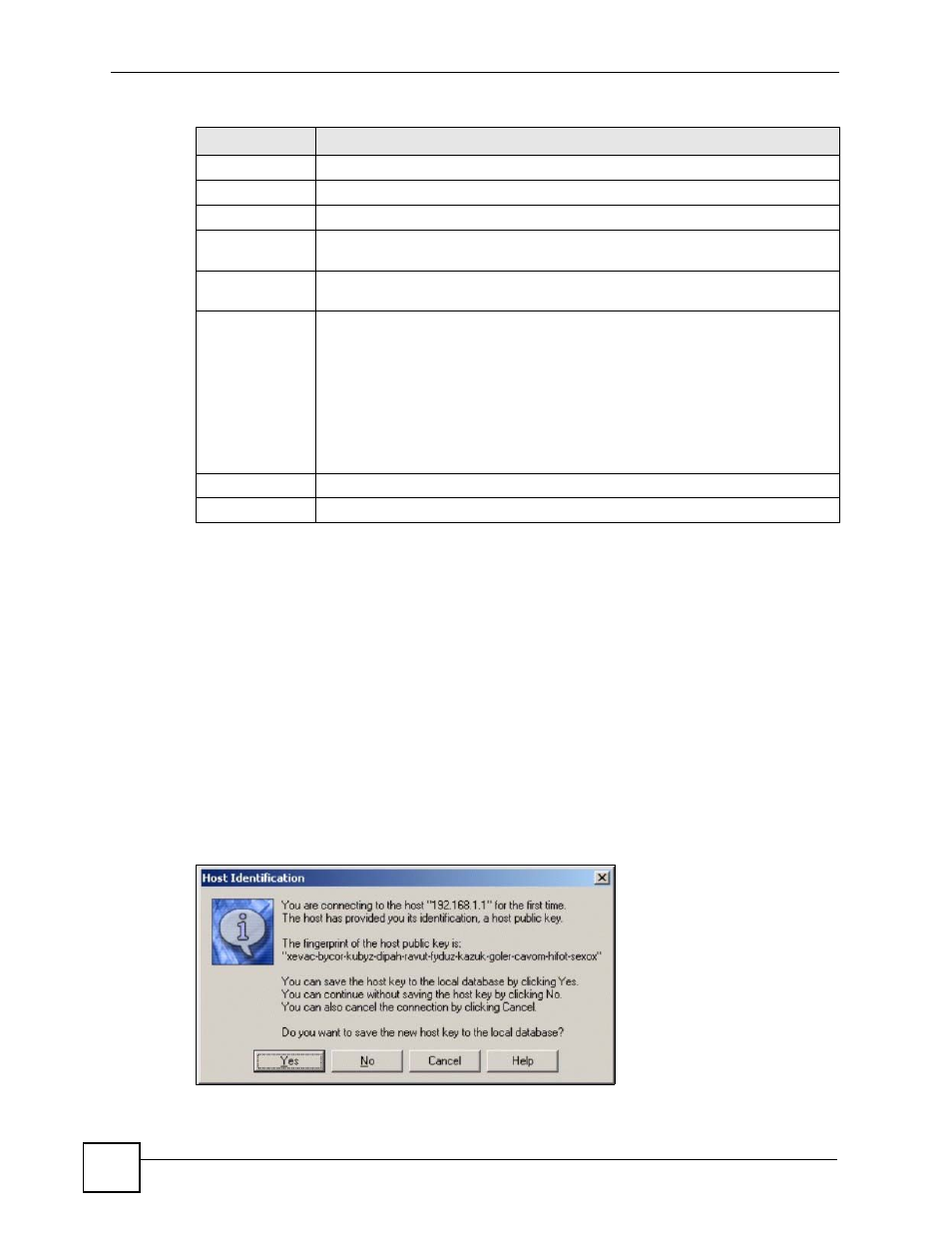
Chapter 43 System
ZyWALL USG 100/200 Series User’s Guide
692
43.7.5 Secure Telnet Using SSH Examples
This section shows two examples using a command interface and a graphical interface SSH
client program to remotely access the ZyWALL. The configuration and connection steps are
similar for most SSH client programs. Refer to your SSH client program user’s guide.
43.7.5.1 Example 1: Microsoft Windows
This section describes how to access the ZyWALL using the Secure Shell Client program.
1 Launch the SSH client and specify the connection information (IP address, port number)
for the ZyWALL.
2 Configure the SSH client to accept connection using SSH version 1.
3 A window displays prompting you to store the host key in you computer. Click Yes to
continue.
Figure 517 SSH Example 1: Store Host Key
Enter the password to log in to the ZyWALL. The CLI screen displays next.
Service Control
This specifies from which computers you can access which ZyWALL zones.
#
This the index number of the service control rule.
Zone
This is the zone on the ZyWALL the user is allowed or denied to access.
Address
This is the object name of the IP address(es) with which the computer is allowed or
denied to access.
Action
This displays whether the computer with the IP address specified above can
access the ZyWALL zone(s) configured in the Zone field (Accept) or not (Deny).
Add icon
Click the Add icon in the heading row to open a screen where you can add a new
rule. Refer to
for information on the fields.
Click the Edit icon to go to the screen where you can edit the rule.
Click the Add icon in an entry to add a rule below the current entry.
Click the Delete icon to remove an existing rule. A window display asking you to
confirm that you want to delete the rule. Note that subsequent rules move up by
one when you take this action.
Click the Move to N icon to display a field to type a number for where you want to
put that rule and press [ENTER] to move the rule to the number that you typed.
Apply
Click Apply to save your changes back to the ZyWALL.
Reset
Click Reset to begin configuring this screen afresh.
Table 240 System > SSH (continued)
LABEL
DESCRIPTION
