6 the port statistics screen, Figure 133 status > port statistics, Table 37 status > dhcp table – ZyXEL Communications 200 Series User Manual
Page 180: To look at a li, Section
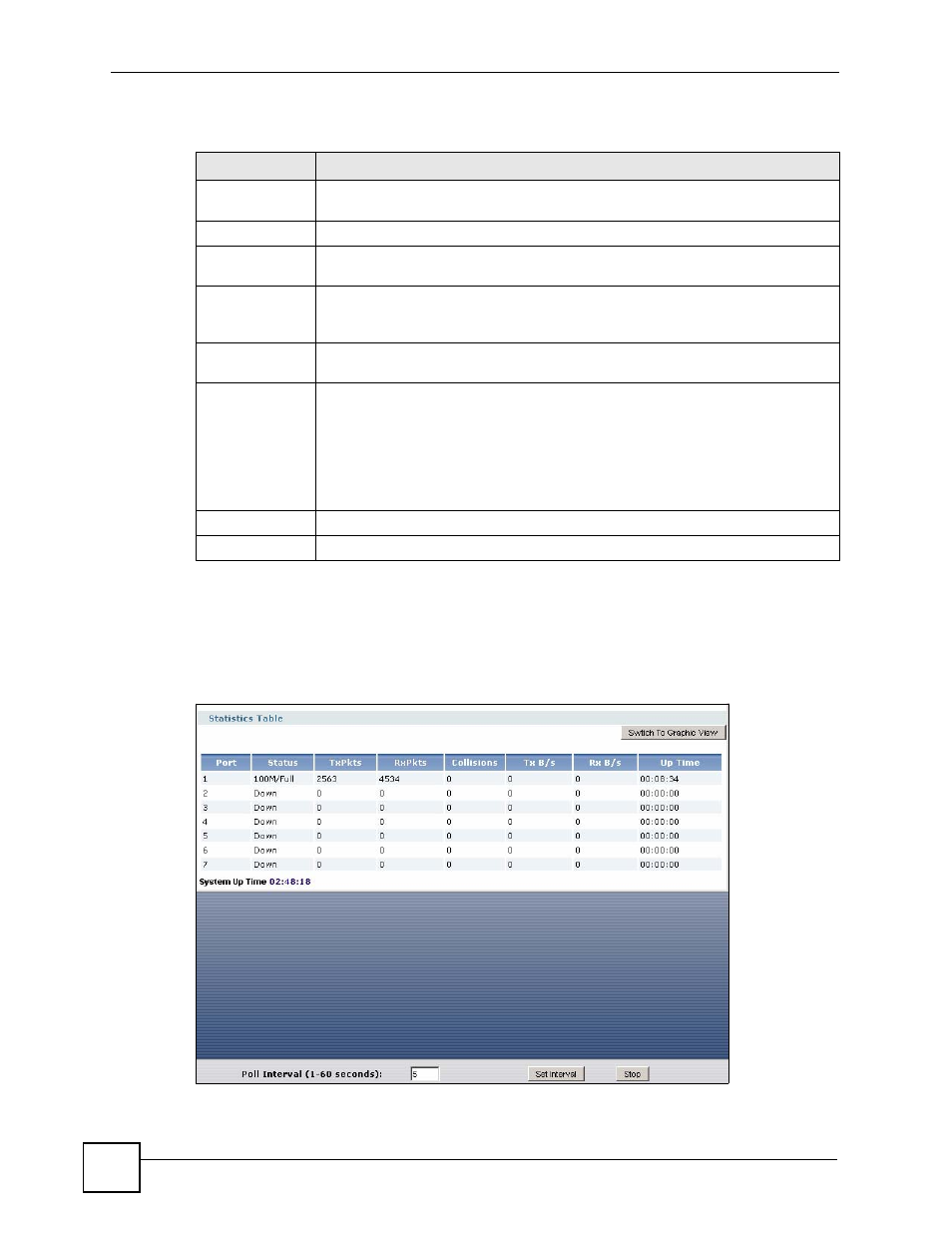
Chapter 7 Status
ZyWALL USG 100/200 Series User’s Guide
180
The following table describes the labels in this screen.
7.2.6 The Port Statistics Screen
Use this screen to look at packet statistics for each Gigabit Ethernet port. To access this screen,
click Port Statistics in the Status screen.
Figure 133 Status > Port Statistics
Table 37 Status > DHCP Table
LABEL
DESCRIPTION
Interface
Select for which interface you want to look at the IP addresses currently assigned
to DHCP clients and the IP addresses reserved for specific MAC addresses.
#
This field is a sequential value, and it is not associated with a specific entry.
IP Address
This field displays the IP address currently assigned to a DHCP client or reserved
for a specific MAC address.
Host Name
This field displays the name used to identify this device on the network (the
computer name). The ZyWALL learns these from the DHCP client requests. You
can use CLI commands to set this value for static DHCP entries.
MAC Address
This field displays the MAC address to which the IP address is currently assigned
or for which the IP address is reserved.
Reserve
If this field is selected, this entry is a static DHCP entry. The IP address is reserved
for the MAC address.
If this field is clear, this entry is a dynamic DHCP entry. The IP address is assigned
to a DHCP client.
To create a static DHCP entry using an existing dynamic DHCP entry, select this
field, and then click Apply.
To remove a static DHCP entry, clear this field, and then click Apply.
Apply
Click this to save your settings to the ZyWALL.
Refresh
Click this to update the screen immediately.
