2 ospf area add/edit screen, Table 96 network > routing protocol > ospf – ZyXEL Communications 200 Series User Manual
Page 293
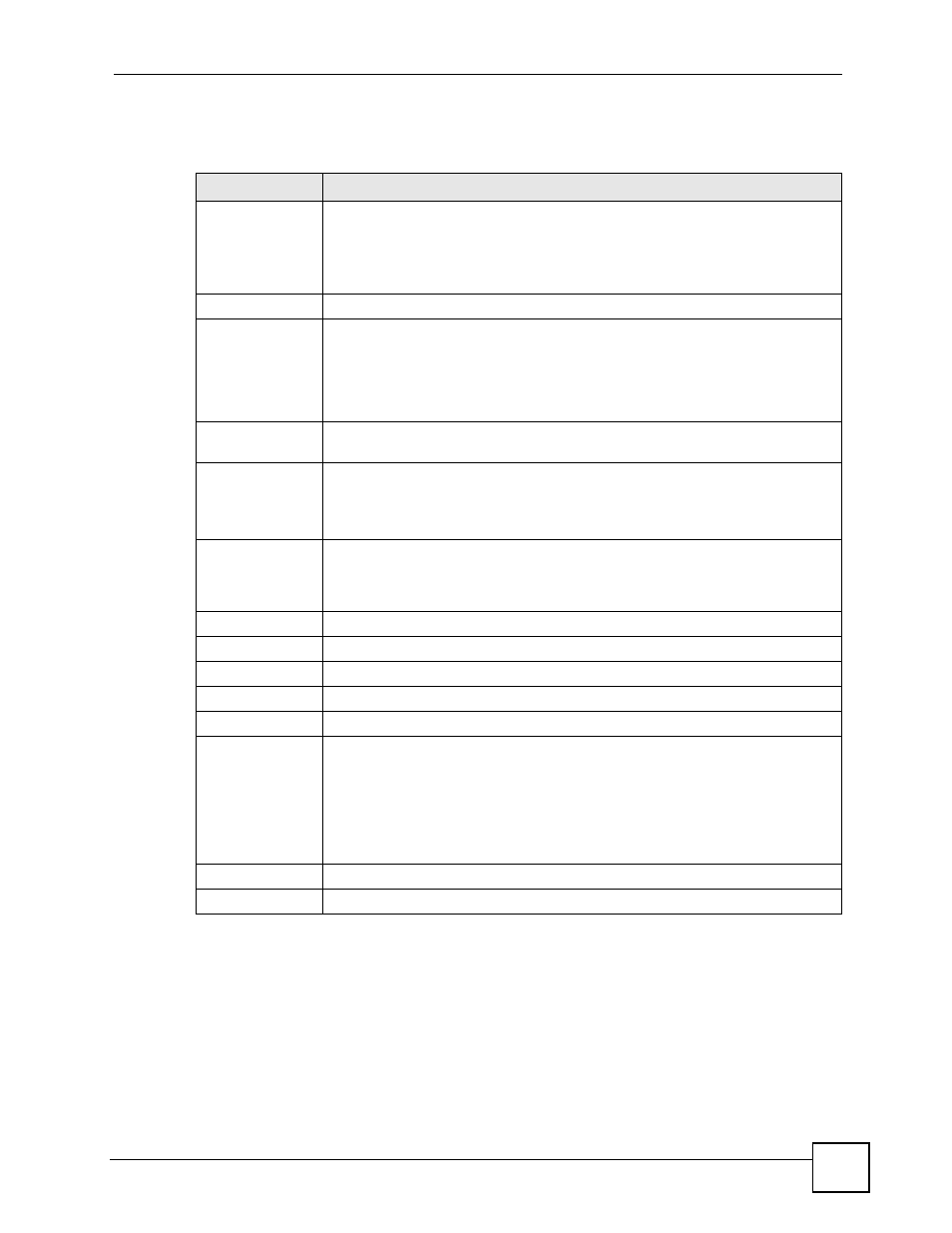
Chapter 13 Routing Protocols
ZyWALL USG 100/200 Series User’s Guide
293
The following table describes the labels in this screen. See
for
more information as well.
13.3.2 OSPF Area Add/Edit Screen
The OSPF Area Add/Edit screen allows you to create a new area or edit an existing one. To
access this screen, go to the OSPF summary screen (see
), and click
either the Add icon or an Edit icon.
Table 96 Network > Routing Protocol > OSPF
LABEL
DESCRIPTION
OSPF Router ID
Select the 32-bit ID the ZyWALL uses in the OSPF AS.
Default - the highest available IP address assigned to the interfaces is the
ZyWALL’s ID.
User Define - enter the ID (in IP address format) in the field that appears when
you select User Define.
Redistribute
Active
Select this check box to advertise routes that were learned from the indicated
source.
•
If you select this for RIP, the ZyWALL advertises routes learned from RIP to
Normal and NSSA areas but not to Stub areas.
•
If you select this for static routes, the ZyWALL advertises routes learned from
static routes to all types of areas.
Route
This field displays other sources of routing information that the ZyWALL can
advertise in the OSPF AS.
Type
Select how OSPF calculates the cost associated with routing information from the
indicated source. Choices are: Type 1 and Type 2.
Type 1 - cost = OSPF AS cost + external cost (Metric)
Type 2 - cost = external cost (Metric); the OSPF AS cost is ignored.
Metric
Type the external cost for routes provided by the indicated source. The metric
represents the “cost” of transmission for routing purposes. The way this is used
depends on the Type field. This value is usually the average cost in the OSPF AS,
and it can be between 1 and 16777214.
Area
This section displays information about OSPF areas in the ZyWALL.
#
This field is a sequential value, and it is not associated with a specific area.
Area
This field displays the 32-bit ID for each area in IP address format.
Type
This field displays the type of area. This type is different from the Type field above.
Authentication
This field displays the default authentication method in the area.
Add icon
This column provides icons to add, edit, and remove areas.
To add an area, click the Add icon at the top of the column. The OSPF Area Add/
Edit screen appears.
To edit an area, click the Edit icon next to the area. The Area Add/Edit screen
appears.
To delete an area, click on the Remove icon next to the area. The web
configurator confirms that you want to delete the area before doing so.
Apply
Click this button to save your changes to the ZyWALL.
Reset
Click this button to return the screen to its last-saved settings.
