3 the ssl connection monitor screen – ZyXEL Communications 200 Series User Manual
Page 389
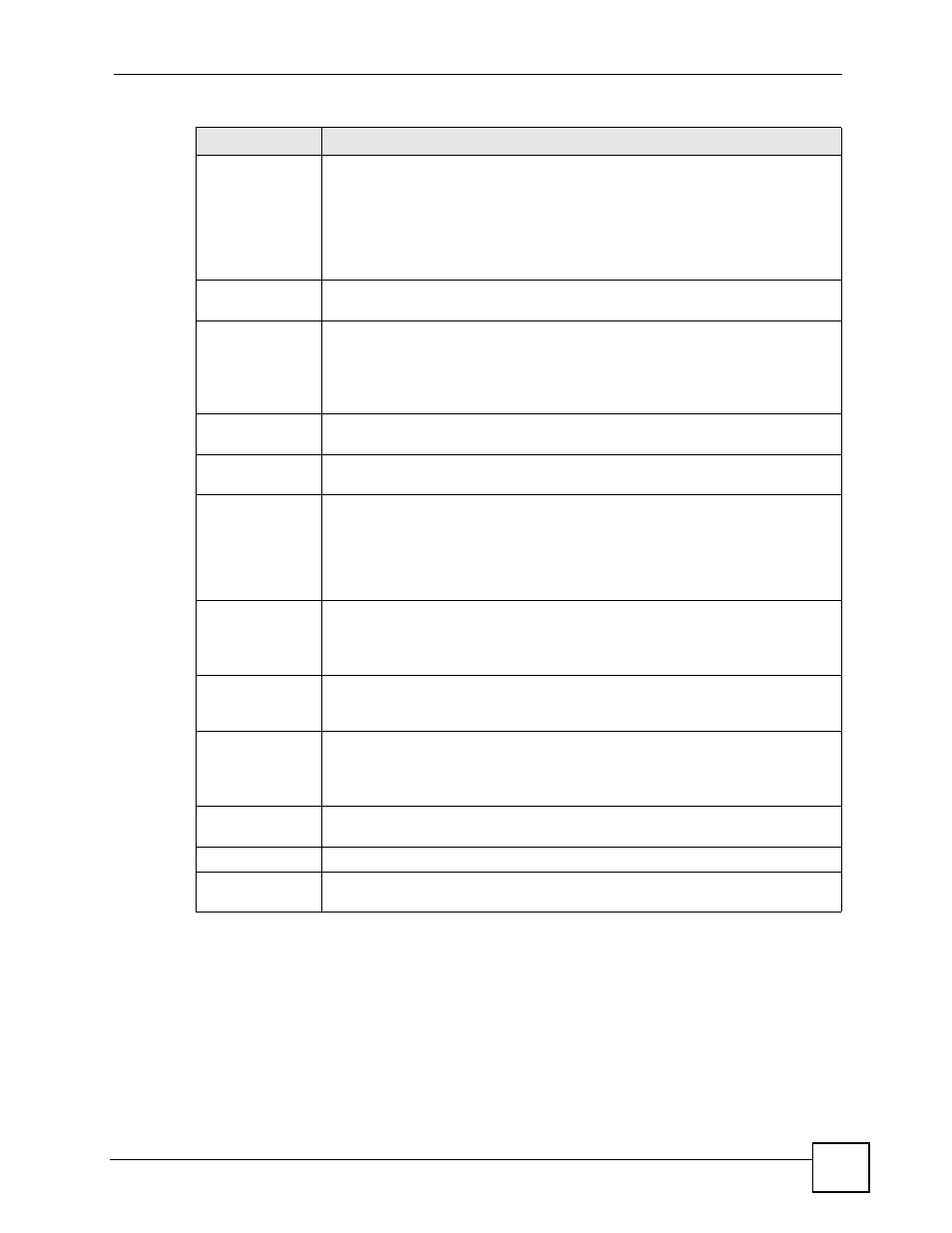
Chapter 21 SSL VPN
ZyWALL USG 100/200 Series User’s Guide
389
21.3 The SSL Connection Monitor Screen
The ZyWALL keeps track of the users who are currently logged into the VPN SSL client
portal. Click VPN > SSL VPN in the navigation panel and click the Connection Monitor tab
to display the user list.
Use this screen to do the following:
• View a list of users currently logged in through VPN SSL.
User/Group
The Available list displays the name(s) of the user account and/or user group(s) to
which you have not applied an SSL access policy yet.
To associate a user or user group to this SSL access policy, select a user account
or user group and click >> to add to the Member list. You can select more than
one name.
To remove a user or user group, select the name(s) in the Member list and click
<<.
Add
Click Add to display a screen you use to create a new user account or user group
name (see
for details).
SSL Application
List
The Available list displays the name(s) of the SSL application(s) you can select
for this SSL access policy.
To associate an SSL application to this SSL access policy, select a name and click
>> to add to the Member list. You can select more than one application.
To remove an SSL application, select the name(s) in the Member list and click <<.
Add
Click Add to create a new SSL application object. Refer to
for more information.
Network
Extension
Enable Network
Extension
Select this option to create a VPN tunnel between the authenticated users and the
internal network. This allows the users to access the resources on the network as
if they were on the same local network.
Clear this option to disable this feature. Users can only access the applications as
defined by the selected SSL application settings and the remote user computers
are not made to be a part of the local network.
Assign IP Pool
Define a separate pool of IP addresses to assign to the SSL users. Select it here.
The SSL VPN IP pool cannot overlap with IP addresses on the ZyWALL's local
networks (LAN and DMZ for example), the SSL user's network, or the networks
you specify in the SSL VPN Network List.
DNS/WINS
Server 1..2
Select the name of the DNS or WINS server whose information the ZyWALL sends
to the remote users. This allows them to access devices on the local network using
domain names instead of IP addresses.
Network List
To allow user access to local network(s), select a network name in the Available
list and click >> to add to the Member list. You can select more than one network.
To block access to a network, select the network name in the Member list and
click <<.
Add
Click Add to create a new network object. Refer to
more information.
Ok
Click Ok to save the changes and return to the main Access Privilege screen.
Cancel Click
Cancel to discard all changes and return to the main Access Privilege
screen.
Table 127 VPN > SSL VPN > Access Privilege > Add/Edit (continued)
LABEL
DESCRIPTION
