3 application patrol applications, Figure 363 apppatrol > common, Table 138 apppatrol > common – ZyXEL Communications 200 Series User Manual
Page 453: Section, Scre
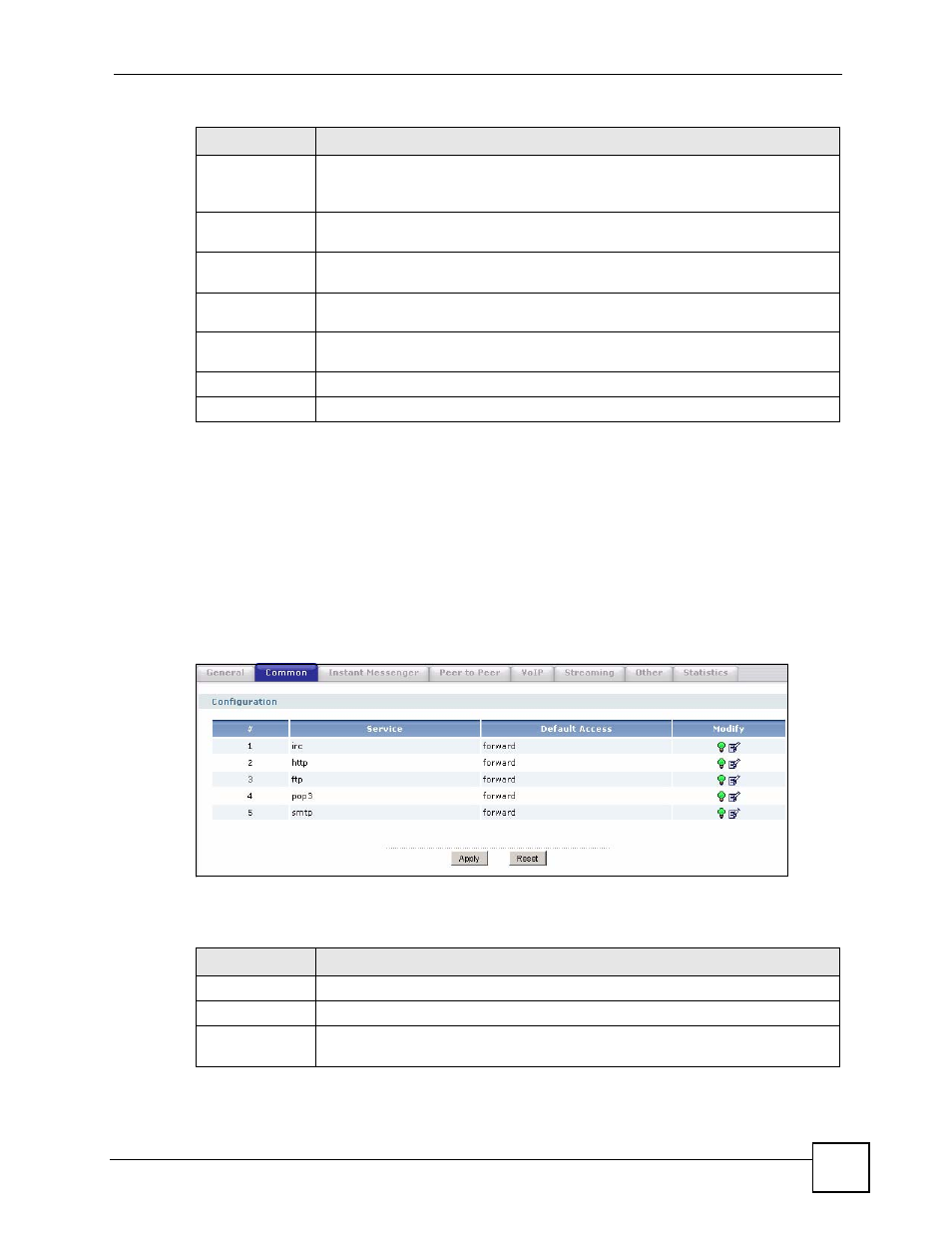
Chapter 27 Application Patrol
ZyWALL USG 100/200 Series User’s Guide
453
27.3 Application Patrol Applications
Use the application patrol Common, Instant Messenger, Peer to Peer, VoIP, or Streaming
screen to manage traffic of individual applications.
Use the Common screen (shown here as an example) to manage traffic of the most commonly
used web, file transfer and e-mail protocols.
Click AppPatrol > Common to open the following screen.
Figure 363 AppPatrol > Common
The following table describes the labels in this screen. See
for
more information as well.
Apply new
Registration
This link appears if you have not registered for the service or only have the trial
registration. Click this link to go to the screen where you can register for the
service.
Signature
Information
The following fields display information on the current signature set that the
ZyWALL is using.
Current
Version
This field displays the IDP signature and anomaly rule set version number. This
number gets larger as the set is enhanced.
Released
Date
This field displays the date and time the set was released.
Update
Signatures
Click this link to go to the screen you can use to download signatures from the
update server.
Apply
Click Apply to save your changes back to the ZyWALL.
Reset
Click Reset to begin configuring this screen afresh.
Table 137 AppPatrol > General (continued)
LABEL
DESCRIPTION
Table 138 AppPatrol > Common
LABEL
DESCRIPTION
#
This field is a sequential value, and it is not associated with a specific application.
Service
This field displays the name of the application.
Default Access
This field displays what the ZyWALL does with packets for this application. Choices
are: forward, drop, and reject.
