Figure 436 device ha > active-passive mode > edit, Table 187 device ha > active-passive mode > edit – ZyXEL Communications 200 Series User Manual
Page 582
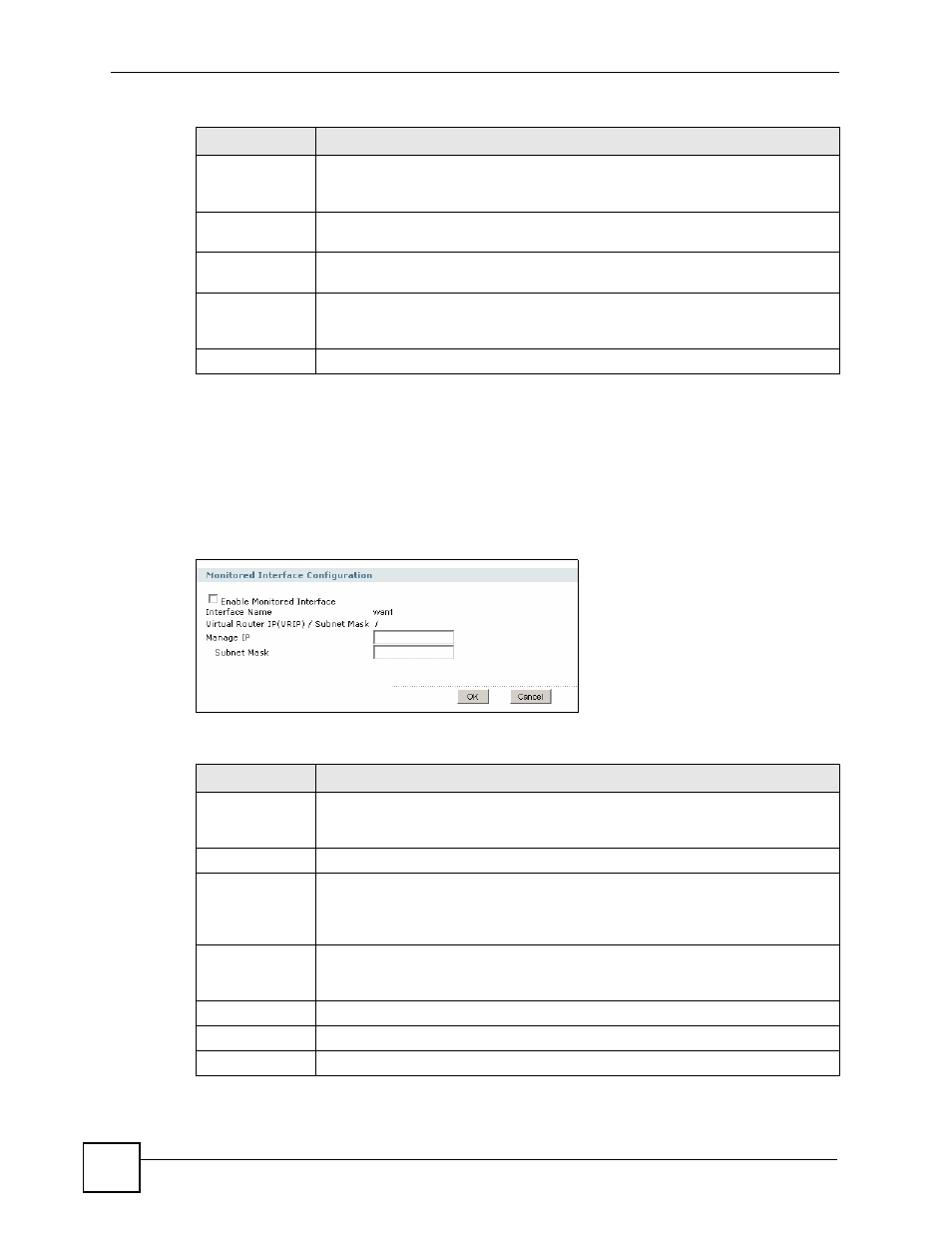
Chapter 34 Device HA
ZyWALL USG 100/200 Series User’s Guide
582
34.4 Configuring an Active-Passive Mode Monitored Interface
The Device HA Active-Passive Mode Monitored Interface Edit screen lets you enable or
disable monitoring of an interface and set the interface’s management IP address and subnet
mask. To access this screen, click Device HA > Active-Passive Mode > Edit.
Figure 436 Device HA > Active-Passive Mode > Edit
The following table describes the labels in this screen.
Auto
Synchronize
Select this to get the updated configuration automatically from the specified
ZyWALL according to the specified Interval. The first synchronization begins after
the specified Interval; the ZyWALL does not synchronize immediately.
Interval
When you select Auto Synchronize, set how often the ZyWALL synchronizes with
the master.
Apply
This appears when the ZyWALL is currently using active-passive mode device HA.
Click Apply to save your changes back to the ZyWALL.
Apply & switch to
Active-Passive
Mode
This appears when the ZyWALL is currently configured for legacy mode device HA.
Click Apply to save your changes back to the ZyWALL and set it to use active-
passive mode device HA.
Reset
Click Reset to begin configuring this screen afresh.
Table 186 Device HA > Active-Passive Mode (continued)
LABEL
DESCRIPTION
Table 187 Device HA > Active-Passive Mode > Edit
LABEL
DESCRIPTION
Enable
Monitored
Interface
Select this to have device HA monitor the status of this interface’s connection.
Interface Name
This identifies the interface.
Virtual Router IP
(VRIP) / Subnet
Mask
This is the interface’s (static) IP address and subnet mask in the virtual router.
Whichever ZyWALL is currently serving as the master uses this virtual router IP
address and subnet mask. These fields are blank if the interface is a DHCP client
or has no IP settings.
Manage IP
Enter the interface’s IP address for management access. You can use this IP
address to access the ZyWALL whether it is the master or a backup. This
management IP address should be in the same subnet as the interface IP address.
Subnet Mask
Enter the subnet mask of the interface’s management IP address.
OK
Click OK to
save your changes back to the ZyWALL.
Cancel
Click Cancel to exit this screen without saving your changes.
