1 address add/edit screen, Figure 450 object > address > address, Figure 451 object > address > address > edit – ZyXEL Communications 200 Series User Manual
Page 608: Table 200 object > address > address
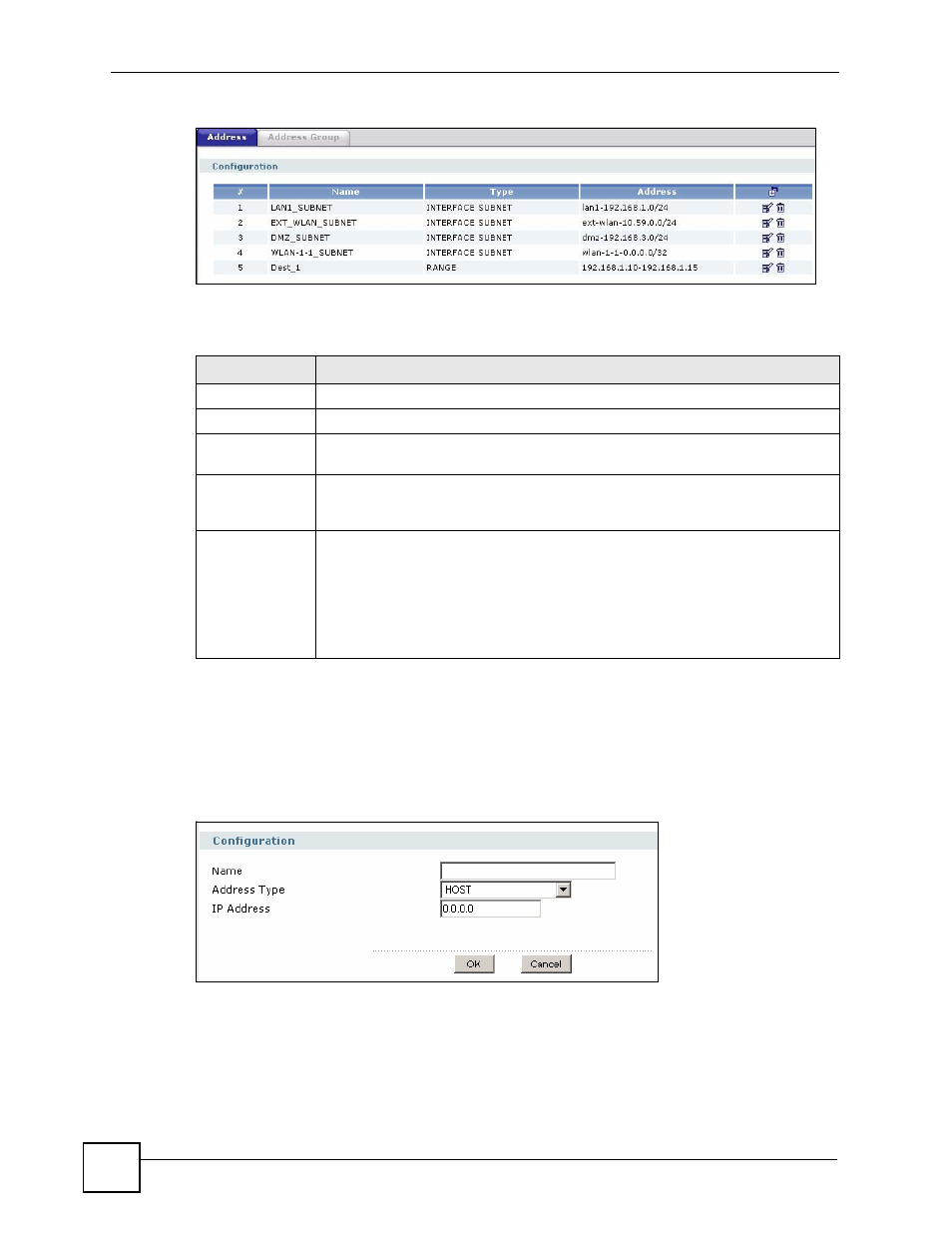
Chapter 36 Addresses
ZyWALL USG 100/200 Series User’s Guide
608
Figure 450 Object > Address > Address
The following table describes the labels in this screen. See
for
more information as well.
36.2.1 Address Add/Edit Screen
The Address Add/Edit screen allows you to create a new address or edit an existing one. To
access this screen, go to the Address screen (see
the Add icon or an Edit icon.
Figure 451 Object > Address > Address > Edit
Table 200 Object > Address > Address
LABEL
DESCRIPTION
#
This field is a sequential value, and it is not associated with a specific address.
Name
This field displays the configured name of each address object.
Type
This field displays the type of each address object. “INTERFACE” means the object
uses the settings of one of the ZyWALL’s interfaces.
Address
This field displays the IP addresses represented by each address object. If the
object’s settings are based on one of the ZyWALL’s interfaces, the name of the
interface displays first followed by the object’s current address settings.
Add icon
This column provides icons to add, edit, and remove addresses.
To add an address, click the Add icon at the top of the column. The Address Add/
Edit screen appears.
To edit an address, click the Edit icon next to the address. The Address Add/Edit
screen appears.
To delete an address, click on the Remove icon next to the address. The web
configurator confirms that you want to delete the address before doing so.
