1 the vpn concentrator add/edit screen, Figure 257 vpn > ipsec vpn > concentrator, Figure 258 vpn > ipsec vpn > concentrator > edit – ZyXEL Communications 200 Series User Manual
Page 370: Table 120 vpn > ipsec vpn > concentrator, Table 121 vpn > ipsec vpn > concentrator > edit
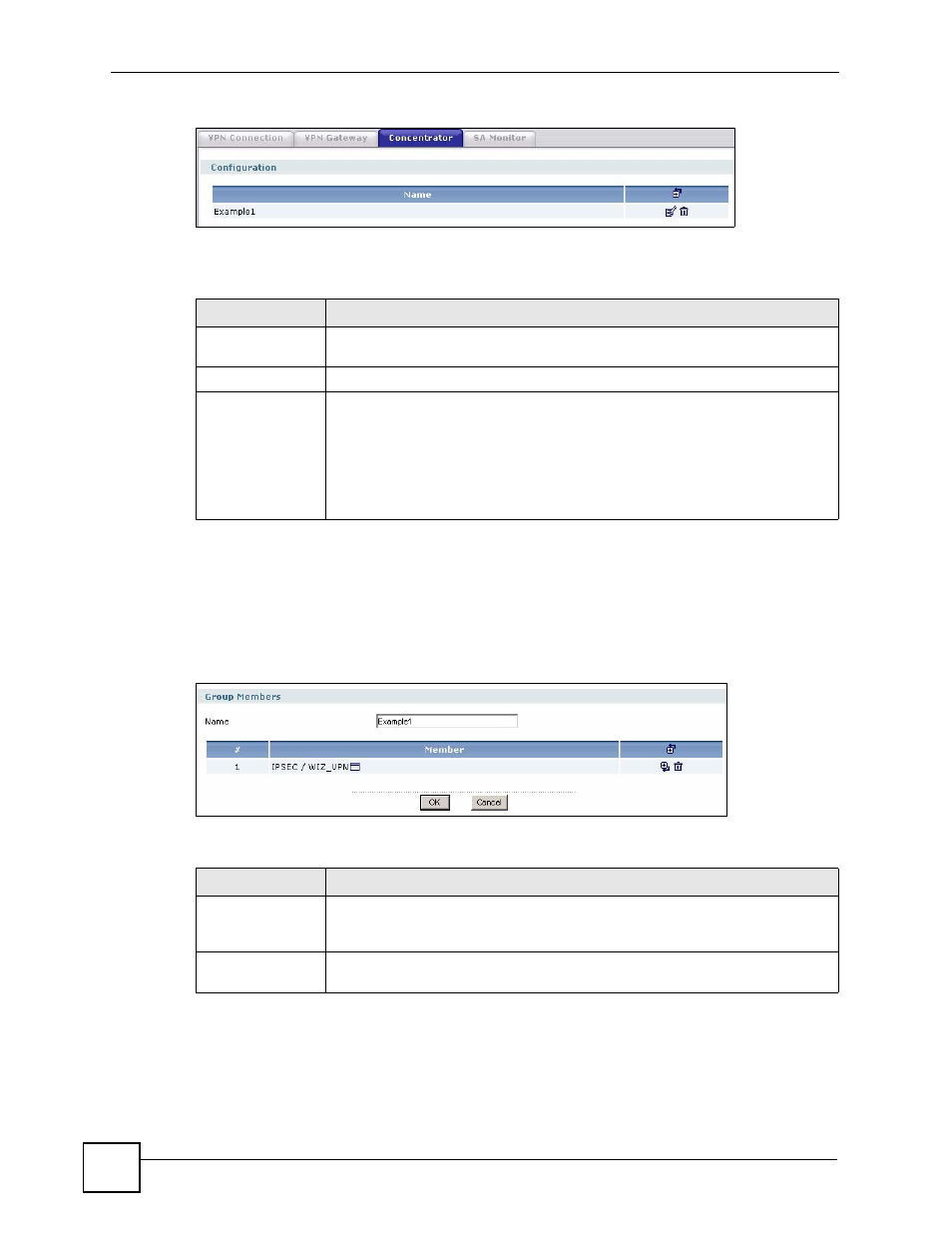
Chapter 20 IPSec VPN
ZyWALL USG 100/200 Series User’s Guide
370
Figure 257 VPN > IPSec VPN > Concentrator
Each field is discussed in the following table. See
information.
20.4.1 The VPN Concentrator Add/Edit Screen
The VPN Concentrator Add/Edit screen allows you to create a new VPN concentrator or
edit an existing one. To access this screen, go to the VPN Concentrator summary screen (see
), and click either the Add icon or an Edit icon.
Figure 258 VPN > IPSec VPN > Concentrator > Edit
Each field is described in the following table.
Table 120 VPN > IPSec VPN > Concentrator
LABEL
DESCRIPTION
#
This field is a sequential value, and it is not associated with a specific
concentrator.
Name
This field displays the name of the VPN concentrator.
Add icon
This column provides icons to add, edit, and remove VPN concentrators.
To add a VPN concentrator, click the Add icon at the top of the column. The VPN
Concentrator Add/Edit screen appears.
To edit a VPN concentrator, click the Edit icon next to the concentrator. The VPN
Concentrator Add/Edit screen appears accordingly.
To delete a VPN concentrator, click on the Remove icon next to the concentrator.
The web configurator confirms that you want to delete the VPN concentrator.
Table 121 VPN > IPSec VPN > Concentrator > Edit
LABEL
DESCRIPTION
Name
Enter the name of the concentrator. You may use 1-31 alphanumeric characters,
underscores(
_
), or dashes (-), but the first character cannot be a number. This
value is case-sensitive.
#
This field is a sequential value, and it is not associated with a specific member in
the concentrator.
