4 starting and stopping the zywall, Figure 3 managing the zywall: web configurator, Table 2 managing the zywall: console port – ZyXEL Communications 200 Series User Manual
Page 55: Table 3 starting and stopping the zywall
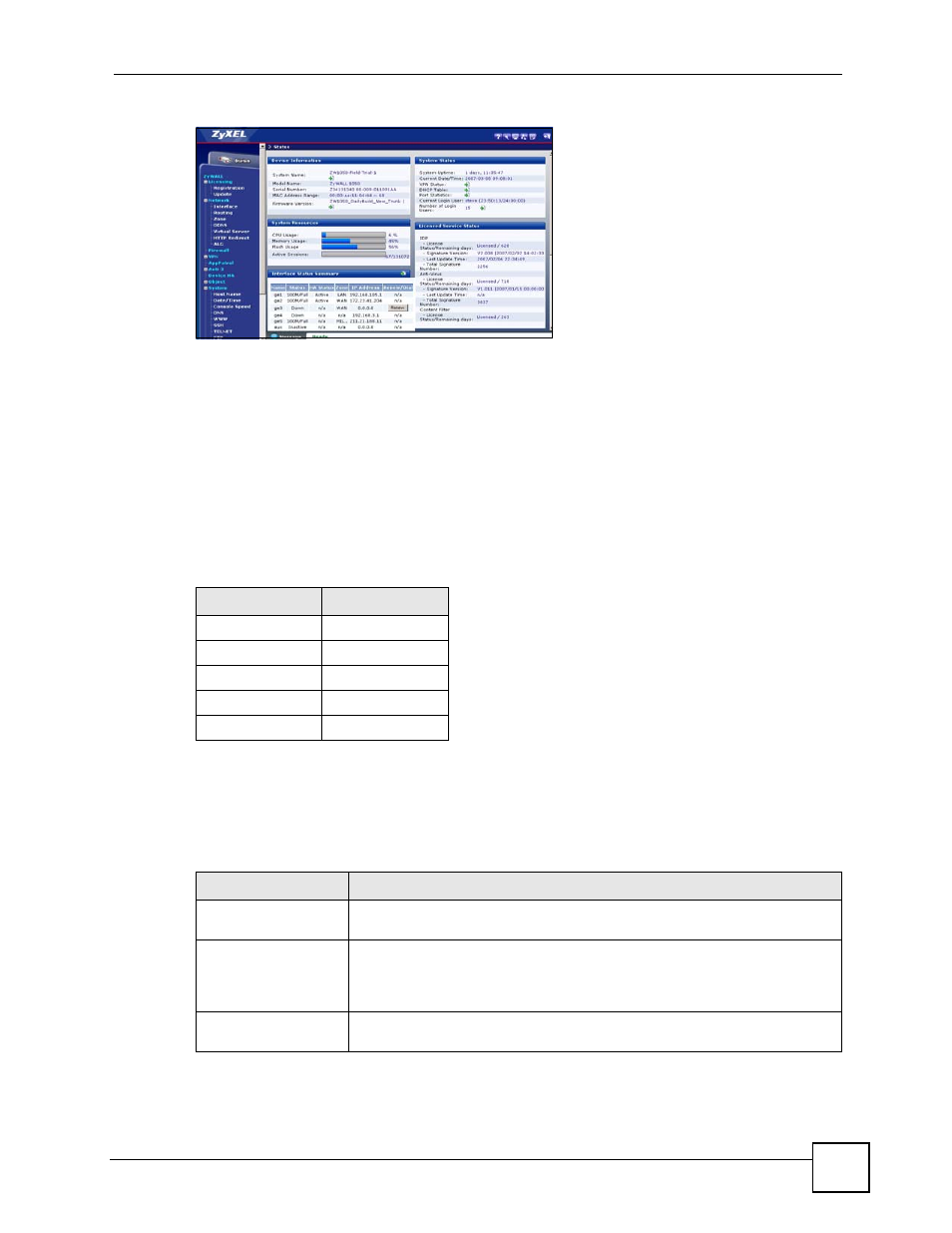
Chapter 1 Introducing the ZyWALL
ZyWALL USG 100/200 Series User’s Guide
55
Figure 3 Managing the ZyWALL: Web Configurator
Command-Line Interface (CLI)
The CLI allows you to use text-based commands to configure the ZyWALL. You can access it
using remote management (for example, SSH or Telnet) or via the console port. See the
Command Reference Guide for more information about the CLI.
Console Port
You can use the console port to manage the ZyWALL. You have to use CLI commands, which
are explained in the Command Reference Guide.
The default settings for the console port are as follows.
1.4 Starting and Stopping the ZyWALL
Here are some of the ways to start and stop the ZyWALL.
Table 2 Managing the ZyWALL: Console Port
SETTING
VALUE
Speed
115200 bps
Data Bits
8
Parity
None
Stop Bit
1
Flow Control
Off
Table 3 Starting and Stopping the ZyWALL
METHOD
DESCRIPTION
Connecting the power
A cold start occurs when you turn on the power to the ZyWALL. The ZyWALL
powers up, checks the hardware, and starts the system processes.
Rebooting the
ZyWALL
A warm start (without powering down and powering up again) occurs when
you use the Reboot button in the Reboot screen or when you use the
reboot
command. The ZyWALL writes all cached data to the local storage,
stops the system processes, and then does a warm start.
Using the RESET
button
If you press the RESET button, the ZyWALL sets the configuration to its
default values and then reboots.
