1 the vpn gateway add/edit screen – ZyXEL Communications 200 Series User Manual
Page 364
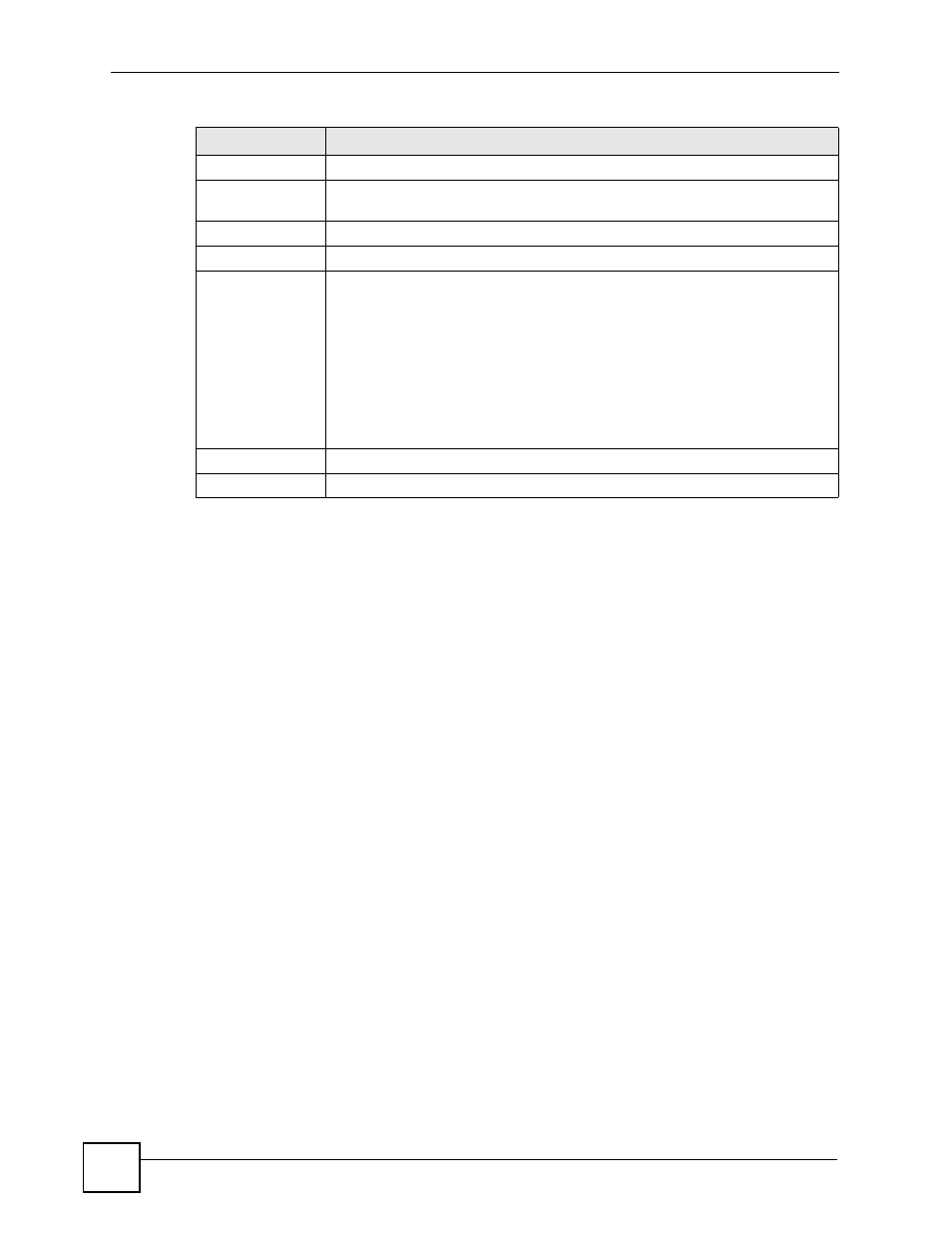
Chapter 20 IPSec VPN
ZyWALL USG 100/200 Series User’s Guide
364
20.3.1 The VPN Gateway Add/Edit Screen
The VPN Gateway Add/Edit screen allows you to create a new VPN gateway policy or edit
an existing one. To access this screen, go to the VPN Gateway summary screen (see
), and click either the Add icon or an Edit icon.
Name
This field displays the name of the VPN gateway
My address
This field displays the interface or a domain name the ZyWALL uses for the VPN
gateway.
Secure Gateway
This field displays the IP address(es) of the remote IPSec routers.
VPN Connection
This field displays VPN connections that use this VPN gateway.
Add icon
This column provides icons to add, edit, and remove VPN gateways, as well as to
activate / deactivate VPN gateways.
To add a VPN gateway, click the Add icon at the top of the column. The VPN
Gateway Add/Edit screen appears.
To edit a VPN gateway, click the Edit icon next to the gateway. The VPN
Gateway Add/Edit screen appears accordingly.
To delete a VPN gateway, click on the Remove icon next to the gateway. The
web configurator confirms that you want to delete the VPN gateway.
To activate or deactivate a VPN gateway, click the Active icon next to the
gateway. Make sure you click Apply to save and apply the change.
Apply
Click Apply to save your changes back to the ZyWALL.
Reset
Click Reset to begin configuring this screen afresh.
Table 118 VPN > IPSec VPN > VPN Gateway (continued)
LABEL
DESCRIPTION
