1 before you start, 2 how to configure device ha on the master zywall, Figure 116 device ha: management ip addresses – ZyXEL Communications 200 Series User Manual
Page 163: Lan1
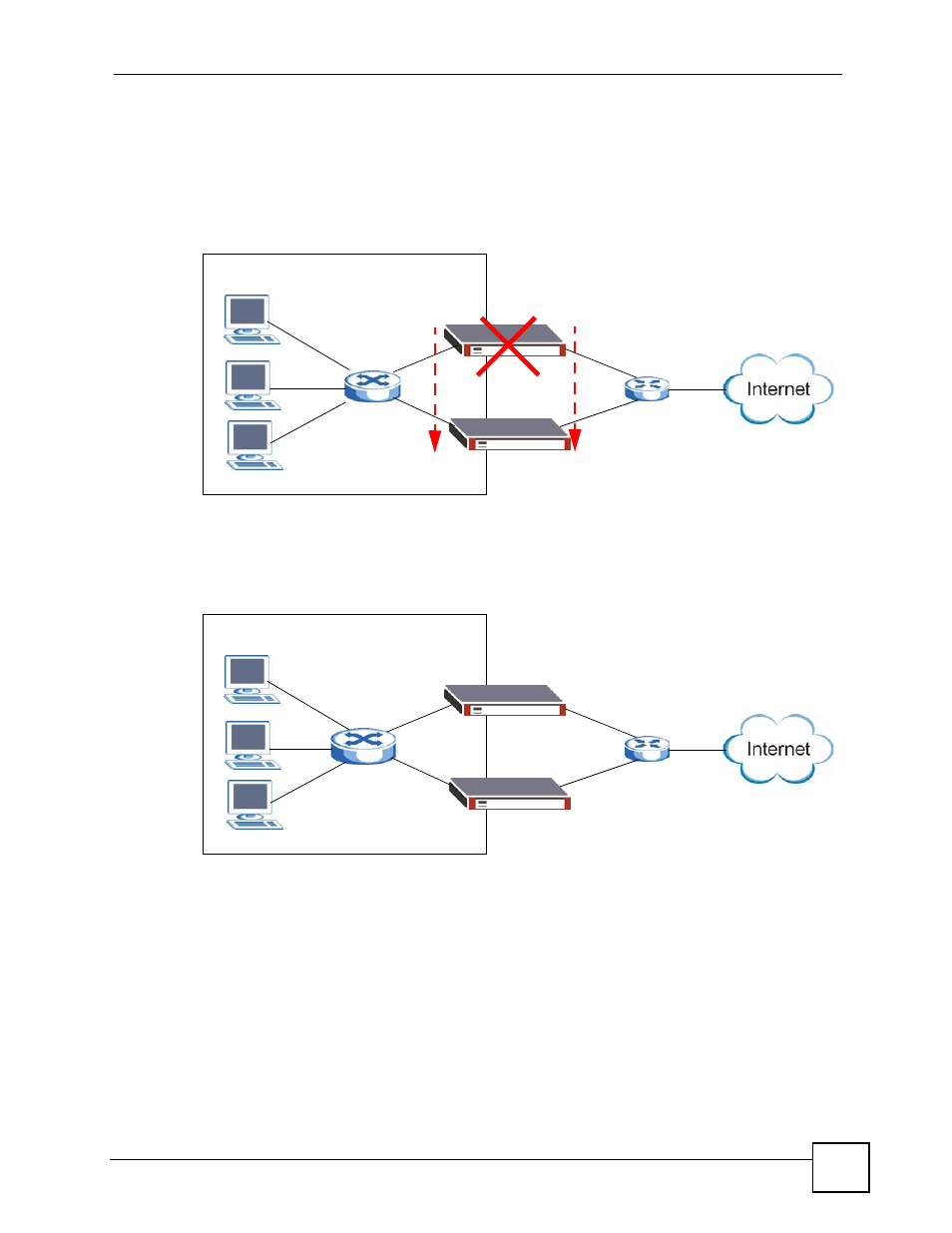
Chapter 6 Tutorials
ZyWALL USG 100/200 Series User’s Guide
163
An Ethernet switch connects both ZyWALLs’ lan1 interfaces to LAN1. Whichever ZyWALL
is functioning as the master uses the default gateway IP address of the LAN1 computers
(192.168.1.1) for its lan1 interface and the static public IP address (1.1.1.1) for its wan1
interface. If ZyWALL A recovers (has both its lan1 and wan1 interfaces connected), it
resumes its role as the master and takes over all of its functions again.
Figure 115 Device HA: Master Fails and Backup Takes Over
Each ZyWALL also has a separate management IP address that stays the same whether the
ZyWALL functions as the master or a backup. ZyWALL A’s management IP address is
192.168.1.3 and ZyWALL B’s is 192.168.1.5.
Figure 116 Device HA: Management IP Addresses
6.9.1 Before You Start
ZyWALL A should already be configured. You will use device HA to copy ZyWALL A’s
settings to B later (in
). To avoid an IP address conflict, do not
connect ZyWALL B to the LAN1 subnet until after you configure its device HA settings and
the instructions tell you to deploy it (in
).
6.9.2 How to Configure Device HA on the Master ZyWALL
1 Log into ZyWALL A (the master ) and click Device HA > Active-Passive Mode. Click
lan1’s Edit icon.
A
192.168.1.1
B
LAN1
192.168.1.1
1.1.1.1
1.1.1.1
A
B
LAN1
192.168.1.3
192.168.1.5
