1 the http redirect edit screen, Figure 230 network > http redirect, Figure 231 network > http redirect > edit – ZyXEL Communications 200 Series User Manual
Page 323: Table 106 network > http redirect
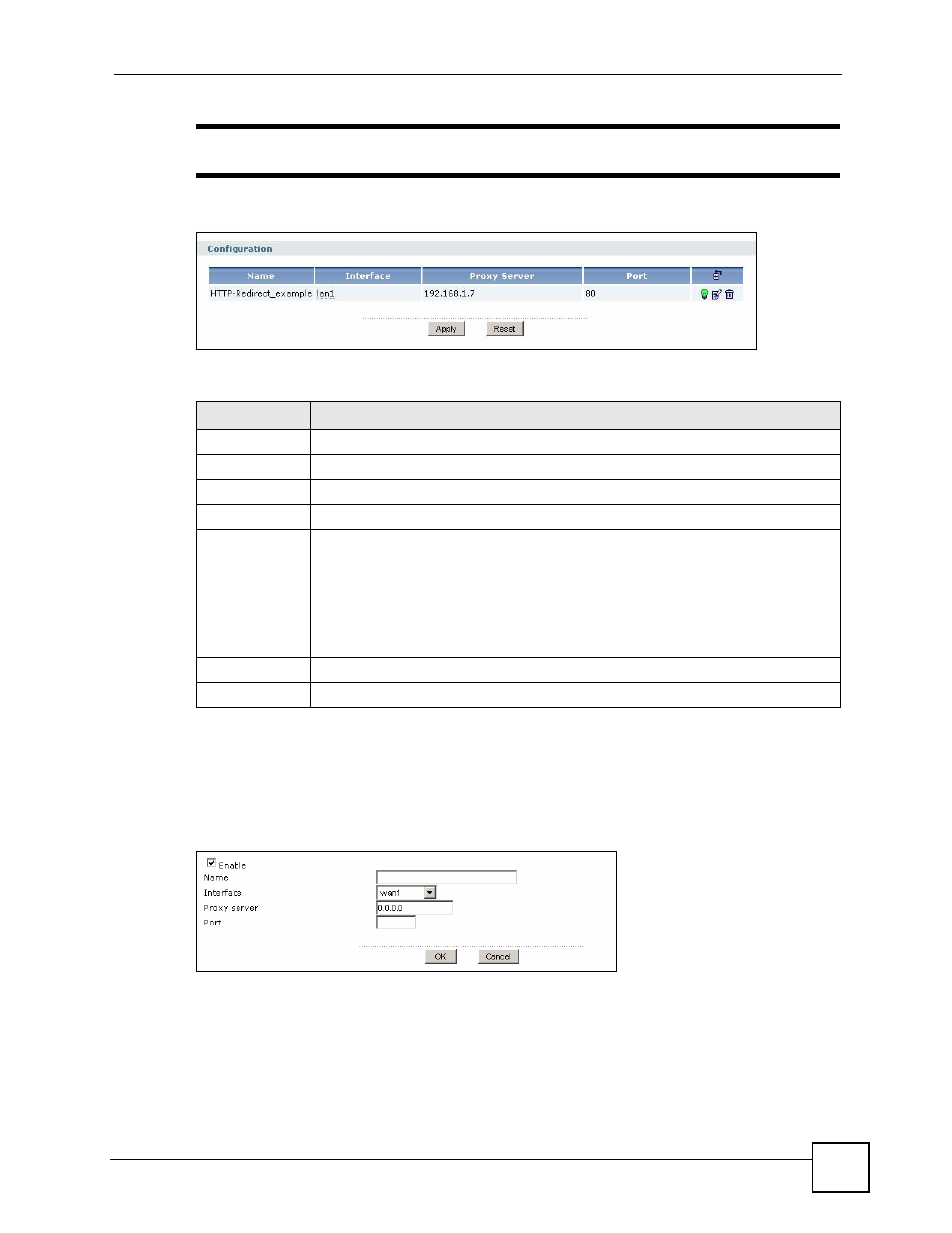
Chapter 17 HTTP Redirect
ZyWALL USG 100/200 Series User’s Guide
323
"
You can configure up to one HTTP redirect rule for each (incoming) interface.
Figure 230 Network > HTTP Redirect
The following table describes the labels in this screen.
17.2.1 The HTTP Redirect Edit Screen
Click Network > HTTP Redirect to open the HTTP Redirect screen. Then click
the Add or
Edit icon to open the HTTP Redirect Edit screen where you can configure the rule.
Figure 231 Network > HTTP Redirect > Edit
Table 106 Network > HTTP Redirect
LABEL
DESCRIPTION
Name
This is the descriptive name (up to 31 printable characters) of a rule.
Interface
This is the interface on which the request must be received.
Proxy Server
This is the IP address of the proxy server.
Port
This is the service port number
used by the proxy server.
Add icon
Click the Add icon in the heading row to add a new entry.
The Active icon displays whether the rule is enabled or not. Click the Active icon to
activate or deactivate the rule. Make sure you click Apply to save and apply the
change.
Click the Edit icon to go to the screen where you can edit the rule on the ZyWALL.
Click the Remove icon to delete an existing rule from the ZyWALL. A window
displays asking you to confirm that you want to delete the rule.
Apply
Click Apply to save your changes back to the ZyWALL.
Reset
Click Reset to begin configuring this screen afresh.
