1 log setting summary, Figure 539 maintenance > log > log setting, Table 254 maintenance > log > log setting – ZyXEL Communications 200 Series User Manual
Page 718
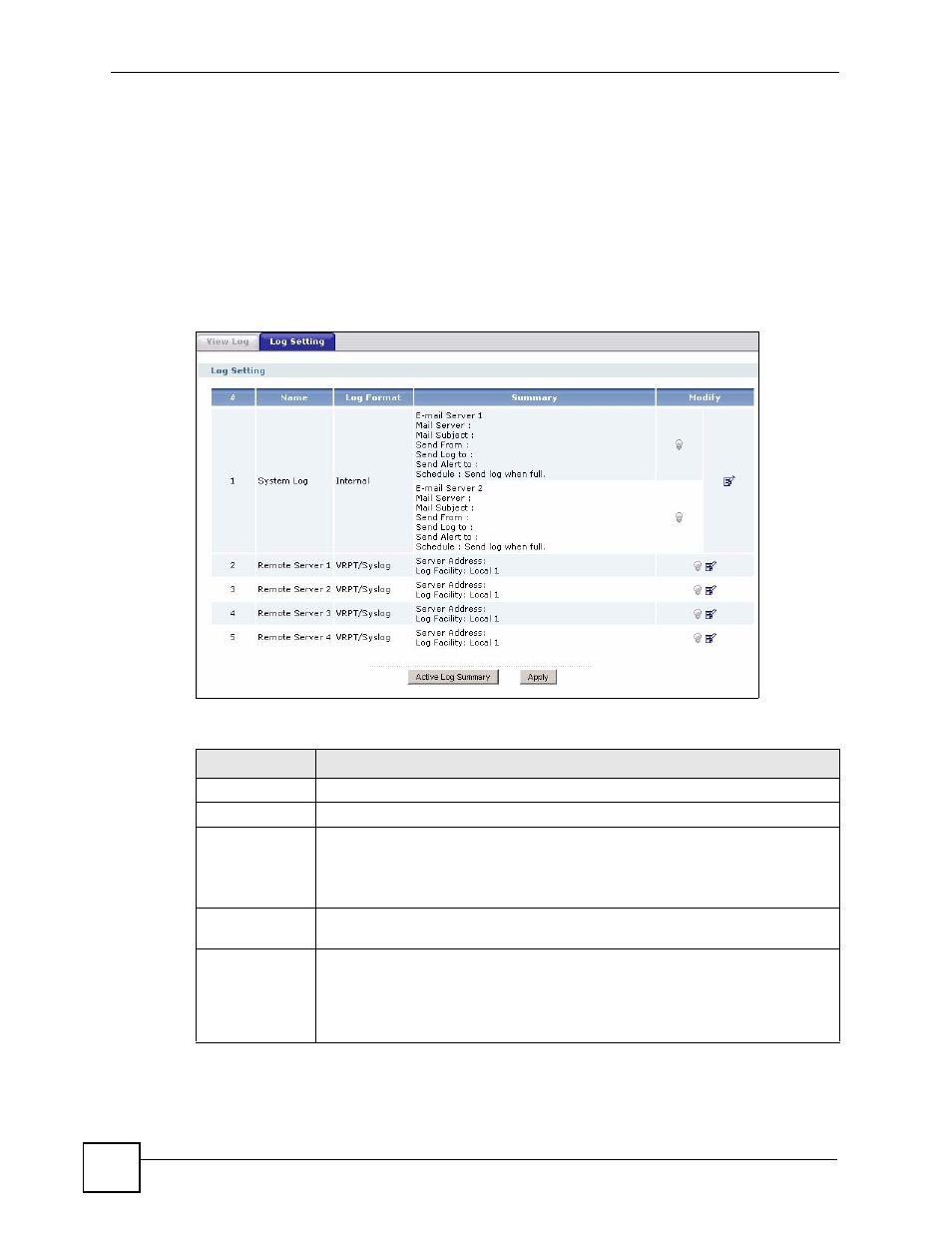
Chapter 45 Logs
ZyWALL USG 100/200 Series User’s Guide
718
The Log Settings Summary screen provides a summary of all the settings. You can use the
Log Settings Edit screen to maintain the detailed settings (such as log categories, e-mail
addresses, server names, etc.) for any log. Alternatively, if you want to edit what events is
included in each log, you can also use the Active Log Summary screen to edit this
information for all logs at the same time.
45.4.1 Log Setting Summary
To access this screen, click Maintenance > Log > Log Setting.
Figure 539 Maintenance > Log > Log Setting
The following table describes the labels in this screen.
Table 254 Maintenance > Log > Log Setting
LABEL
DESCRIPTION
#
This field is a sequential value, and it is not associated with a specific log.
Name
This field displays the name of the log (system log or one of the remote servers).
Log Format
This field displays the format of the log.
Internal - system log; you can view the log on the View Log tab.
VRPT/Syslog - ZyXEL’s Vantage Report, syslog-compatible format.
CEF/Syslog - Common Event Format, syslog-compatible format.
Summary
This field is a summary of the settings for each log. Please see
for more information.
Modify
This column provides icons to activate or deactivate logs and to modify the settings.
To activate or deactivate a log, click the Active icon. Make sure you click Apply to
save and apply the change.
To edit the settings, click the Edit icon next to the associated log. The Log
Settings Edit screen appears.
