1 the one-time schedule add/edit screen, Figure 459 object > schedule > edit (one time), Table 209 object > schedule > edit (one time) – ZyXEL Communications 200 Series User Manual
Page 621
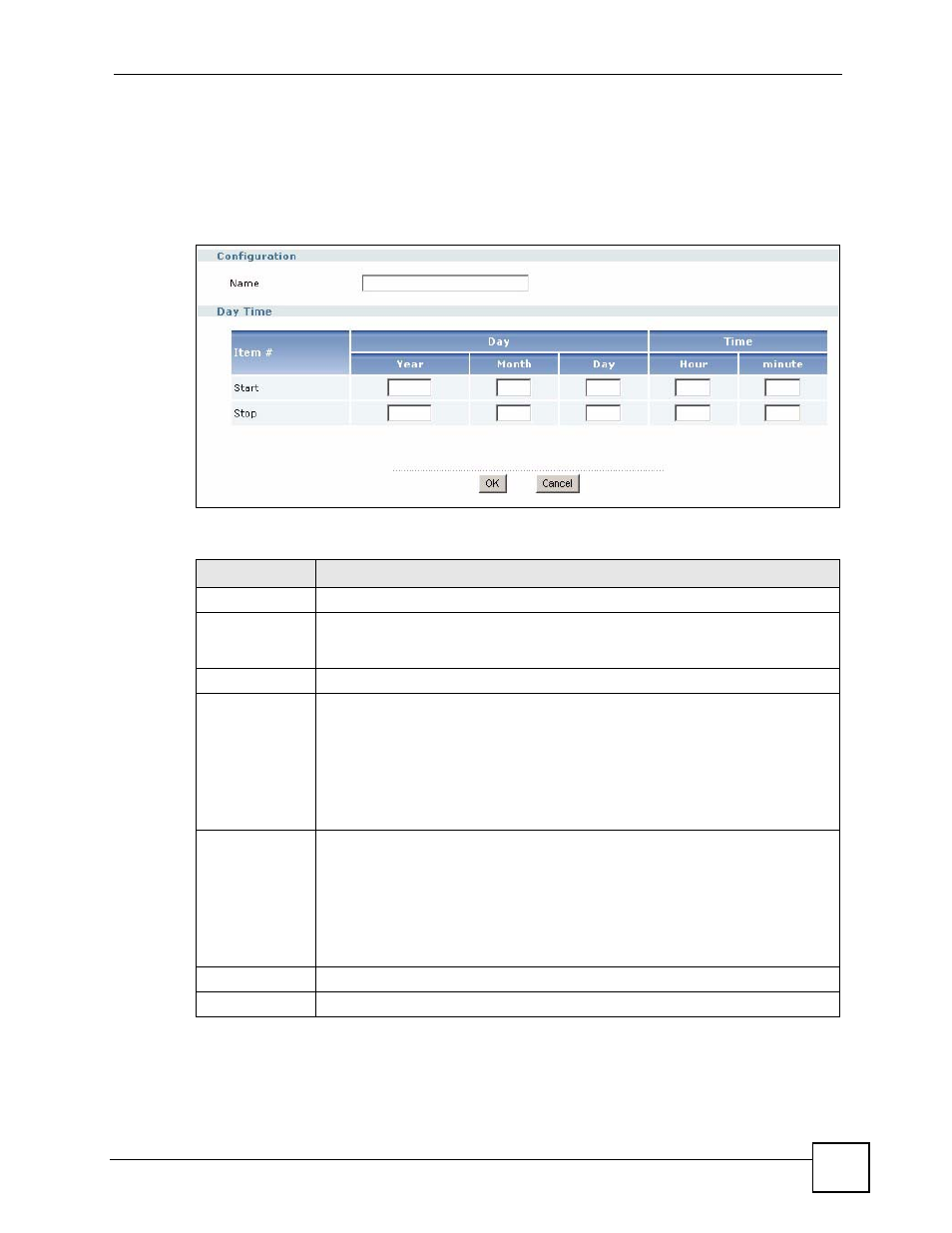
Chapter 38 Schedules
ZyWALL USG 100/200 Series User’s Guide
621
38.2.1 The One-Time Schedule Add/Edit Screen
The One-Time Schedule Add/Edit screen allows you to define a one-time schedule or edit an
existing one. To access this screen, go to the Schedule screen (see
and click either the Add icon or an Edit icon in the One Time section.
Figure 459 Object > Schedule > Edit (One Time)
The following table describes the labels in this screen.
Table 209 Object > Schedule > Edit (One Time)
LABEL
DESCRIPTION
Configuration
Name
Type the name used to refer to the one-time schedule. You may use 1-31
alphanumeric characters, underscores(
_
), or dashes (-), but the first character
cannot be a number. This value is case-sensitive.
Date Time
Start
Type the year, month, day, hour, and minute when the schedule begins.
Year - 1900 - 2999
Month - 1 - 12
Day - 1 - 31 (it is not possible to specify illegal dates, such as February 31.)
Hour - 0 - 23
Minute - 0 - 59
All of these fields are required.
Stop
Type the year, month, day, hour, and minute when the schedule ends.
Year - 1900 - 2999
Month - 1 - 12
Day - 1 - 31 (it is not possible to specify illegal dates, such as February 31.)
Hour - 0 - 23
Minute - 0 - 59
All of these fields are required.
OK
Click OK to
save your changes back to the ZyWALL.
Cancel
Click Cancel to exit this screen without saving your changes.
