2 remote user login, Figure 276 enter the address in a web browser – ZyXEL Communications 200 Series User Manual
Page 396
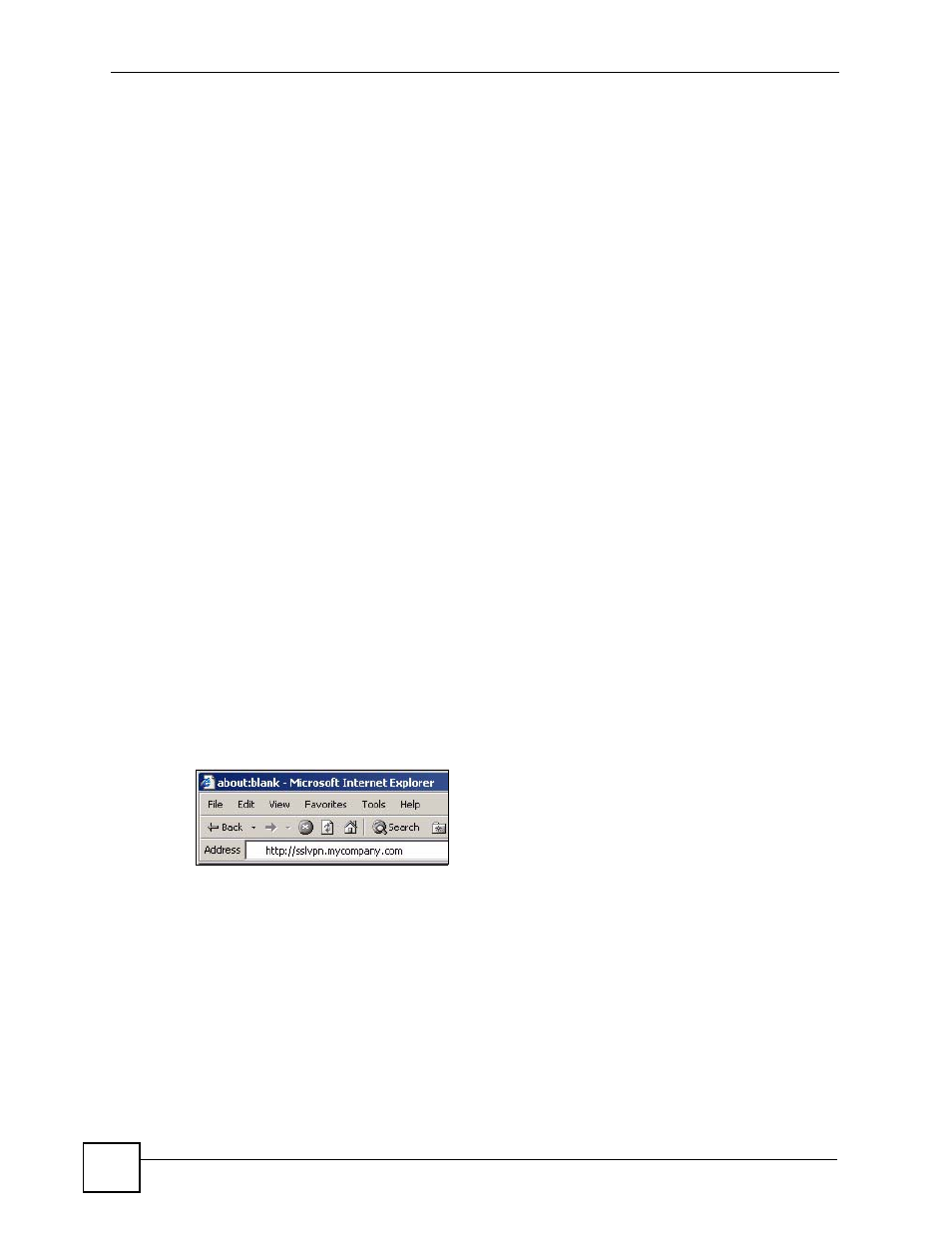
Chapter 22 SSL User Screens
ZyWALL USG 100/200 Series User’s Guide
396
• Firefox 1.0 and above
• Mozilla 1.7.3 and above
• Sun’s Java (Java Runtime Environment or ‘JRE’) installed and enabled with a minimum
version of 1.4.
Required Information
A remote user needs the following information from the network administrator to log in and
access network resources.
• the domain name or IP address of the ZyWALL
• the login account user name and password
• if also required, the user name and/or password to access the network resource
Certificates
The remote user’s computer establishes an HTTPS connection to the ZyWALL to access the
login screen. If instructed by your network administrator, you must install or import a
certificate (provided by the ZyWALL or your network administrator). Refer to
Finding Out More
See
for how to configure SSL VPN on the ZyWALL.
22.2 Remote User Login
This section shows you how to access and log into the network through the ZyWALL.
Example screens for Internet Explorer are shown.
1 Open a web browser and enter the web site address or IP address of the ZyWALL. For
example, “http://sslvpn.mycompany.com”.
Figure 276 Enter the Address in a Web Browser
2 Click OK or Yes if a security screen displays.
