1 configuring idp policies – ZyXEL Communications 200 Series User Manual
Page 486
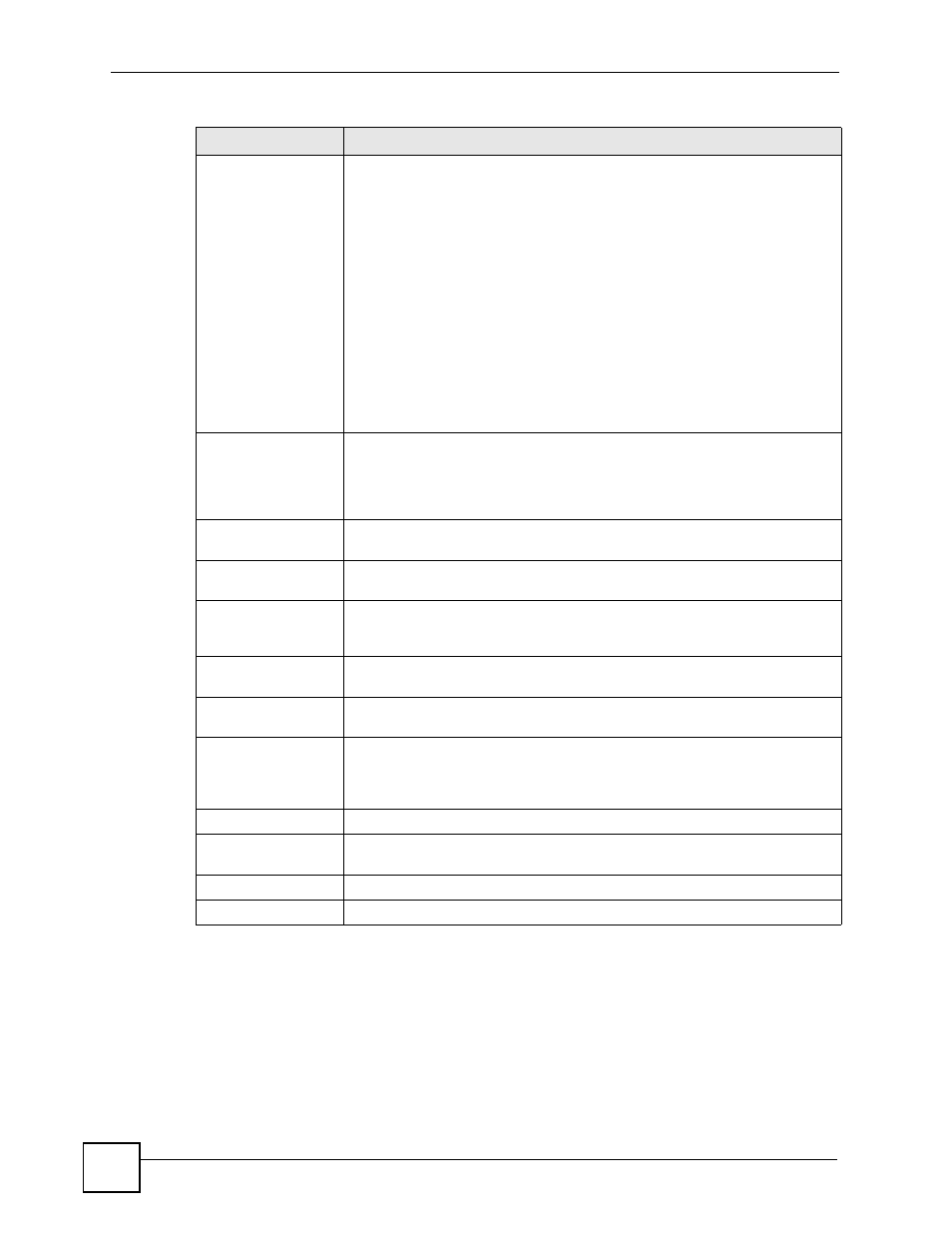
Chapter 29 IDP
ZyWALL USG 100/200 Series User’s Guide
486
29.2.1 Configuring IDP Policies
Click Anti-X > IDP > General and then an Add or Edit icon to display the following screen.
Use this screen to apply an IDP profile to traffic flowing from one zone to another.
(Icons)
Click the Add icon in the heading row to add a new first entry.
The Active icon displays whether the entry is enabled or not. Click it to activate
or deactivate the entry. Make sure you click Apply to save and apply the
change.
Click the Edit icon to go to the screen where you can edit the entry.
Click the Add icon in an entry to add an entry below the current entry.
Click the Remove icon to delete an existing entry from the ZyWALL. A window
displays asking you to confirm that you want to delete the entry. Note that
subsequent entries move up by one when you take this action.
In a numbered list, click the Move to N icon to display a field to type an index
number for where you want to put that entry and press [ENTER] to move the
entry to the number that you typed. For example, if you type 6, the entry you
are moving becomes number 6 and the previous entry 6 (if there is one) gets
pushed up (or down) one.
The ordering of your entries is important as they are applied in order of their
numbering.
License
You need to create an account at myZyXEL.com, register your ZyWALL and
then subscribe for IDP in order to be able to download new packet inspection
signatures from myZyXEL.com. There’s an initial free trial period for IDP after
which you must pay to subscribe to the service. See the Registration chapter
for details.
License Status
Licensed, Not Licensed or Expired indicates whether you have subscribed
for IDP services or not or your registration has expired.
License Type
This field shows Trial, Standard or None depending on whether you
subscribed to the IDP trial, bought an iCard for IDP service or neither.
Apply new
Registration
This link appears if you have not registered for the service or only have the trial
registration. Click this link to go to the screen where you can register for the
service.
Signature Information
The following fields display information on the current signature set that the
ZyWALL is using.
Current Version
This field displays the IDP signature set version number. This number gets
larger as the set is enhanced.
Signature
Number
This field displays the number of IDP signatures in this set. This number
usually gets larger as the set is enhanced. Older signatures and rules may be
removed if they are no longer applicable or have been supplanted by newer
ones.
Released Date
This field displays the date and time the set was released.
Update
Signatures
Click this link to go to the screen you can use to download signatures from the
update server.
Apply
Click Apply to save your changes.
Reset
Click Reset to start configuring this screen again.
Table 152 Anti-X > IDP > General (continued)
LABEL
DESCRIPTION
