6 configuring l2tp vpn in windows xp and 2000, 1 configuring l2tp in windows xp, Figure 305 routing > add: l2tp vpn example – ZyXEL Communications 200 Series User Manual
Page 419
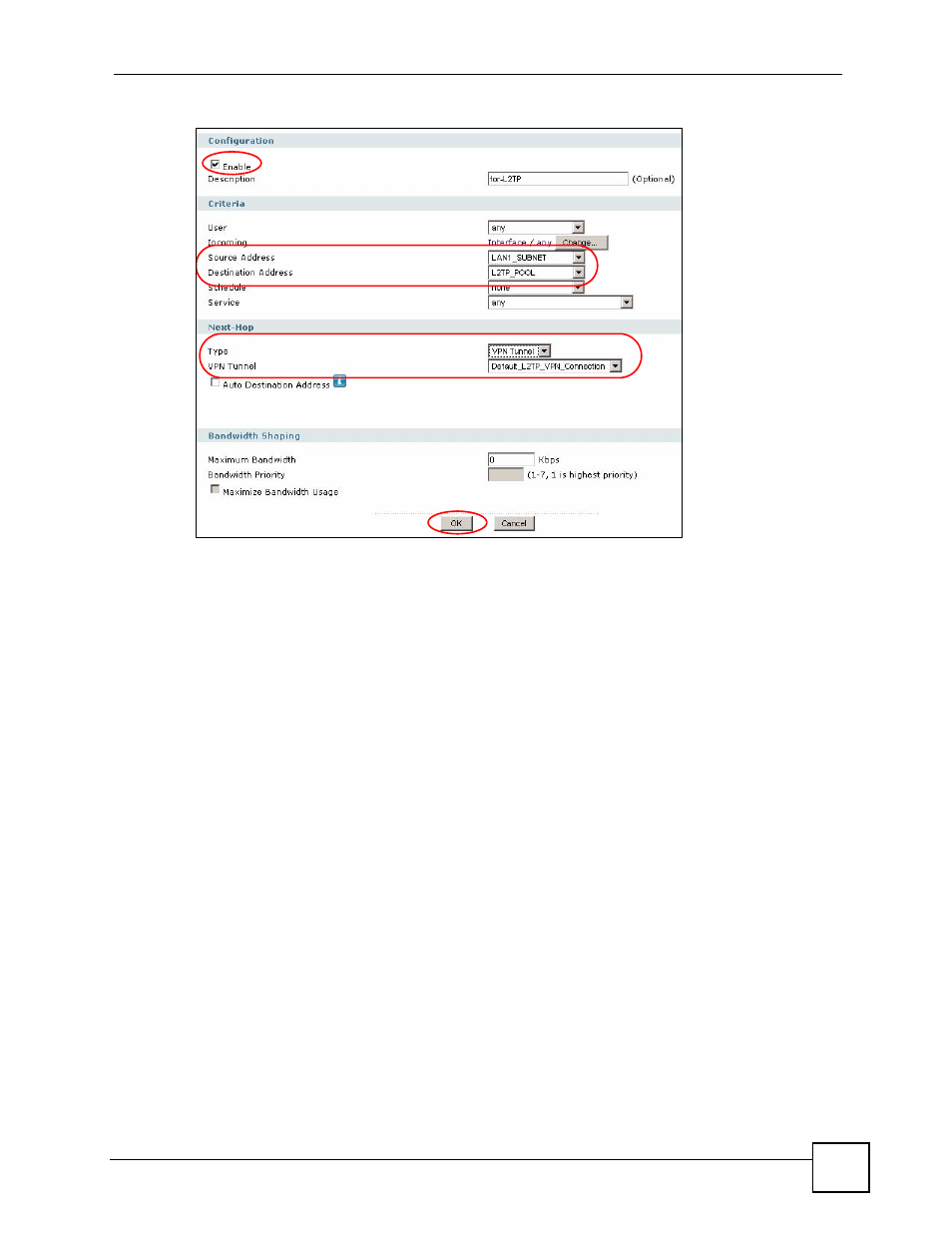
Chapter 26 L2TP VPN Example
ZyWALL USG 100/200 Series User’s Guide
419
Figure 305 Routing > Add: L2TP VPN Example
2 Configure the following.
• Enable the policy route.
• Set the policy route’s Source Address to the address object that you want to allow the
remote users to access (LAN1_SUBNET in this example).
• Set the Destination Address to the IP address pool that the ZyWALL assigns to the
remote users (L2TP_POOL in this example).
• Set the next hop to be the Default_L2TP_VPN_Connection VPN tunnel.
• Click OK.
26.6 Configuring L2TP VPN in Windows XP and 2000
The following sections cover how to configure L2TP in remote user computers using
Windows XP and Windows 2000. The example settings in these sections go along with the
L2TP VPN configuration example in
.
Before you configure the client, issue one of the following commands from the Windows
command prompt to make sure the computer is running the Microsoft IPSec service. Make
sure you include the quotes.
• For Windows XP. use net start "ipsec services".
• For Windows 2000, use net start "ipsec policy agent".
26.6.1 Configuring L2TP in Windows XP
In Windows XP do the following to establish an L2TP VPN connection.
1 Click Start > Control Panel > Network Connections > New Connection Wizard.
