5 interface wizards, 1 interface wizard: opt interface first screen – ZyXEL Communications 200 Series User Manual
Page 214
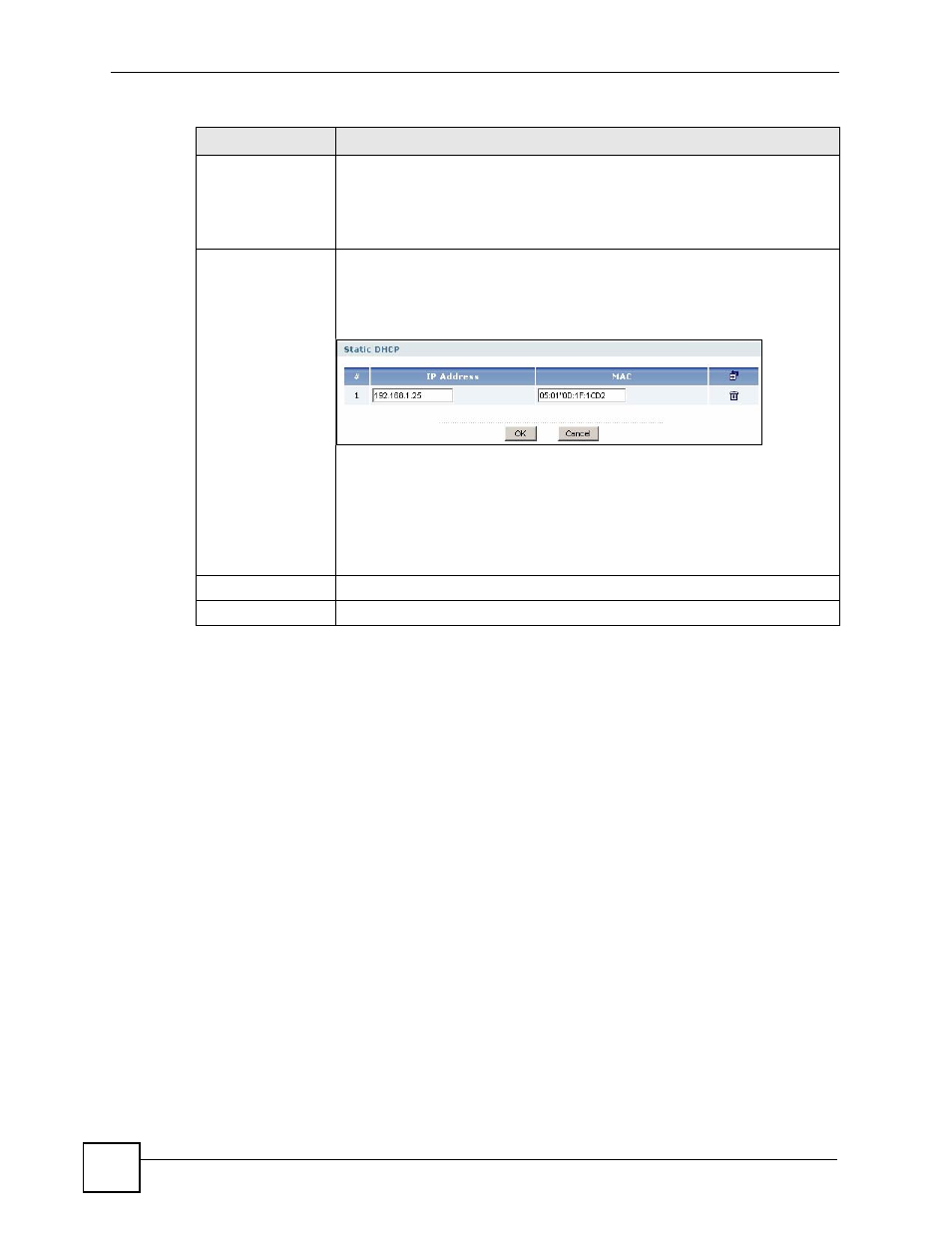
Chapter 10 Interface
ZyWALL USG 100/200 Series User’s Guide
214
10.5 Interface Wizards
You can use the interface wizard (instead of the regular Ethernet Edit screen) to configure a
WAN, OPT, or PPP (WAN) interface. To access the interface wizard screens:
• Click Network > Interface > Ethernet and then a WAN or OPT interface’s Edit icon
and the Wizard tab.
• Or click Network > Interface > PPP and then a WAN or OPT interface’s Edit icon and
the Wizard tab.
The wizard screens vary by interface and encapsulation type.
• For the OPT interface, go to
• For a WAN interface, go to
For a WAN interface, enter the Internet access information exactly as your ISP gave it to you.
Leave a field blank if you don’t have that information.
10.5.1 Interface Wizard: OPT Interface First Screen
This screen displays first when you use the interface wizard for the OPT interface.
Lease time
Specify how long each computer can use the information (especially the IP
address) before it has to request the information again. Choices are:
infinite - select this if IP addresses never expire.
days, hours, and minutes - select this to enter how long IP addresses are
valid.
Edit static DHCP
table
Click this if you want the ZyWALL to assign static IP addresses to computers.
The Static DHCP screen appears.
Figure 151 Network > Interface > Ethernet > Edit > Edit static DHCP
table
The ZyWALL checks this table when it assigns IP addresses. If the computer’s
MAC address is in the table, the ZyWALL assigns the corresponding IP
address. Otherwise, the ZyWALL assigns the IP address dynamically using the
IP Pool Start Address and Pool Size.
Note: You must click OK in the Static DHCP screen and then
click OK in this screen to save your changes.
OK
Click OK to save your changes back to the ZyWALL.
Cancel
Click Cancel to exit this screen without saving.
Table 51 Network > Interface > Ethernet > Edit (continued)
LABEL
DESCRIPTION
