3 the service group summary screen, Figure 456 object > service > service group, Table 206 object > service > service group – ZyXEL Communications 200 Series User Manual
Page 616
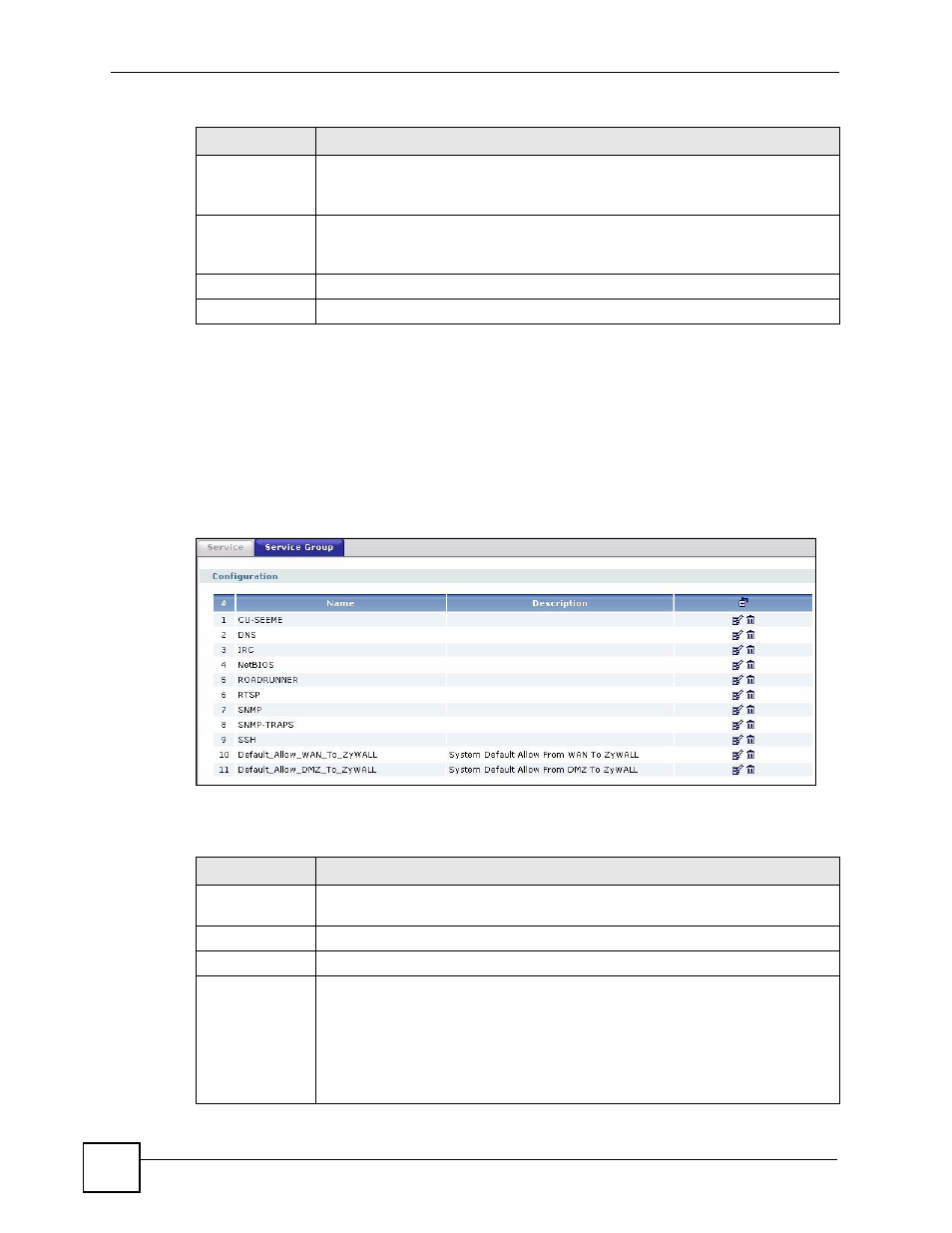
Chapter 37 Services
ZyWALL USG 100/200 Series User’s Guide
616
37.3 The Service Group Summary Screen
The Service Group summary screen provides a summary of all service groups. In addition,
this screen allows you to add, edit, and remove service groups.
To access this screen, log in to the web configurator, and click Object > Service > Service
Group.
Figure 456 Object > Service > Service Group
The following table describes the labels in this screen. See
for
more information as well.
ICMP Type
This field appears if the IP Protocol is ICMP Type.
Select the ICMP message used by this service. This field displays the message
text, not the message number.
IP Protocol
Number
This field appears if the IP Protocol is User Defined.
Enter the number of the next-level protocol (IP protocol). Allowed values are 0 -
255.
OK
Click OK to
save your changes back to the ZyWALL.
Cancel
Click Cancel to exit this screen without saving your changes.
Table 205 Object > Service > Service > Edit (continued)
LABEL
DESCRIPTION
Table 206 Object > Service > Service Group
LABEL
DESCRIPTION
#
This field is a sequential value, and it is not associated with a specific service
group.
Name
This field displays the name of each service group.
Description
This field displays the description of each service group, if any.
Add icon
This column provides icons to add, edit, and remove service groups.
To add a service group, click the Add icon at the top of the column. The Service
Group Add/Edit screen appears.
To edit a service group, click the Edit icon next to the service group. The Service
Group Add/Edit screen appears.
To delete a service group, click on the Remove icon next to the service group. The
web configurator confirms that you want to delete the service group.
