4 the ssl global setting screen, Figure 271 vpn > ssl vpn > connection monitor, Table 128 vpn > ssl vpn > connection monitor – ZyXEL Communications 200 Series User Manual
Page 390: Screen (see
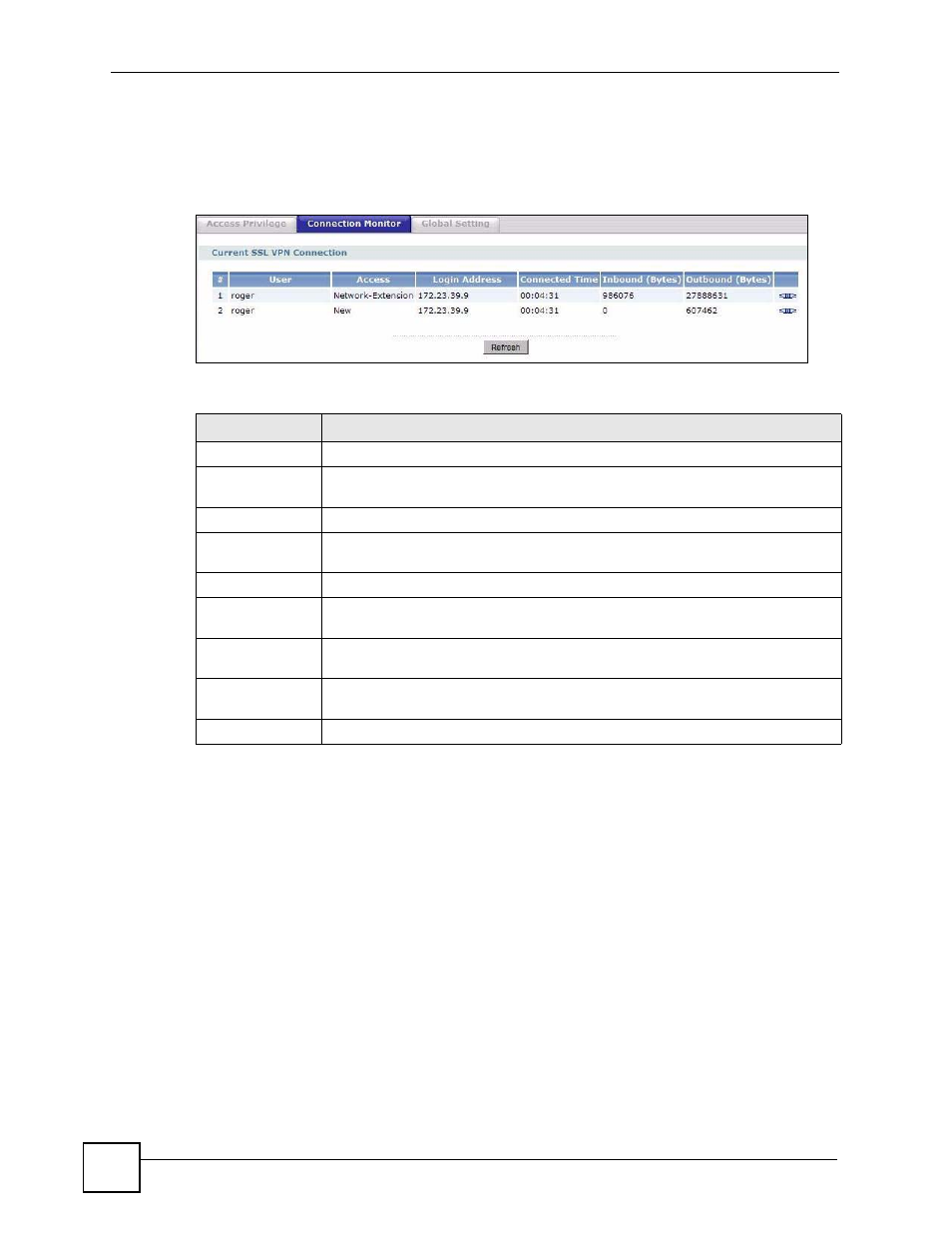
Chapter 21 SSL VPN
ZyWALL USG 100/200 Series User’s Guide
390
• Log out individual users and delete related session information.
Once a user logs out, the corresponding entry is removed from the Connection Monitor
screen.
Figure 271 VPN > SSL VPN > Connection Monitor
The following table describes the labels in this screen.
21.4 The SSL Global Setting Screen
Click VPN > SSL VPN and click the Global Setting tab to display the following screen. Use
this screen to set the IP address of the ZyWALL (or a gateway device) on your network for full
tunnel mode access, enter access messages or upload a custom logo to be displayed on the
remote user screen.
Table 128 VPN > SSL VPN > Connection Monitor
LABEL
DESCRIPTION
#
This field displays the index number.
User
This field displays the account user name used to establish this SSL VPN
connection.
Access
This field displays the name of the SSL VPN application the user is accessing.
Login Address
This field displays the IP address the user used to establish this SSL VPN
connection.
Connected Time
This field displays the time this connection was established.
Inbound (Bytes)
This field displays the number of bytes received by the ZyWALL on this
connection.
Outbound (Bytes)
This field displays the number of bytes transmitted by the ZyWALL on this
connection.
Click the icon to terminate the connection of the user and delete corresponding
session information from the ZyWALL.
Refresh
Click Refresh to update this screen.
