Native Instruments MASCHINE MIKRO MK3 Groove Production Studio (Black) User Manual
Page 91
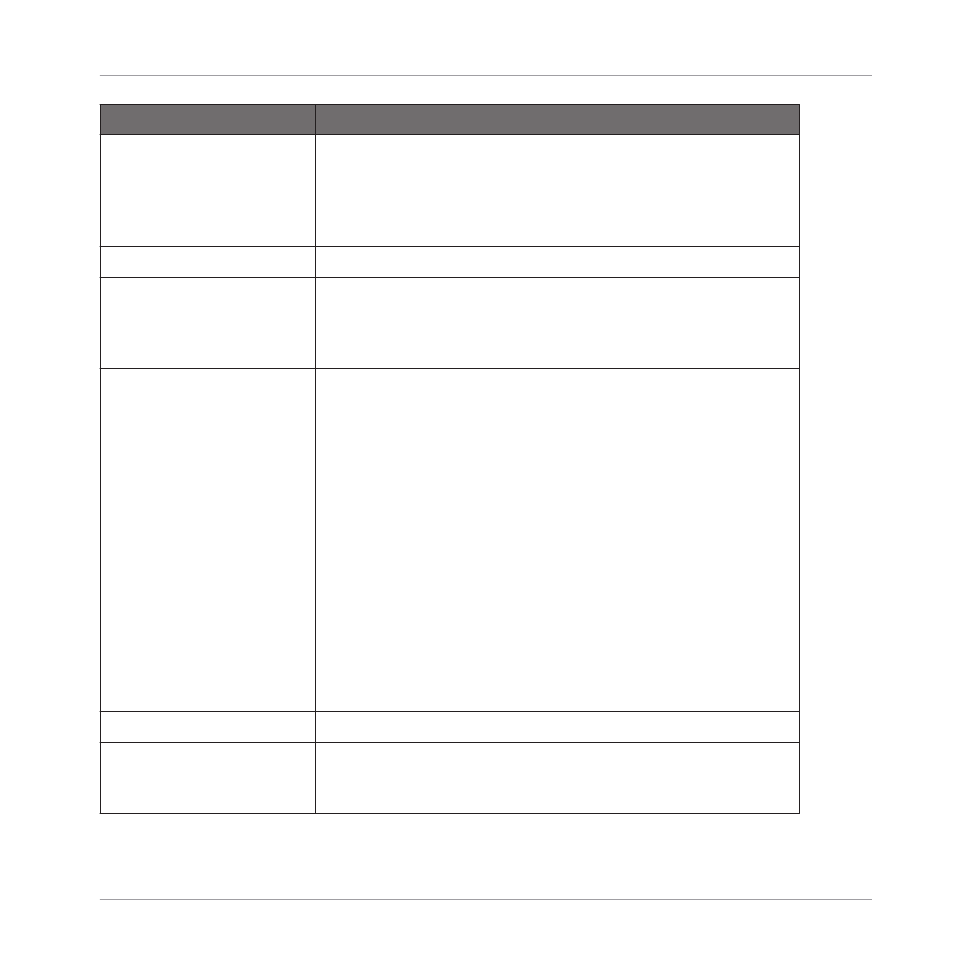
Setting
Description
Prefer Project Folder
If this checkbox is marked, the Samples you record will be put
in a subdirectory of the folder where your Project is saved. If
not, your recordings will be saved in the generic Recordings
folder in your standard user directory (see section
).
Metronome
Enabled
Check this box to activate the metronome. You can also enable
the metronome by clicking the Metronome button in the
MASCHINE Header, for more information see section:
Auto-Enable when
Recording
Click the checkbox to enable the Auto-Enable option. This
automatically turns on the metronome when you start recording
a Pattern.
When you start recording a Pattern (typically by pressing
REC
on
your controller), the metronome is automatically enabled. When
you exit recording (e.g., by pressing the lit
REC
button) the
metronome returns to its state before the recording (this can be
on or off).
The Auto-Enable option can be activated/deactivated both in the
software and from your controller.
The Auto-Enable option does not affect the Count-in: Even if
Auto-Enable is disabled, the metronome turns on when you
press
SHIFT
+
REC
to start the Count-in. For more information
on configuring Count-in, refer to section:
.
Volume
Click the slider to adjust the volume of the metronome.
Signature
Select the time interval between each tick of the metronome. By
default the metronome indicates the beats (the quarter notes,
1/4
). Here you can select another note value for the ticks.
Basic Concepts
Preferences
MASCHINE MIKRO - Manual - 91
