Displaying the modulation pane in the control lane – Native Instruments MASCHINE MIKRO MK3 Groove Production Studio (Black) User Manual
Page 447
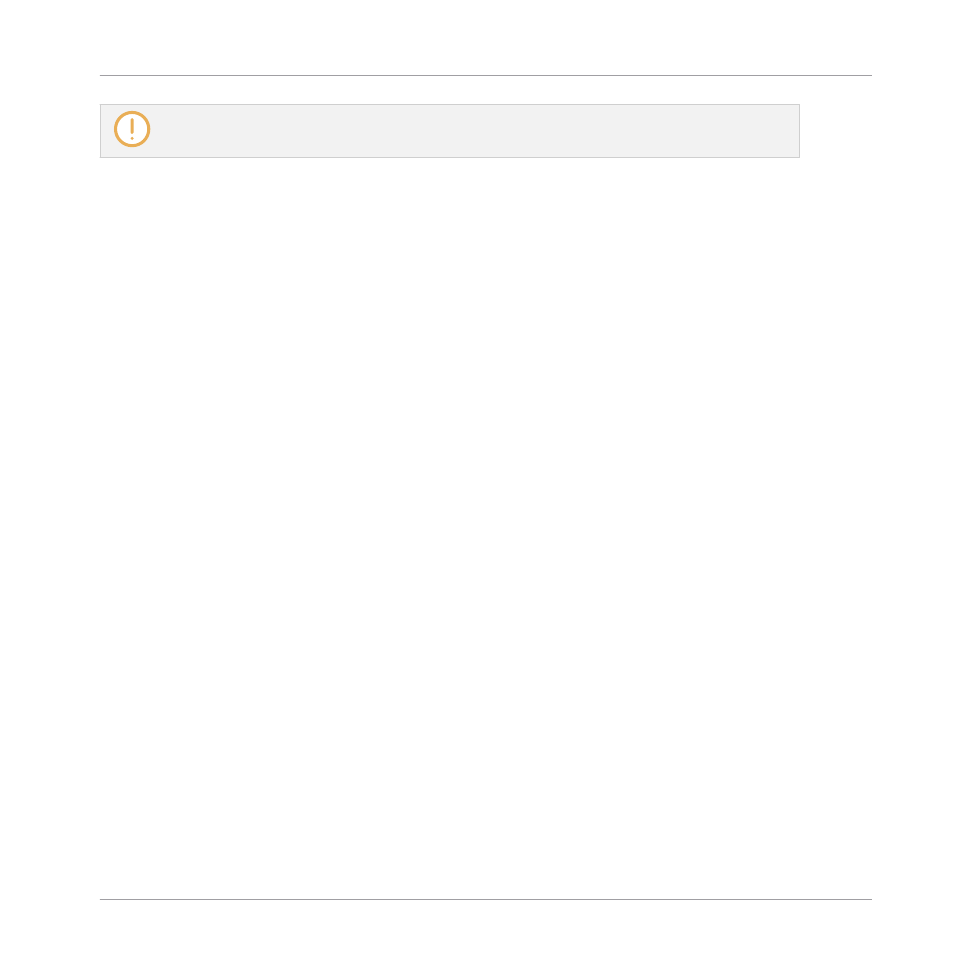
You can also create and edit modulation tracks directly in the Control Lane. See section The Record
Prepare Mode for more information.
To modulate a parameter with the controller:
1.
Press
PLUG-IN
.
2.
Navigate to the parameter you want to modulate. To do this, put the focus on the desired
Group or Sound (see
3.3.3, Focusing on a Group or a Sound
), navigate to the desired
Plug-in or set of Channel properties, and finally to the Parameter page and the particular
parameter (see
3.3.5, Navigating Channel Properties, Plug-ins, and Parameter Pages in
3.
Make sure the song is playing (
PLAY
must be lit).
4.
Hold
AUTO
to enter Auto-write mode and turn the Control encoder to change the parame-
ter value.
→
Your modulation is recorded. Each Encoder movement is stored in your Pattern as an
modulation event. It will be automatically played with your Pattern upon its next cycle.
From your controller you can also delete all modulation events for all parameters of the chan-
nel:
Press
SHIFT
+ pad
10
(
CLR AUTO
) to delete all modulation for all parameters of the focused
Sound or Group.
11.5.3 Creating and Editing Modulation in the Control Lane
You can also create, select, and edit individual modulation points in the Modulation pane of the
Control Lane.
Displaying the Modulation Pane in the Control Lane
1.
To see and edit modulation for parameters of a Sound, click the desired Sound in the
Sound List (left of the Pattern Editor) and click the
SOUND
tab in the Control area.
2.
To see and edit modulation for parameters of a Group, click the desired Group in the
Group List (left of the Arranger) and click the
GROUP
tab in the Control area.
Working with Patterns
Recording and Editing Modulation
MASCHINE MIKRO - Manual - 447
