Adding folders to the user library – Native Instruments MASCHINE MIKRO MK3 Groove Production Studio (Black) User Manual
Page 108
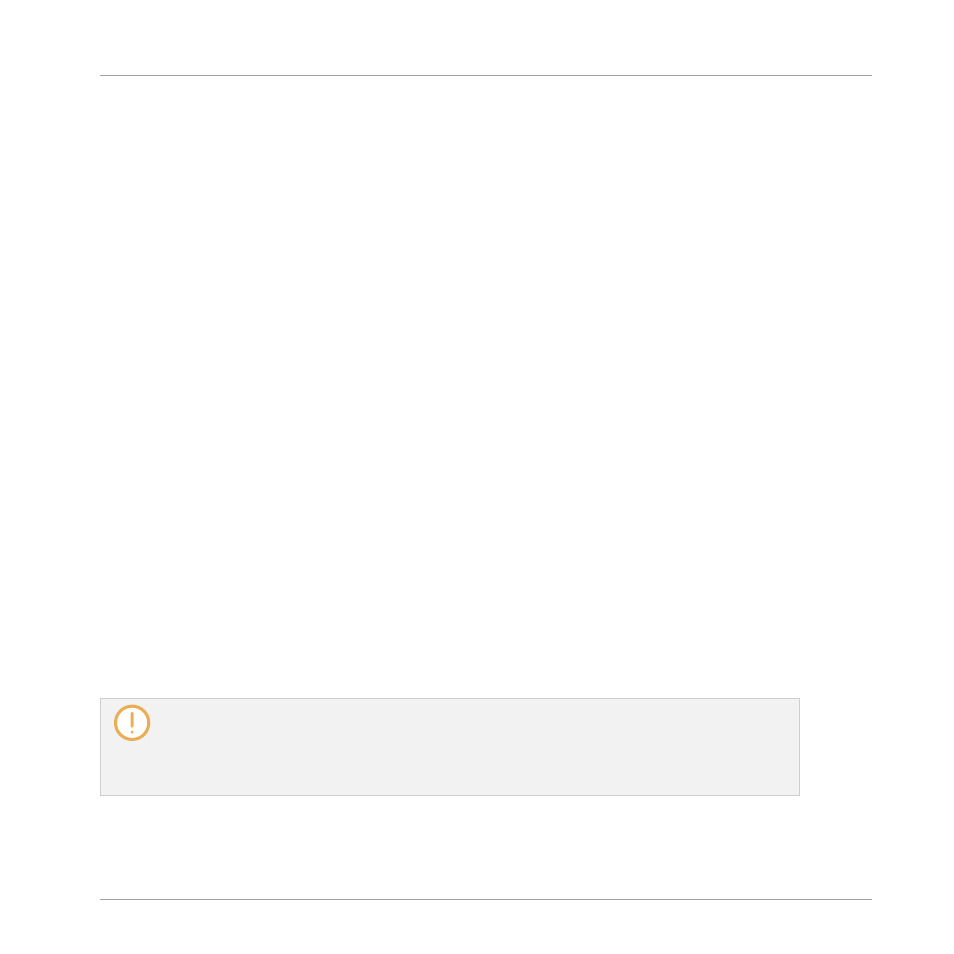
Adding Folders to the User Library
In the
User
pane of the
Library
page, you can add other folders to the user content of your MA-
SCHINE Library. To do this:
1.
Click
Add
at the bottom of the pane.
A folder selection dialog opens up.
2.
In the dialog, navigate to the desired folder on your computer and click
OK
(
Choose
on
macOS).
→
All MASCHINE-compatible files found in the selected folder are added to your user con-
tent in MASCHINE.
Furthermore, the imported files will have their attributes (product/bank/sub-bank, Type/Sub-
Type/Mode tags, as well as properties) set as follows:
▪
For all file types, any attributes already in the files will be retained.
▪
For Samples, if the product/bank/sub-bank attributes are empty, they will be set to the
folders in which the Samples are located:
◦
The product will be set to the name of the folder you have selected.
◦
If Samples reside in a subfolder of this folder, the subfolder name will be used as
bank.
◦
If Samples reside in a subfolder of this subfolder, the name of the lower subfolder will
be used as sub-bank.
By adding a folder to the user content of your MASCHINE Library, you make their files availa-
ble in the Browser’s
LIBRARY
pane for quick searching and loading! For more information on
how to use the
LIBRARY
pane of the Browser, please refer to section
Loading Files from the Library
Paths to folders added via the
IMPORT
button in the Browser’s
FILES
pane will also show up here.
The only difference between adding folders via the
Add
button in
Preferences
panel, described
here, and via the
IMPORT
button in the
FILES
pane of the Browser is that the latter allows you to
directly tag the files as they are imported. See section
for more infor-
mation on how to import folders via the
FILES
pane.
Basic Concepts
Preferences
MASCHINE MIKRO - Manual - 108
