Native Instruments MASCHINE MIKRO MK3 Groove Production Studio (Black) User Manual
Page 77
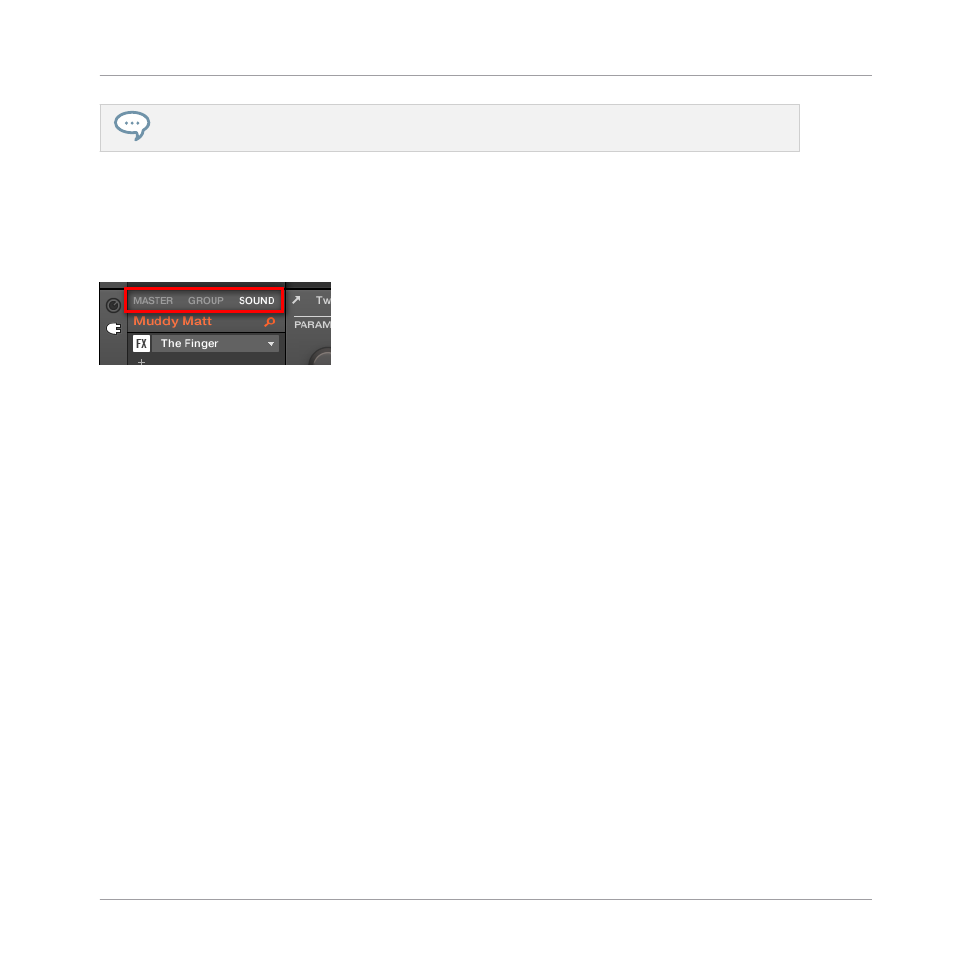
You can also select multiple Sounds at once to apply changes to all of them. See section
Selecting Multiple Sounds or Groups
for more information.
3.3.4
Switching Between the Master, Group, and Sound Level
At any time you can quickly switch the Control area between the parameters of the Master, the
focused Group, and the focused Sound.
Click the desired tab to switch the display of the Control area.
►
Click the
MASTER
,
GROUP
or
SOUND
tab in the top left corner of the Control area to dis-
play the Plug-in parameters or Channel properties of the Master, the focused Group or the
focused Sound, respectively.
→
The selected tab lights up. The name of your Project, the focused Group or the focused
Sound appears under the
MASTER
,
GROUP
, and
SOUND
tabs (the
Muddy Matt
Sound in
the picture above), and the rest of the Control area displays the Plug-in parameters and
Channel properties of the Master, the focused Group or the focused Sound, respectively.
3.3.5
Navigating Channel Properties, Plug-ins, and Parameter Pages in the Control Area
We describe here how to display/edit any Plug-in parameters or Channel properties located in
any Sound, Group or the Master.
To select a particular Plug-in or a particular set of Channel properties, you first need to display
the parameters of the Master, the desired Group or Sound.
1.
To display the parameters of a particular Group or Sound, put it in focus by clicking it in
the Group List or Sound List, respectively (see section
3.3.3, Focusing on a Group or a
).
2.
In the top left corner of the Control area, click the
MASTER
,
GROUP
or
SOUND
tab to
display the parameters of the Master, the focused Group or the focused Sound, respec-
tively.
Basic Concepts
Common Operations
MASCHINE MIKRO - Manual - 77
