Copying and pasting a pattern – Native Instruments MASCHINE MIKRO MK3 Groove Production Studio (Black) User Manual
Page 467
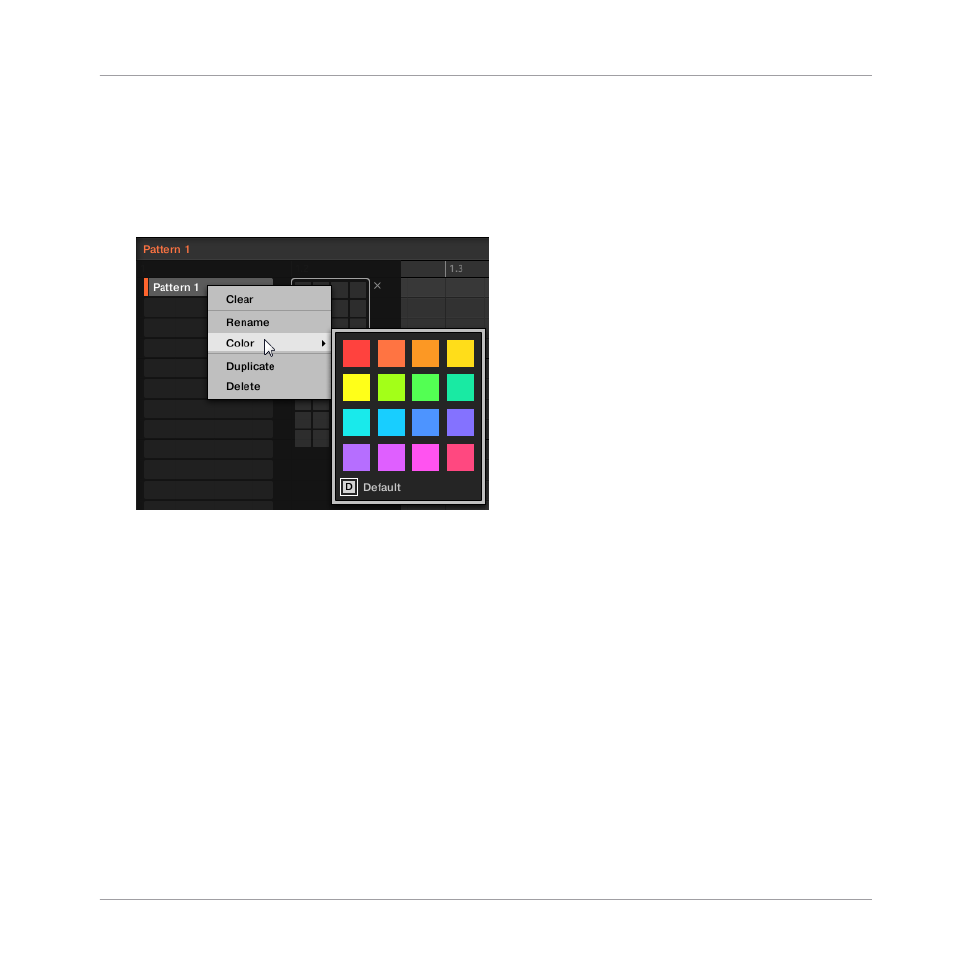
2.
If necessary, select the Pattern bank containing the desired Pattern by clicking its pad
grid on the right.
The selected Pattern bank is surrounded by a white border and its Patterns appear in the
list on the left.
3.
Right-click ([Ctrl]-click on macOS) the Pattern slot or the corresponding cell in the pad
grid and select
Duplicate
from the context menu:
→
A Pattern copy is inserted right after the original Pattern in the Pattern bank — all follow-
ing Patterns are shifted to the next slot.
Copying and Pasting a Pattern
To cut or copy the content of a Pattern and paste it in another Pattern, do the following:
1.
Click the Event area’s background to deselect any selected events (your mouse must be in
Select mode).
Working with Patterns
Managing Patterns
MASCHINE MIKRO - Manual - 467
