Pad section, Information on this section, see, 5, pad section – Native Instruments MASCHINE MIKRO MK3 Groove Production Studio (Black) User Manual
Page 46
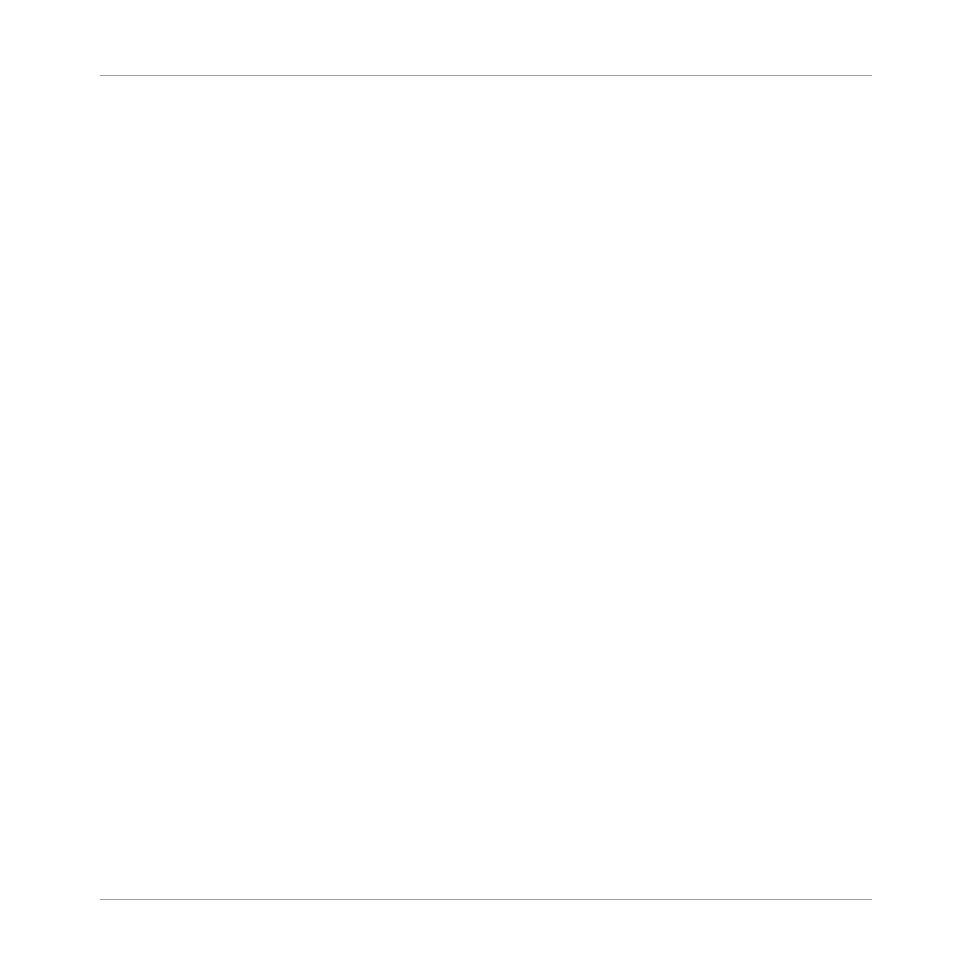
(2) REC button: During playback, press
REC
to begin recording. Or when playback is off, press
SHIFT
+
REC
to begin recording with the Count-in. Press
REC
a second time to stop recording.
Hold the
REC
button to access Pattern Preset mode, this allows you to select the desired Pat-
tern Length before recording new Patterns.
(3) STOP button: Press
STOP
to stop playback.
(4) RESTART button: Press the
RESTART
button at any time to restart from the beginning of the
current loop range.
(5) ERASE button: During playback, hold
ERASE
and any number of pads or Group buttons to
erase the events for the corresponding Sounds or Groups on the fly. Use the shortcut
ERASE
+
EVENTS
+ pad to quickly erase all events triggered by that pad in your Pattern. If you automat-
ed a parameter, hold
ERASE
and turn the Encoder to erase the automation of the selected pa-
rameter. Press
SHIFT
+
ERASE
+ any pad or Group button to completely remove the Sound or
Group in that slot.
(6) TAP button: Repeatedly tap the
TAP
button to set the desired tempo. Press
SHIFT
+
TAP
to
quickly enable/disable the metronome.
(7) FOLLOW button: If you activate
FOLLOW
, time-related displays (like the Pattern Editor) are
updated as the playhead goes beyond the current part, so that you always see where the play-
head is. Press
SHIFT
+
FOLLOW
to open Grid mode and adjust the grids to define how various
MASCHINE objects can be moved or resized: Perform grid (for transitions between Sections),
Arrange grid (for Pattern length and Section length), Step grid (for events), and Nudge grid (for
events as well).
(8) SHIFT button: While the most important features are accessible through dedicated buttons,
many shortcuts are available by holding the
SHIFT
button and pressing pads
1
–
16
or several
other buttons. You can also use the
SHIFT
button to change parameters in finer increments
when entering values with the Encoder.
2.2.1.5
Pad Section
The Pad section includes numerous features. Use the 16 pads to play your Sounds. Above the
pads, the Pad Input Mode buttons let you choose how the pads will react to your hits: e.g., you
can trigger all Sounds in your Group, play different notes of a single Sound, specific chords of
that Sound, or create and edit events in the step sequencer.
Besides playing Sounds, the pads provide access to many editing and selection commands de-
pending on the controller mode selected from the column of Mode buttons left of the pads.
Quick Reference
MASCHINE Hardware Overview
MASCHINE MIKRO - Manual - 46
