Replace mode – Native Instruments MASCHINE MIKRO MK3 Groove Production Studio (Black) User Manual
Page 418
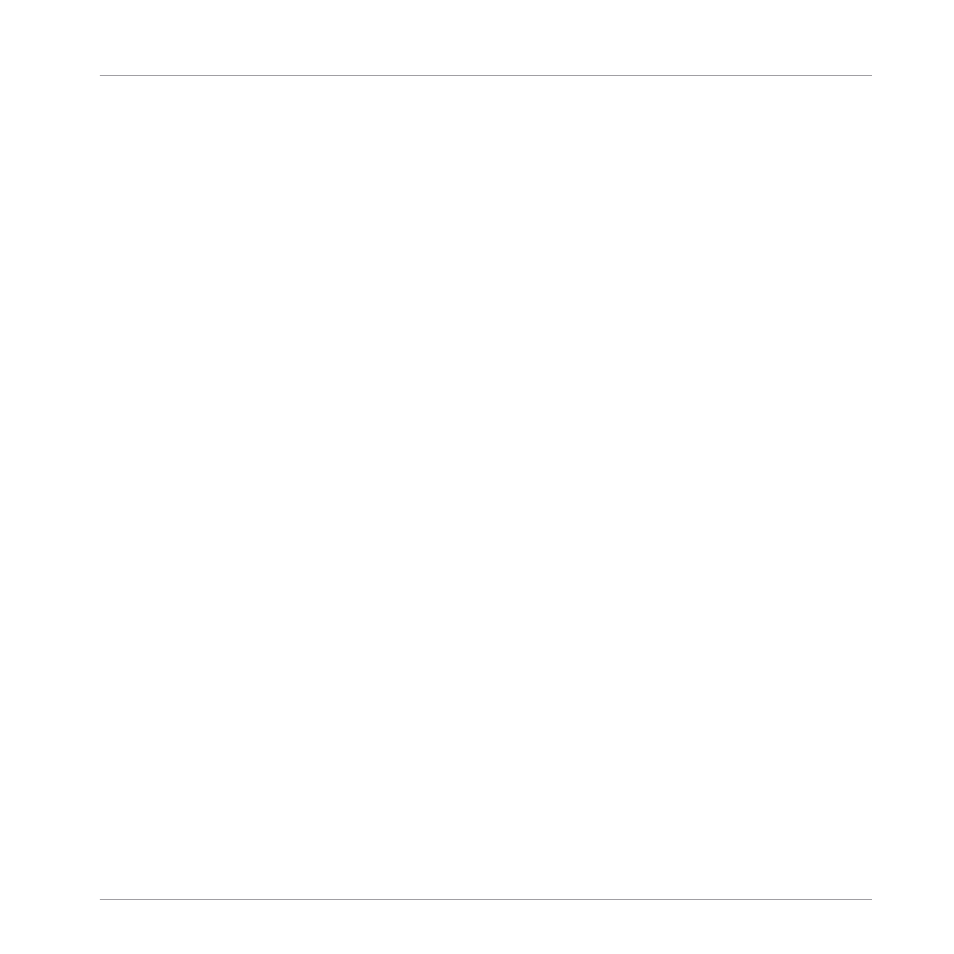
Replace Mode
When recording in Replace mode the events of the selected Sound(s) are replaced by what you
play.
1.
Select the Sound(s) of which you want to replace events: In Pad Mode you can select
multiple Sounds (see section
5.1.3, Selecting Multiple Sounds or Groups
); in Keyboard
mode only the focused Sound (the one played by your pads) will have its events replaced.
2.
Press
PLAY
to start the sequencer.
The
PLAY
button lights up.
3.
Press
ERASE
+
REC
to begin recording in Replace mode.
The
ERASE
and
REC
buttons light up.
4.
Hit the pads you want to record.
Each hit will create an event in the Pattern Editor, the event length depends on how long
you hold the pad. Existing events for the selected Sound(s) are deleted as they are
reached by the playhead.
5.
When you’re done, press
REC
again to stop recording the pads.
The
ERASE
and
REC
buttons turn off. The sequencer keeps playing until you press
PLAY
again.
In order to prevent you from erasing events accidentally, in following situations Replace mode
is automatically disengaged (
ERASE
turns off) and the recording continues in Overdub mode:
▪
When the playback loops (whether at the end of the Loop Range or at the end of your
Project).
▪
When you stop the sequencer (by pressing the lit
PLAY
button).
▪
When you jump to another location in the Project (see section
er Playback Position in the Pattern
▪
When you switch your controller to another mode (by pressing, e.g.,
SCENE
,
PATTERN
,
etc.).
▪
When you set the focus to another Group.
You can also manually disengage Replace mode and switch to Overdub mode:
►
While recording in Replace mode, press the lit
ERASE
button to disengage Replace mode.
Working with Patterns
Recording Patterns in Real Time
MASCHINE MIKRO - Manual - 418
