Using the audio plug-in, For more information on editing audio, refer to, 8, using the audio plug-in – Native Instruments MASCHINE MIKRO MK3 Groove Production Studio (Black) User Manual
Page 302: Tion refer to, Of the sound. see, For more details, 8using the audio plug-in, Loading the audio plug-in
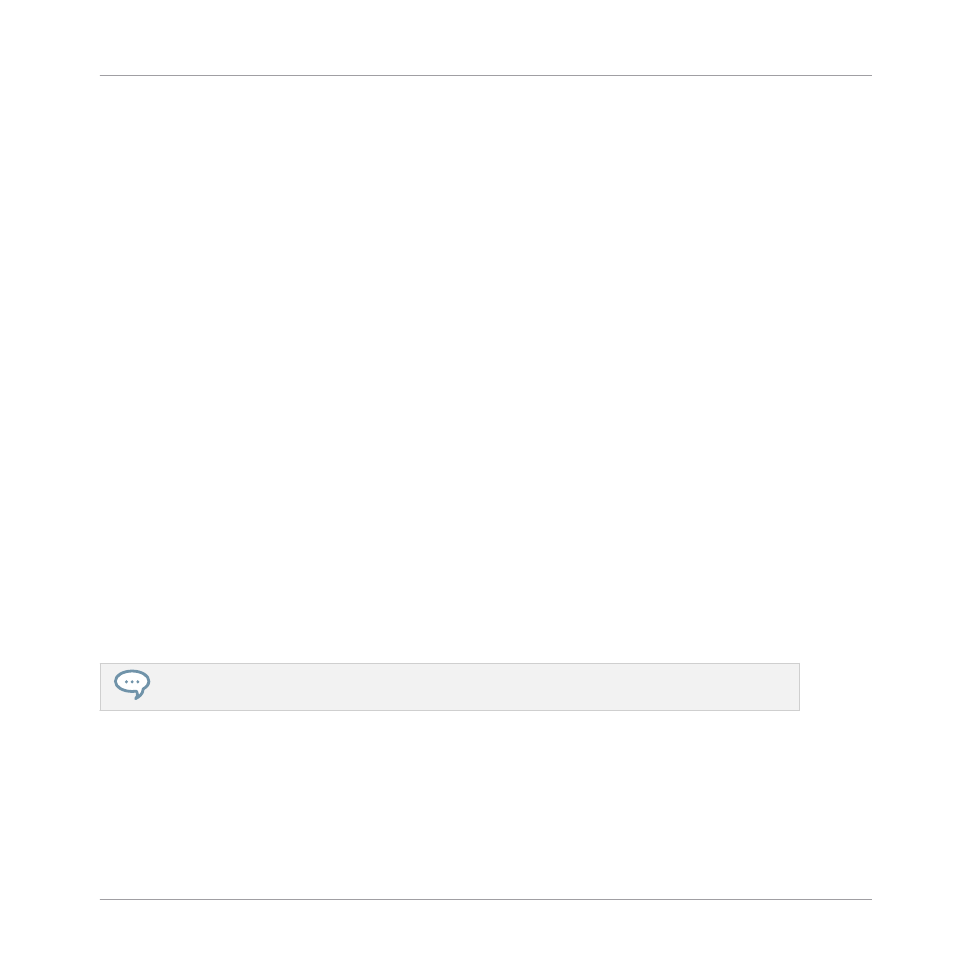
8
Using the Audio Plug-in
The Audio Plug-in can playback Samples (drums, percussion, basslines, guitar riffs, etc.) in
sync with the tempo of your Project. It has two modes: Loop mode and Gate mode.
▪
Loop mode is the default setting where the loaded loop will play continuously whenever
there is an active Pattern in the Group. You can see the waveform of the Sample in the
Pattern Editor to understand how it aligns with the Pattern.
▪
Gate mode is similar to the Loop mode where the loaded loop will play continuously. How-
ever, the loop will only be audible in locations where you place notes in the Pattern. Fur-
thermore, when using
Stretch
mode the pitch of the loop will be transposed based on the
pitch of the note (e.g. note C3 will play the Sample at its original pitch, while C4 plays the
Sample one octave higher than normal).
The Audio plug-in specializes in keeping audio loops playing in-sync with your Project, and has
the optional ability to do so without influencing the key of the loop. Furthermore, you can
transpose the loop while it plays so that it fits the key of your song.
You can quickly audition your Samples from within the Browser and then drag and drop them
directly onto a Sound. If you drag a Sample containing the
Loops
tag onto an empty Sound the
Audio module will load automatically.
Once a loop has been loaded, it will appear as a waveform of the Sample in the Pattern Editor,
allowing you to edit the Sample by adjusting the Patten Length, the overall tuning, adjust the
source tempo and length of the Sample, or add MIDI events to regions of the loop for selective
playback and pitching. For more fine adjustments you can edit events in a close-up view by
toggling the close-up view in the Pattern editor.
For more information on recording your own loops, refer to the chapter:
.
Loading the Audio Plug-in
The Audio Plug-in can be loaded onto any Sound within a Group. As a MASCHINE Plug-in, it
supports all usual Plug-in workflows. Hence, to know how to load, remove, replace, insert,
move, copy/paste the Audio Plug-in, as well as how to adjust the Audio Plug-in parameters and
load/save default presets, refer to the section
.
Using the Audio Plug-in
MASCHINE MIKRO - Manual - 302
