Adjusting the base key in the software – Native Instruments MASCHINE MIKRO MK3 Groove Production Studio (Black) User Manual
Page 227
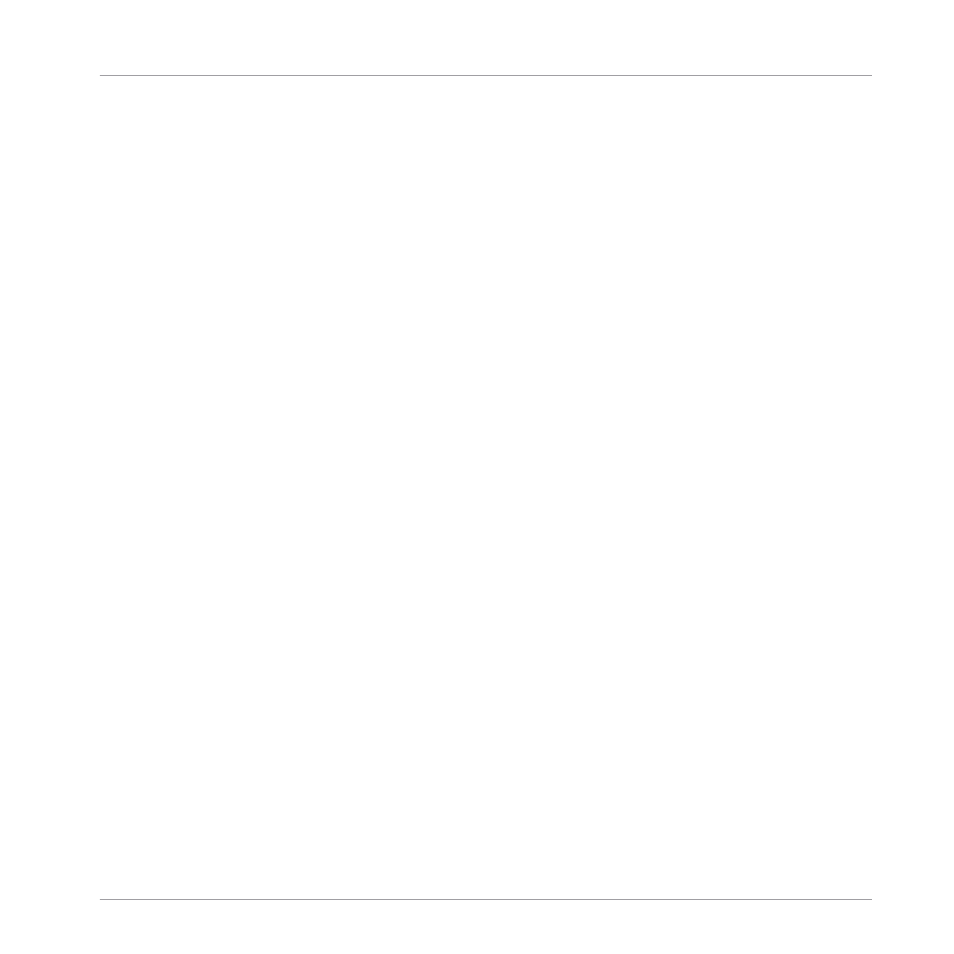
Adjusting the Base Key in the Software
By default the base key of every Sound slot is C3 (i.e. middle C in the MASCHINE convention).
To change the base key of the selected pad(s) / Sound slot(s) in the software:
1.
Click the Pad View button above the Sound List in the Pattern Editor to show the Pad
view for the focused Group.
2.
Click the
Key
value and drag your mouse vertically, or double-click it, enter a new value
on your computer keyboard, and press [Enter] to confirm.
To change the base key of the selected Sound on your controller:
1.
Press
PAD MODE
to enter Pad Mode.
2.
To adjust the base key in semitones, turn the Encoder.
3.
To adjust the base key in octaves, press
SHIFT
and turn the Encoder.
→
The new base key is indicated in the display.
6.2
Adjusting the Key, Choke, and Link Parameters for Multiple Sounds
In the software, if you select multiple Sounds with different
Key
,
Choke
and/or
Link
values, the
corresponding parameters in Pad view now display
MULTI
. On your controller in Pad Mode, the
corresponding parameters now display (
MULTI
).
Moreover, you can adjust these parameters for the selected Sounds as described below.
Adjusting the Key Parameter for Multiple Sounds with different Key Values
►
Click and drag the
MULTI
label next to
Key
to transpose the base key of all selected
Sounds. While dragging, the field displays a
+
/
-x
value indicating the transposition that
will apply to all Sounds as you release the mouse button.
Playing on the Controller
Adjusting the Key, Choke, and Link Parameters for Multiple Sounds
MASCHINE MIKRO - Manual - 227
