Native Instruments MASCHINE MIKRO MK3 Groove Production Studio (Black) User Manual
Page 468
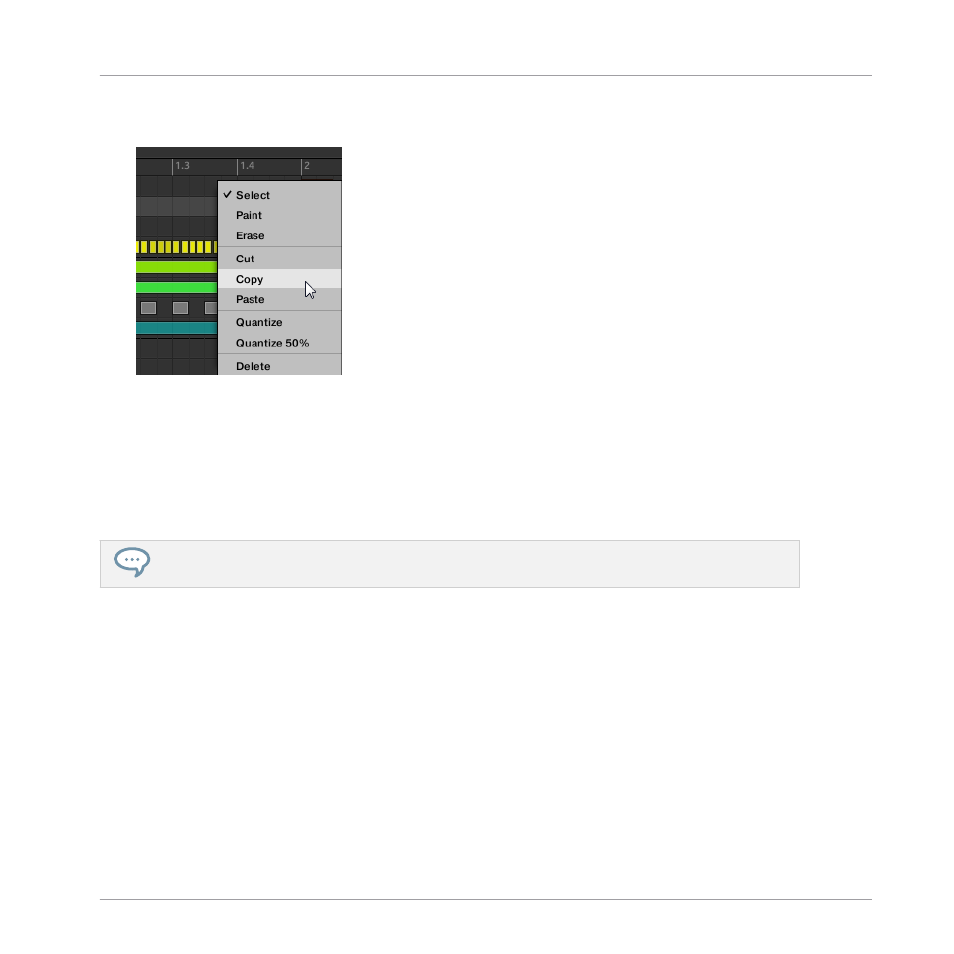
2.
Right-click (on macOS: [Ctrl]+click) the Event area’s background and choose
Copy
from
the slot’s context menu:
3.
Select the Group in which you want to paste the Pattern’s content.
4.
Open the Pattern Manager, select (or create) an empty Pattern, and close the Pattern
Manager again.
The selected (or created) Pattern appears in the Pattern Editor.
5.
Right-click (on macOS: [Ctrl]-click) the Event area’s background and choose
Paste
from
the context menu to paste the Pattern.
If events are selected in the Pattern, the copy/paste operation will apply to these events only! See
11.7.1, The Pattern Manager and Pattern Mode
Duplicating, Copying, and Pasting Patterns on Your Controller
While the duplicating method described above is the quickest one, you can also copy a Pattern
to the Pattern slot of your choice via the
DUPLICATE
button of your controller:
1.
Press
PATTERN
to enter Pattern mode.
2.
Press and hold
DUPLICATE
, then also press the pad of the Pattern you want to copy.
→
The pad starts flashing.
►
Press the target pad for the Pattern copy.
Working with Patterns
Managing Patterns
MASCHINE MIKRO - Manual - 468
