Creating sections – Native Instruments MASCHINE MIKRO MK3 Groove Production Studio (Black) User Manual
Page 694
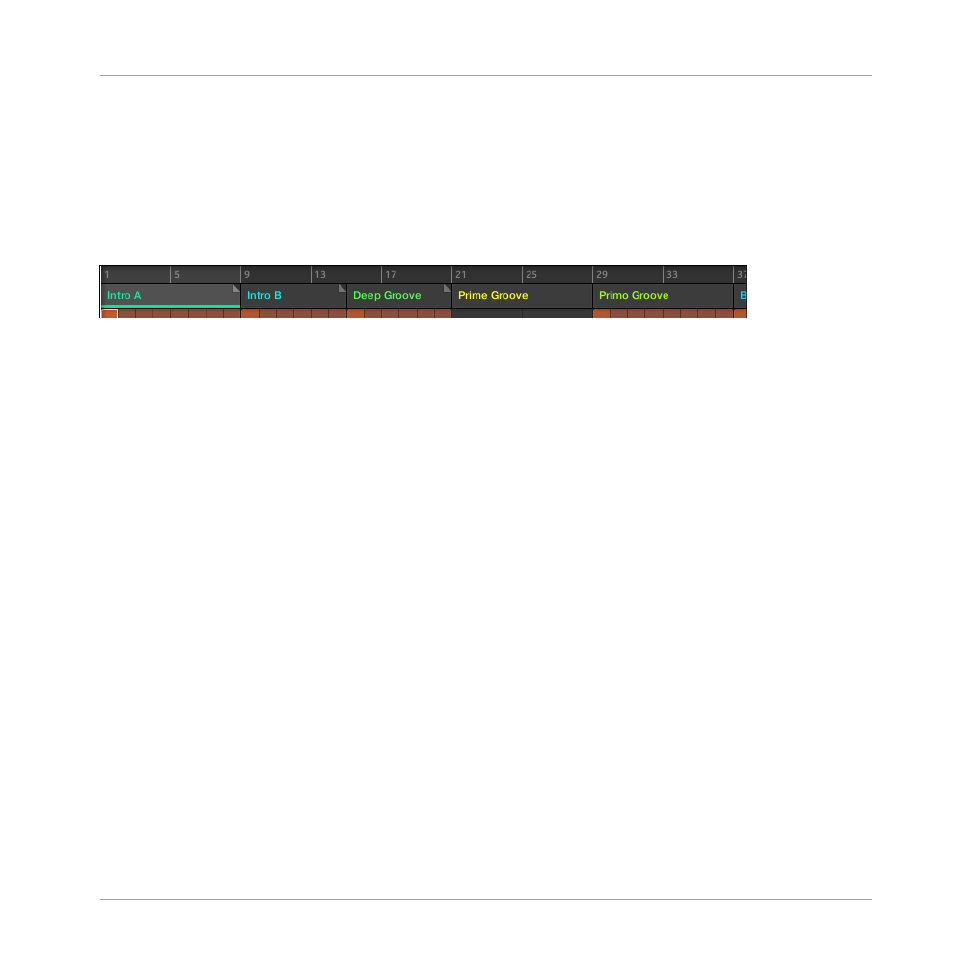
Closing the Section Manager
►
To close the Section Manager, click anywhere outside it.
Section Manager vs. Arranger’s Top Row
If all Section operations can be done in the Section Manager, most of them can also be done
in the top row of the Arranger:
The top row of the Arranger.
The only difference between the Section Manager and the Arranger’s top row is that the Sec-
tion Manager allows you to manage your Section banks, which is impossible in the Arranger’s
top row. Apart from this, actions in the Arranger’s top row and in the Section Manager are
strictly equivalent.
The Section Mode on the Controller
The Section mode is where you select and manage your Sections.
►
To enter Section mode on your controller, press
SHIFT
+
SCENE
(
Section
).
→
Your controller switches to Section mode. This is indicated by the lit
SCENE
(
Section
)
button.
Now the pads on your controller represent the 16 Section slots of the current Section bank:
▪
The fully lit pad indicates the selected Section slot.
▪
Dim lit pads indicate Section slots referencing a Scene.
▪
Unlit pads represent empty Section slots.
In addition, the Section mode provides useful Section management commands. These are de-
scribed in the following sections.
16.3.2 Creating Sections
You can create a new Section directly in the Song view.
Working with the Arranger
Using Song View
MASCHINE MIKRO - Manual - 694
