Step 1: set up a sound or group as send effect, 1, step 1: set up a sound or group as, Send effect – Native Instruments MASCHINE MIKRO MK3 Groove Production Studio (Black) User Manual
Page 581: For more information, First plug-in slot, 1, step 1: set up a sound or group as send effect, 1 step 1: set up a sound or group as send effect
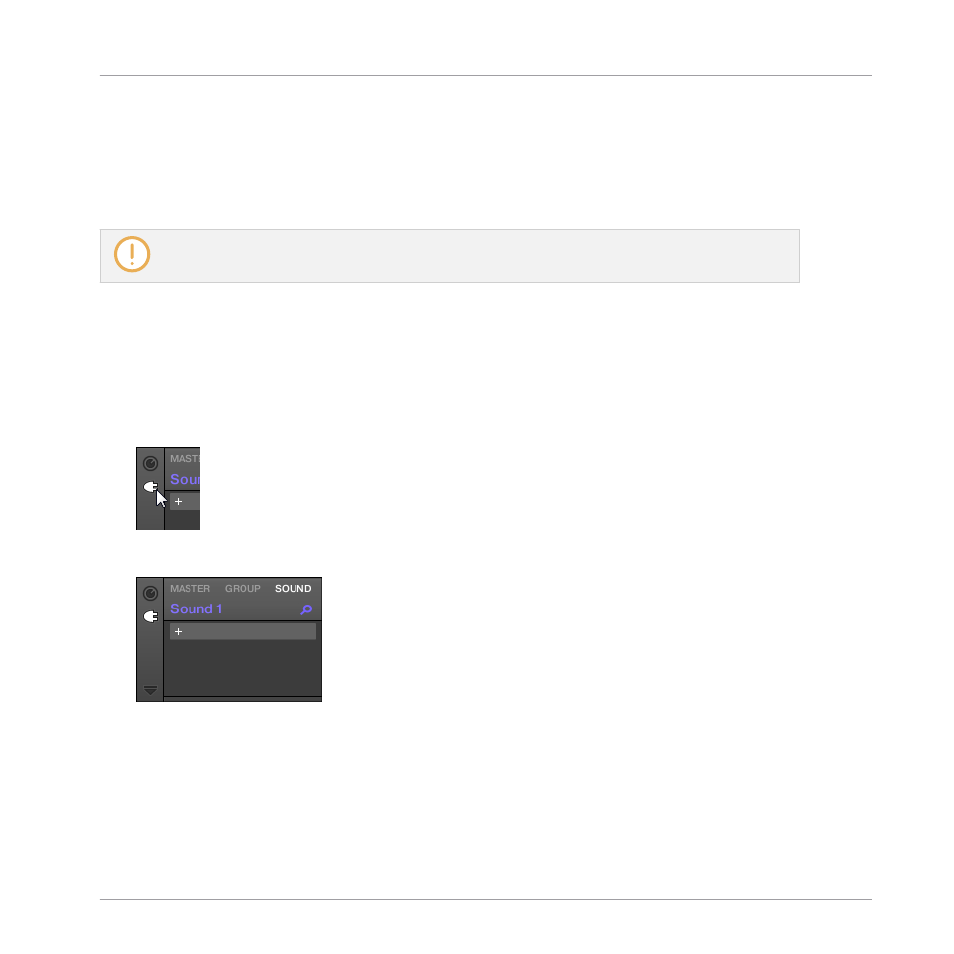
14.3.1 Step 1: Set Up a Sound or Group as Send Effect
The procedure to set up a Sound or Group as a send effect is straightforward: You just need to
load an effect into its first Plug-in slot — MASCHINE will take care of the rest and make it
available as destination for other channels of your Project!
The procedure in Arrange view is described here. You can also do this in Mix view — see section
.
In this example we will use an empty Sound:
1.
Choose the empty Sound you want to use as send effect: On the left of the Arranger click
the Group containing that Sound, on the left of the Pattern Editor click the desired Sound
slot, and click the
SOUND
tab in the top left corner of the Control area.
2.
At the far left of the Control area, click the Plug-in icon to display the Plug-ins of the
Sound:
The icon lights up. The Plug-in List appears. Since we have chosen an empty Sound, the
Plug-in List should be empty:
Using Effects
Creating a Send Effect
MASCHINE MIKRO - Manual - 581
