Clearing a pattern in song view, Duplicating sections, 7 clearing a pattern in song view – Native Instruments MASCHINE MIKRO MK3 Groove Production Studio (Black) User Manual
Page 705
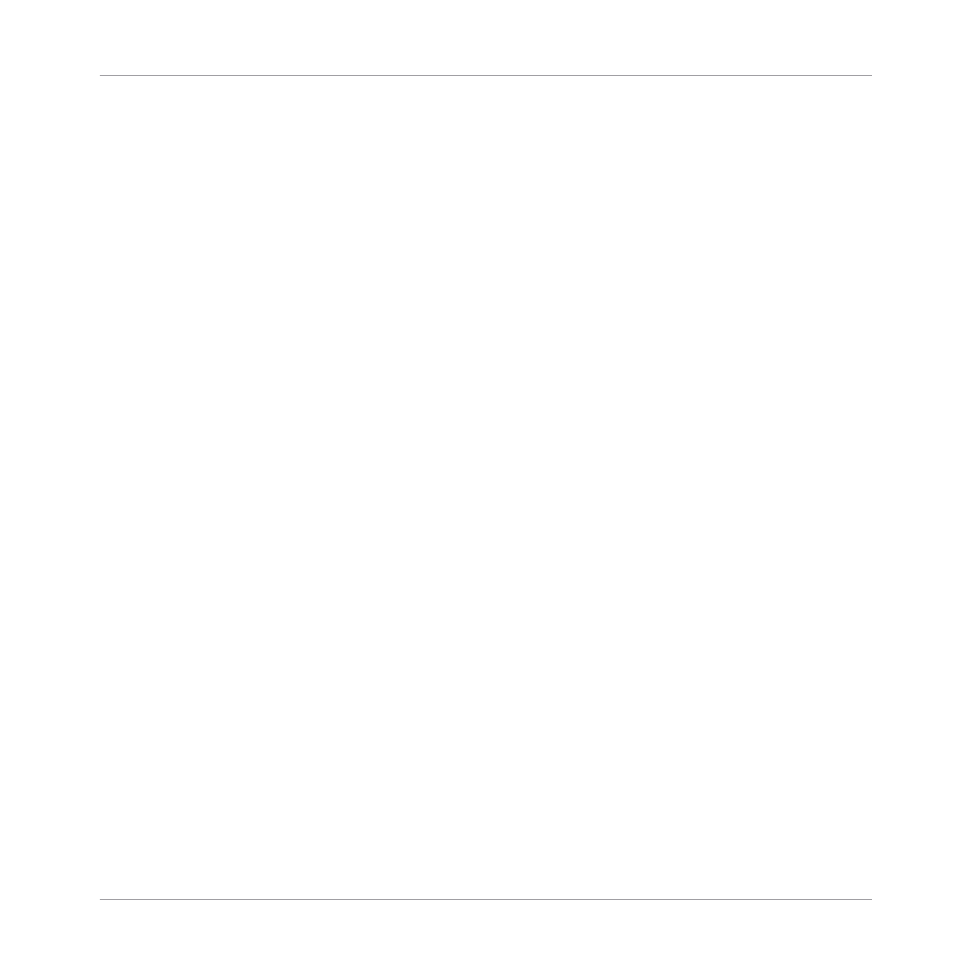
16.3.6.2 Adjusting the Length of a Section Using the Controller
To adjust the length of a Section using your hardware controller:
1.
Press
SHIFT
+
SCENE
(
Section
) to enter Song view.
2.
Select the pad relating to the Section you want to adjust.
3.
Press the Right Arrow button to access
Length
.
4.
Turn the Encoder to adjust the length of the Section as required. Turning the knob coun-
terclockwise will shorten the Section, turning it clockwise will lengthen the Section.
5.
Press
SHIFT
and turn the Encoder to change the Section length in smaller increments.
→
The Section length is adjusted accordingly.
16.3.7 Clearing a Pattern in Song View
Clearing a Pattern allows you to remove all its contents, leaving the Pattern empty.
To clear a Pattern in Song view:
1.
Right-click ([Ctrl]-click on macOS) the name of the Pattern you want to clear.
2.
Select
Clear
from the context menu.
→
The Pattern is cleared of all its contents.
16.3.8 Duplicating Sections
The Song view allows you to duplicate a Section. This feature works in connection with settings
made in the
Default
page of the Preferences.
Together they offer you options to:
▪
duplicate Scenes,
▪
duplicate Scenes and Patterns,
▪
link when duplicating Sections
Working with the Arranger
Using Song View
MASCHINE MIKRO - Manual - 705
