Moving patterns, 9 moving patterns – Native Instruments MASCHINE MIKRO MK3 Groove Production Studio (Black) User Manual
Page 469
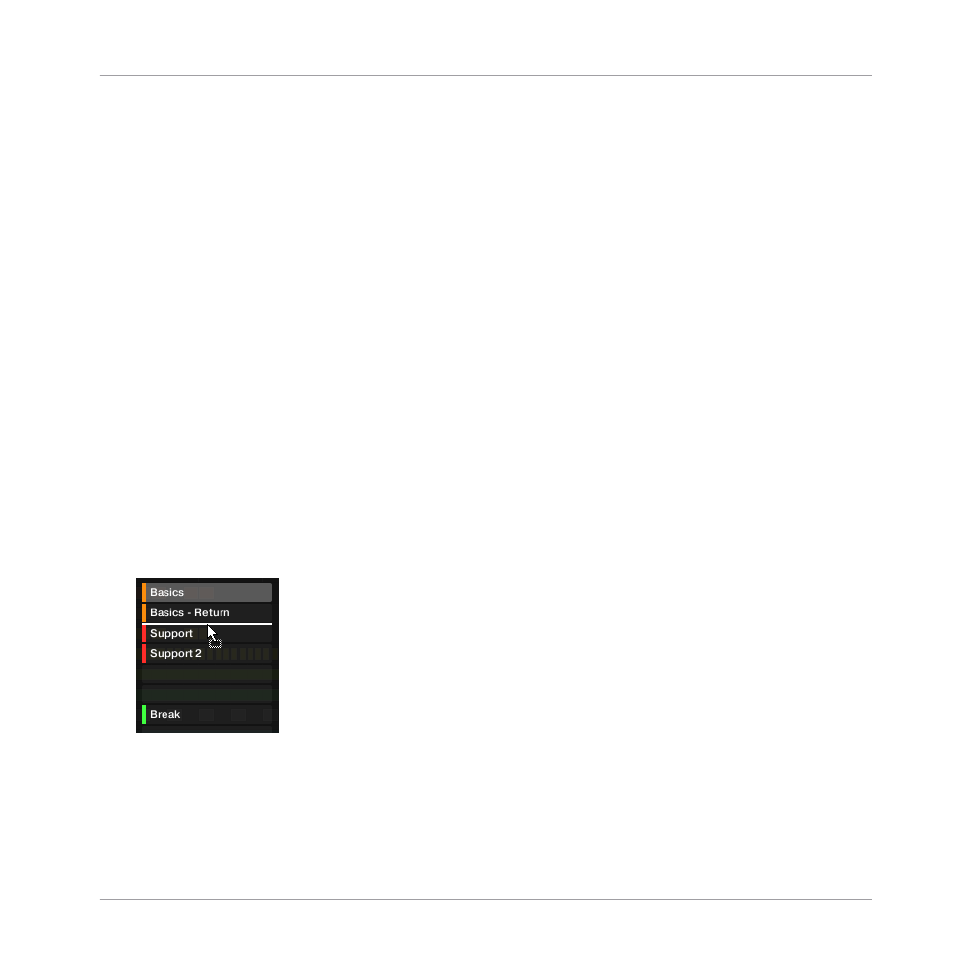
→
The Pattern is copied to the target pad. The target pad then starts flashing and you can
further copy/paste it to other slots.
This procedure has following benefits:
▪
You can paste the copy into the Pattern slot of your choice — empty or not. If the target
Pattern slot already contains a Pattern, it will be replaced by the copied Pattern.
11.7.9 Moving Patterns
You can reorder Patterns via drag and drop in the software. It can be helpful to organize your
Patterns more conveniently (e.g., to bring together variations of the same rhythm).
To move Patterns:
1.
11.7.1, The Pattern Manager and Pattern Mode
2.
If necessary, select the Pattern bank containing the desired Pattern by clicking its pad
grid on the right.
The selected Pattern bank is surrounded by a white border and its Patterns appear in the
list on the left.
3.
Click and hold the Pattern slot or the corresponding cell in the pad grid.
4.
While holding the mouse button, drag your mouse toward the desired location.
As the mouse cursor moves, the potential target slots are highlighted or an insertion line
appears at the potential places between slots where you can drop the Pattern slot.
5.
When the desired slot is highlighted or when the insertion line appears at the desired lo-
cation, release the mouse button.
Working with Patterns
Managing Patterns
MASCHINE MIKRO - Manual - 469
