Parameter slots - context menu – Native Instruments MASCHINE MIKRO MK3 Groove Production Studio (Black) User Manual
Page 296
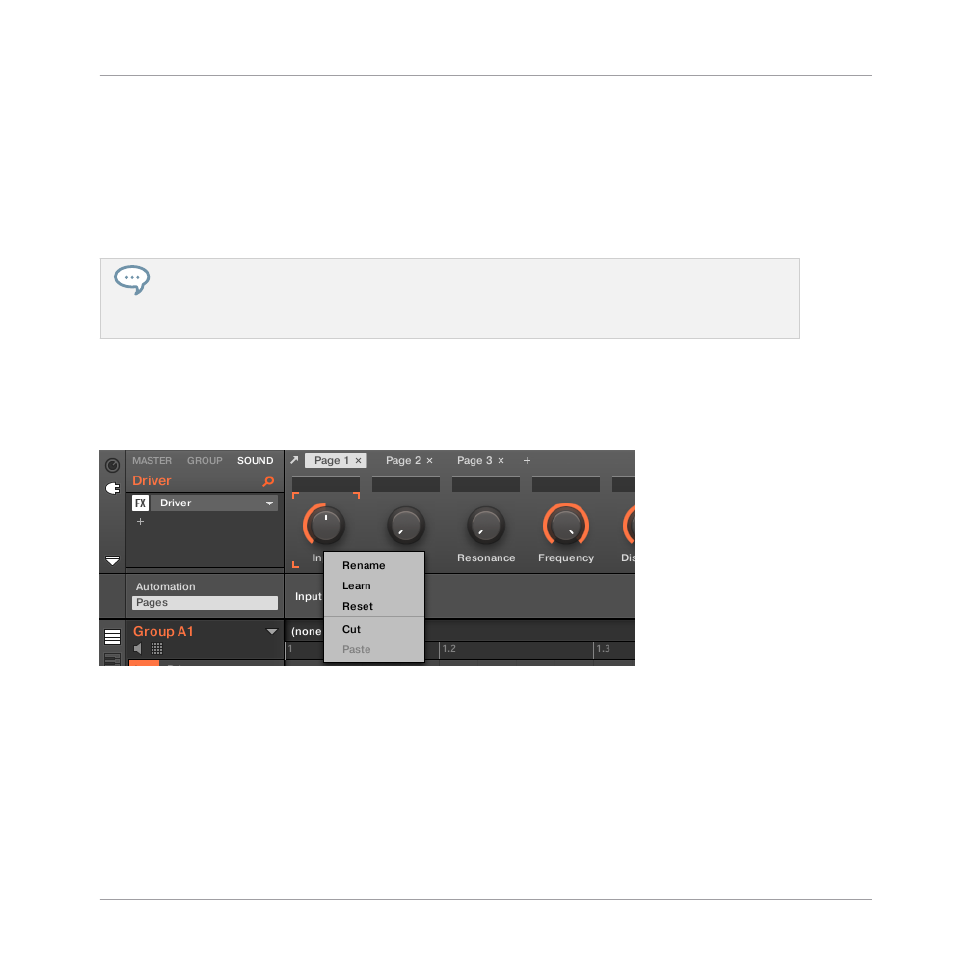
focused starting with the knob selected for editing — indicated by the Focus frame (4). The
next parameter you touch in the plug-in’s user interface (see section
) will be assigned to the focused knob. Once a knob is assigned, the next knob
to the right will become the focal point, and so on until the last knob is assigned. Once com-
plete, Learn mode is automatically deactivated. Alternatively, at any time you can click
Learn
again if you want to stop assigning parameters. When Learn mode is active, you can manually
change the focus of the knobs by clicking the desired knob in the Parameter area.
Once you have organized plug-in parameters into Parameter pages, you can also use MASCHINE
Macro Controls to pick the most commonly used parameters, e.g., for live performances. For more
information about Macro Controls, please refer to section
12.3, Creating Custom Sets of Parame-
Parameter Slots - Context Menu
When the Assignment area is opened and the Pages tab is selected, a right-click on an as-
signed or unassigned Parameter slot’s label brings up a context menu.
The parameter slots’ context menu.
The context menu contains following items:
Working with Plug-ins
Using Native Instruments and External Plug-ins
MASCHINE MIKRO - Manual - 296
