Pads and pad input mode buttons – Native Instruments MASCHINE MIKRO MK3 Groove Production Studio (Black) User Manual
Page 49
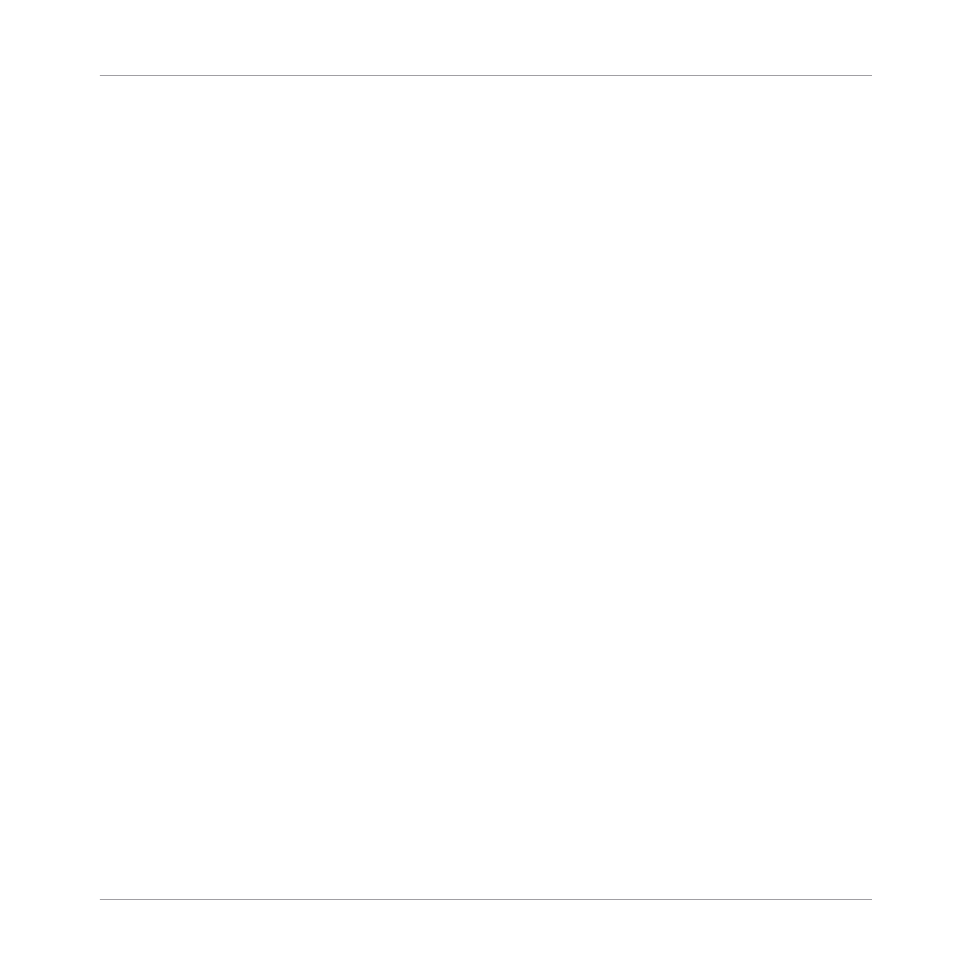
▪
Use Section mode to create, select, and manage Sections in order to create an arrange-
ment. Here you can create Sections, assign a Scene to Section, position a Section on the
Timeline, and set the length of a Section.
Press
SHIFT
+
SCENE
to quickly toggle between Ideas view and Song view.
Pads and Pad Input Mode Buttons
The Pad Input Mode buttons (10) to (14) allow you to choose from various behaviors for the
pads (9) when it comes to trigger your Sounds. The four buttons directly above the pads (
PAD
MODE
(10),
KEYBOARD
(11),
CHORDS
(12) and
STEP
(13)) control the four main pad input
modes, while the
FIXED VEL
button (14) controls additional options for the modes.
(9) Pad 1–16: The sixteen velocity-sensitive pads can be used to play and select your Sounds.
Their behavior can be configured by the Pad Input Mode buttons (10) to (14) described below.
The pads also have many functions depending on the controller mode that is currently select-
ed.
(10) PAD MODE button: Press
PAD MODE
to switch the pads to Pad mode (the default mode). In
Pad mode each pad represents one Sound of the Group. Pad mode is typically used for drum
kits. You can adjust various parameters of the mode via the display, the Arrow buttons, and the
Encoder.
(11) KEYBOARD button: Press
KEYBOARD
to switch the pads to Keyboard mode. In Keyboard
mode the pads represent 16 pitches of the chromatic scale for the selected Sound, ascending
from the selected Root Note; this way you can play the selected Sound like a melodic instru-
ment. For more information on Keyboard mode, refer to
.
(12) CHORDS button: Press
CHORDS
to switch the pads to Chords mode. The Chords mode is
similar to the Keyboard mode (see the
KEYBOARD
button (11) above) with the difference that
each pad triggers a whole chord instead of a single note. Use the Arrow buttons and the En-
coder to configure the chord you want to play.
(13) STEP button: Press
STEP
to switch the pads to Step mode. Step mode turns your MA-
SCHINE controller into a step sequencer. In this mode, each pad represents one step of the
selected Step Grid resolution. During playback, a running light through the pads represents the
current position of the step sequencer. Pressing the pads creates notes on the corresponding
steps (causing them to light up) or it removes them from the Pattern. For more information on
Step mode, refer to
11.3, Recording Patterns with the Step Sequencer
Quick Reference
MASCHINE Hardware Overview
MASCHINE MIKRO - Manual - 49
