Following the playback position in the pattern, 3 following the playback position in the pattern, Following the playback position on the controller – Native Instruments MASCHINE MIKRO MK3 Groove Production Studio (Black) User Manual
Page 406
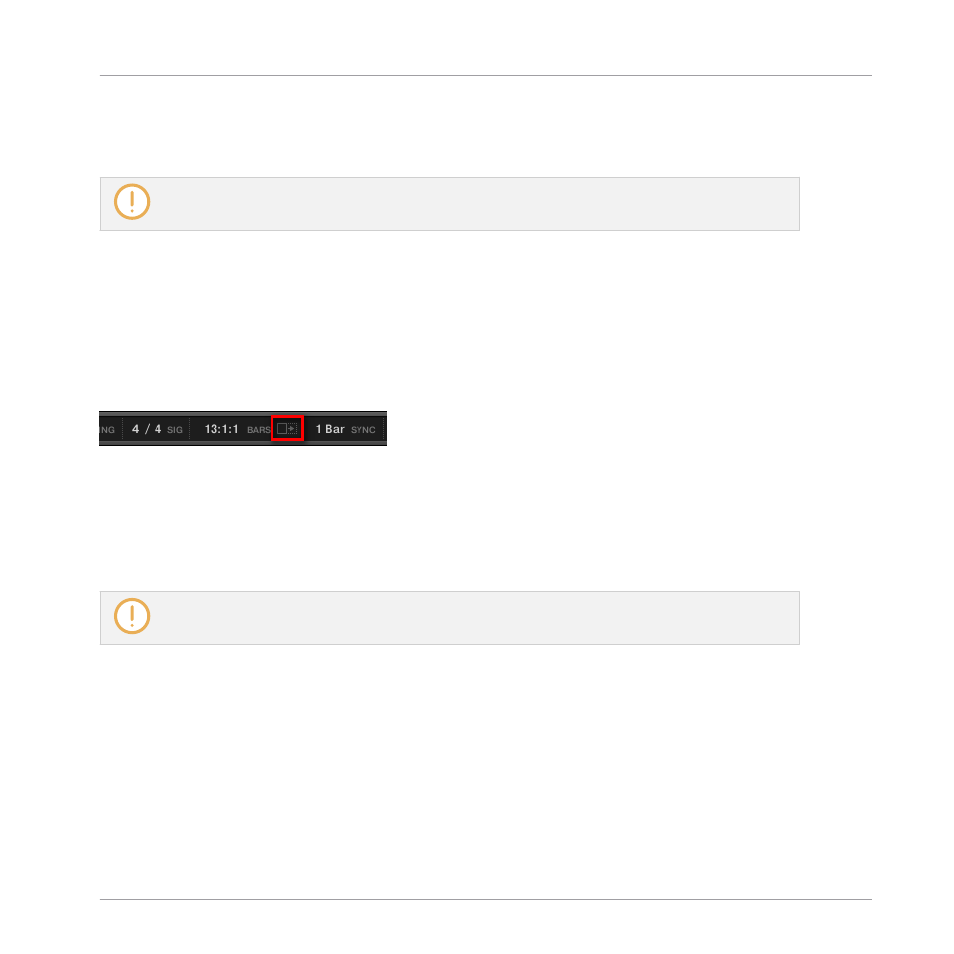
When the Pattern Editor is in Keyboard view, a vertical zooming scroll bar is available on the
right of the Pattern Editor allowing you to both scroll and zoom in/out vertically on the pitch
axis. It works in the same way as the horizontal bar described above.
For more information on the Group and Keyboard view, see section
.
You can also adjust the height of the Pattern Editor in order to display more/less Sound slots at
once by resizing the Arranger above — see section
.
11.1.3 Following the Playback Position in the Pattern
To have the Song view of the Arranger and Pattern Editor display the song position and scroll
automatically, turn on the Follow button.
Activate the Follow button to follow the playhead.
►
To follow the playhead position during playback, click the Follow button in the MA-
SCHINE Header.
→
The Follow button lights up in the MASCHINE Header. The Song and Pattern Editor will
now display the current position.
The Follow function is automatically disabled as soon as you manually scroll in the Arranger or the
Pattern area (in the software or from your controller).
The Follow function affects both the Pattern Editor and the Song view of the Arranger simulta-
neously (see section
16.1.2, Following the Playback Position in Your Project
for more infor-
mation on the Follow function in Song view).
Following the Playback Position on the Controller
►
To follow the playhead position during playback, press
FOLLOW
.
→
The
FOLLOW
button lights up, and the software follows the playback position of the song.
Working with Patterns
Pattern Basics
MASCHINE MIKRO - Manual - 406
